How to make your printer online in Windows 8 and Windows 7
Just got a new printer and you did install the printer driver okay, but your printer is offline in Windows 8, Windows 8.1, and Windows 7. We have noticed that this problem occurs specially in Windows 8 and Windows 8.1 computers. We have investigated about the solution, and here we have few things that you can try to fix this printer offline issues of Windows. Let’s do it.
1. Turn on “Network Discovery” and “File and Printer Sharing”
Go to “Control Panel” – Go to “Network and Sharing Center” – Click “Change Advanced Sharing Settings” – Select “Network Discovery” & “File and Printer Sharing”
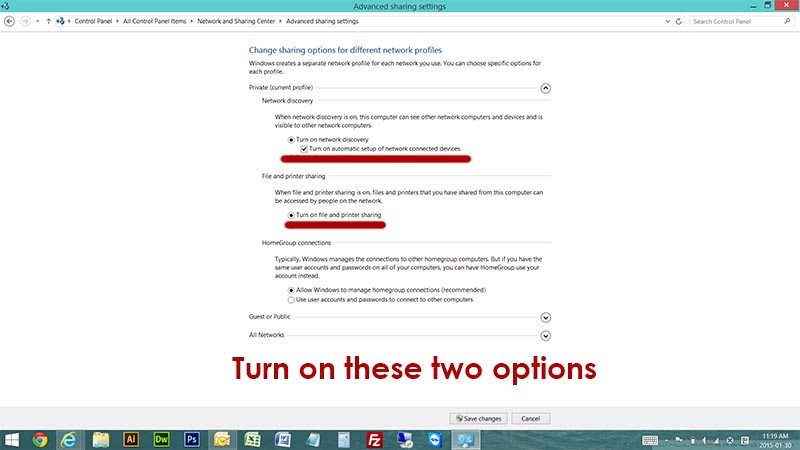
2. Uncheck “Use Printer Offline”
Go to “Control Panel” – Go to “Devices and Printers” – Right click the offline printer – Click “See What’s Printing” – Click “Print” menu – Unselect “Use Printer Offline”
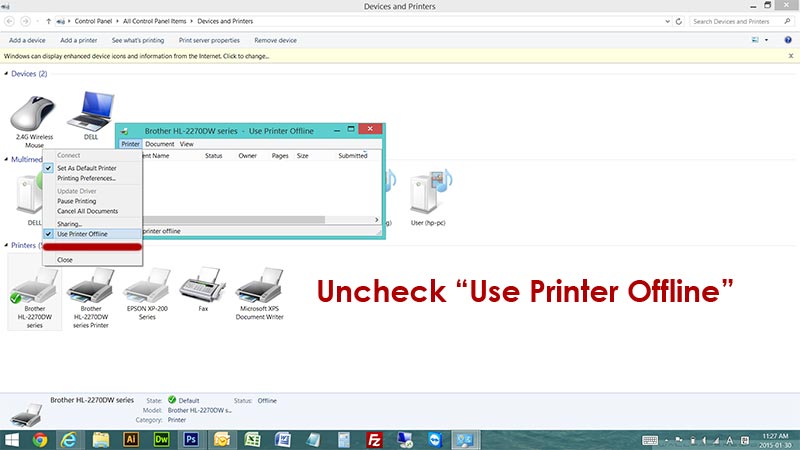
3. “Turn Off Firewall of Anti Virus Program You Have”
If above method did not work, try this, we have seen many of third party anti-virus firewalls cause this “Printer Offline Issue in Windows 8.1, Windows 8, and Windows 7”
!!! TRY TO TURN OFF ANY FIREWALL OF THIRD PARTY ANTI-VIRUS PROGRAMS !!! It will work ! 🙂 🙂 🙂
4. RESTART YOUR ROUTER OR MODEM (IF YOUR PRINTER IS ATTACHED TO A NETWORK)
If your printer is attached to a network(connected to a router or modem), try to restart your router or modem. Sometimes, this printer offline may caused by a router’s malfunction.
5. DELETE & RE-INSTALL YOUR PRINTER DRIVER
Try to delete your printer driver, and re-install the driver. In most cases, this could resolve the printer offline issue as well as many other printer issues. You can delete your printer in “Devices and Printers” Go to “Control Panel” —> “Devices and Printers” —> find and right click your printer —> “Remove device”. Download your printer driver from printer manufacturer’s website, and install the printer driver again.
6. FOR WINDOWS 7 – When you first connect to your Wi-Fi, Choose “Home Network” instead of “Work Network” and “Public Network”
How to change the network type ?
– Click Windows start button
– Type in “cmd” in the search bar and click command prompt
– Now, the command prompt will open. type netsh wlan show profiles
– You will see all the wired and wireless networks you have connected before
– Delete the network you are using now. type netsh wlan delete profile name=”YOUR NETWORK NAME HERE“
– Try to connect to your network again, and choose “Home Network”
We hope everyone resolved the printer offline issue in Windows 8, Windows 8.1, and Windows 7. If you have any questions, leave a comment here, and we will do our best to help you. 🙂 🙂 🙂 🙂 🙂
Thank you!






If you have the printer offline issue on Windows 8, Windows 8.1, and Windows 7, try this!
Printer showing offline problem for Brother HL2270DW on Window 8.1.
I check the network sharing was correct as advised above but still offline.
Check the Windows or anti-virus firewall, recently, my friend had exactly same problem. It was Windows 8.1, but we fixed it by turning off AVG anti-virus firewall.
Try to turn off any firewall or third party software firewall.
It is very important to turn off third-party firewall. If you have any anti-virus or anti-malware program, turn it off and try.
what does not help is windows. Its trouble shooter states, after locating the printr and sending a test page, that the printer is not on, when it clearly is. Funny, my ipad has no issues printing to it.
wow it actually worked!!! Thank you so much!!!!
I had this problem today with my wireless Brother MFC-990CW using Windows 7, and when I went to see what s printing, then printer, it wasn t showing that I had checked the use printer off-line
So, on my pc I went to the start button then chose:
– Computer
– Network
– Double click your printer
– New print drivers will start to install
– Right click the icon that is a copy made of your printer setup
– Set this as your default printer
I was then able to print and my printer didn t show as being off-line anymore. This is a lot easier than having to uninstall and install the printer again using the disc.
Source(s):
https://answers.yahoo.com/question/index?qid=20140422184955AA0dJ7F
I have used a Fuji Xerox CT201632 printer since four years. Actually I tried the same process for my windows 8 and it worked perfectly for me. I was able to retrieve my printer to appear online again.
This is the main problem with users that show a printer offline. So your post is problem-solving for the users. You have given tips on how to convert into online from offline, favorite for users
I am very thankful to you for this information. Am very happy because it is working.