Where is the Metro UI in Windows 10 ? I want it back !
Good Morning, It’s P&T IT BROTHER. 🙂 🙂 🙂 What Windows are you using now ? Windows 10 ? Windows 8 ? Today’s blog post is for people who did free upgrade to Windows 10. We do not know how many of you want this tip, but we decided to write about how to enable the Metro UI in Windows. Do you remember that the first smartphone like interface when you first login to Windows 8 ? That’s it. According to Microsoft, the Metro user interface was not effective. People did not like it. People wanted the classic Windows user interface with the Windows start button! 🙂 The Metro UI is integrated with the Windows Start Menu in Windows 10. However, let’s find out how to enable them again in Windows 10 for the people who liked it.
Enable Metoro UI in Windows 10
- Click the “Windows Start button” or Type “Settings” in Windows Search Bar.
- Click “Settings“.
- Click “Personalization“.
- Under “Start” turn on “Use Start full screen“.
Enable Tablet Mode in Windows 10
- On the right bottom side of your Windows Taskbar, there is a “New notifications“. Click it.
- Click “Tablet Mode” to turn on.
- You can also turn on “Tablet Mode” in Settings.
- Go to “Settings“, click “System“.
- Click “Tablet mode“.
- Turn on the “Tablet mode“.
All done! You can now use the Metro UI ! Thank you for reading !

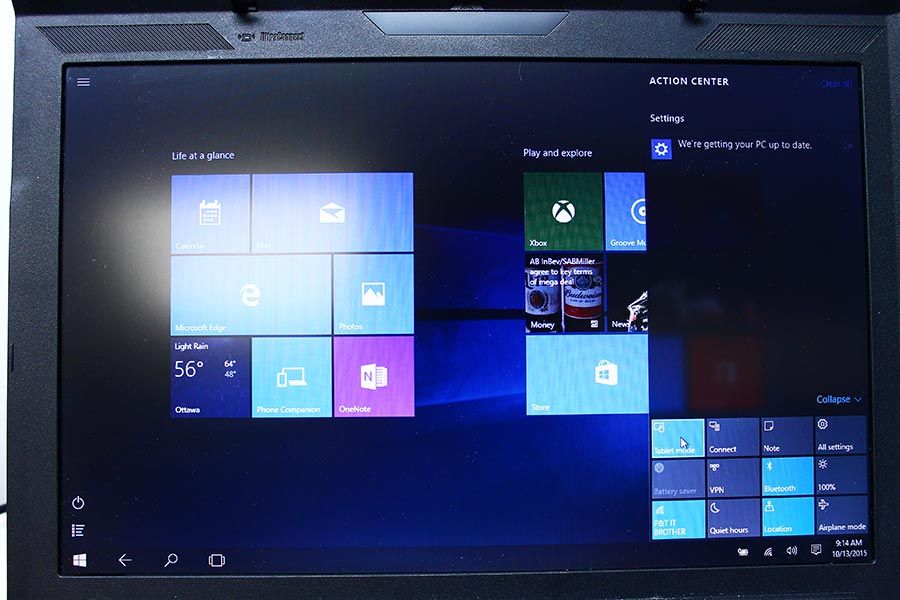
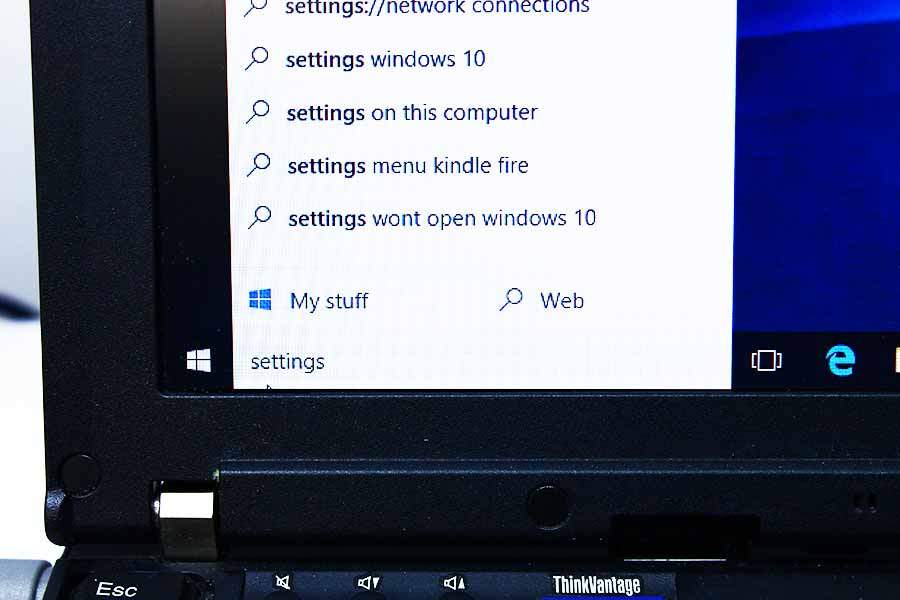
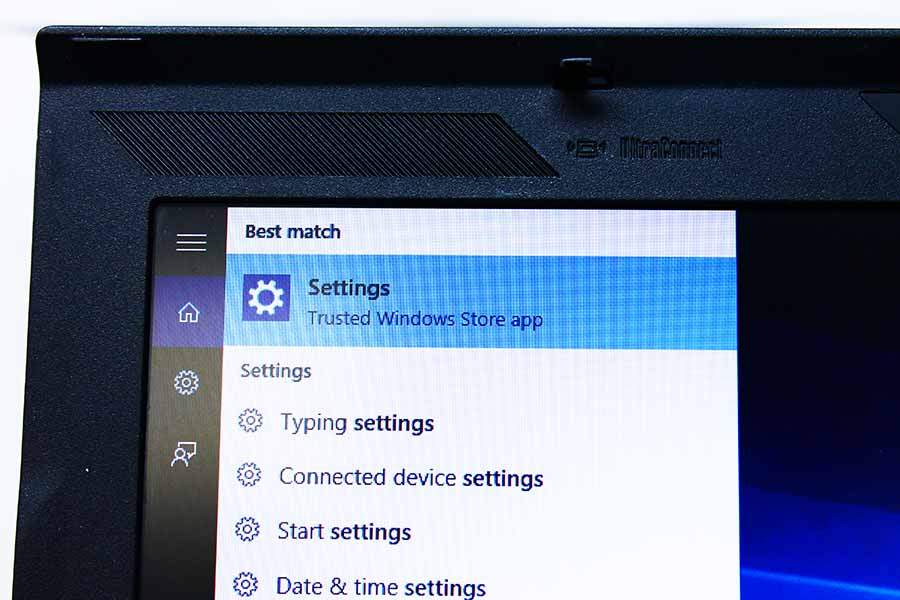
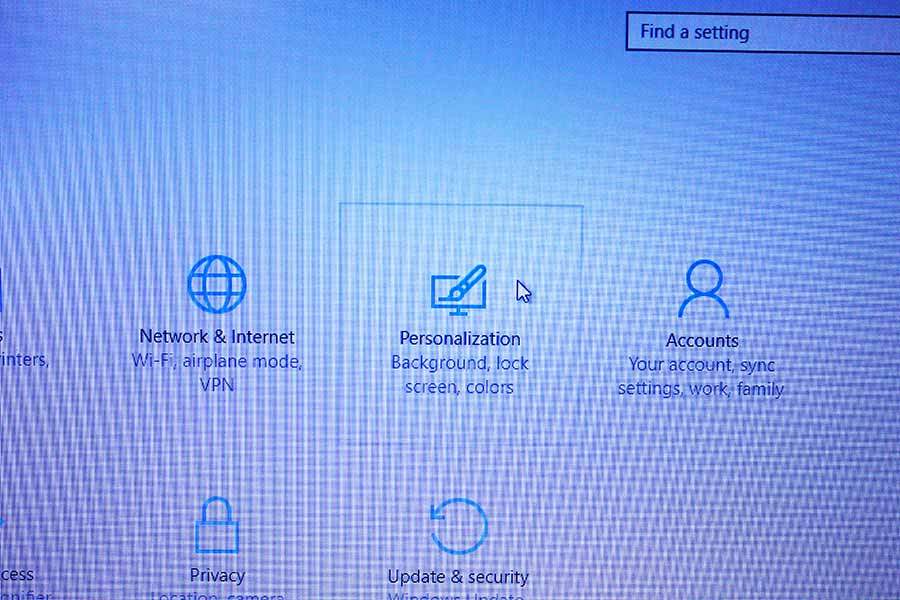
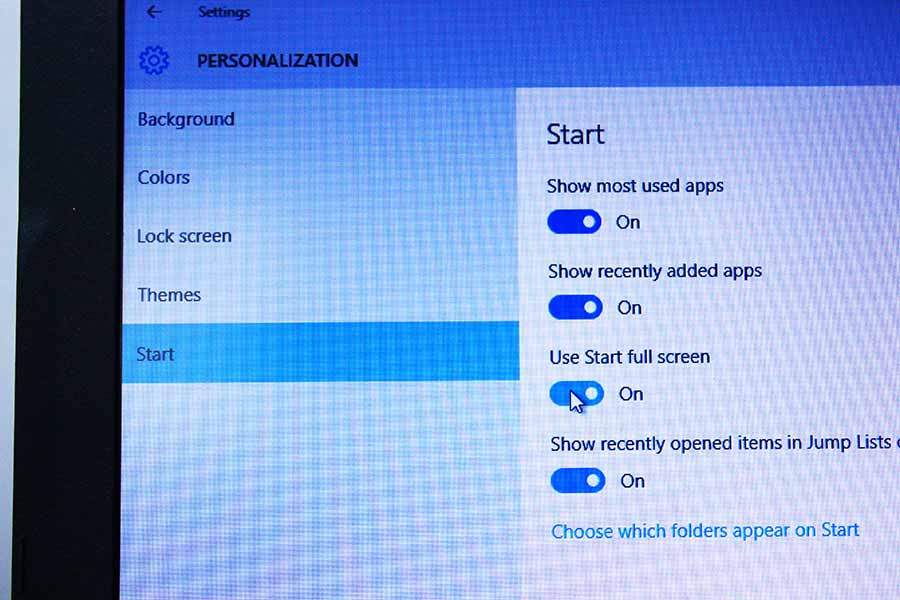
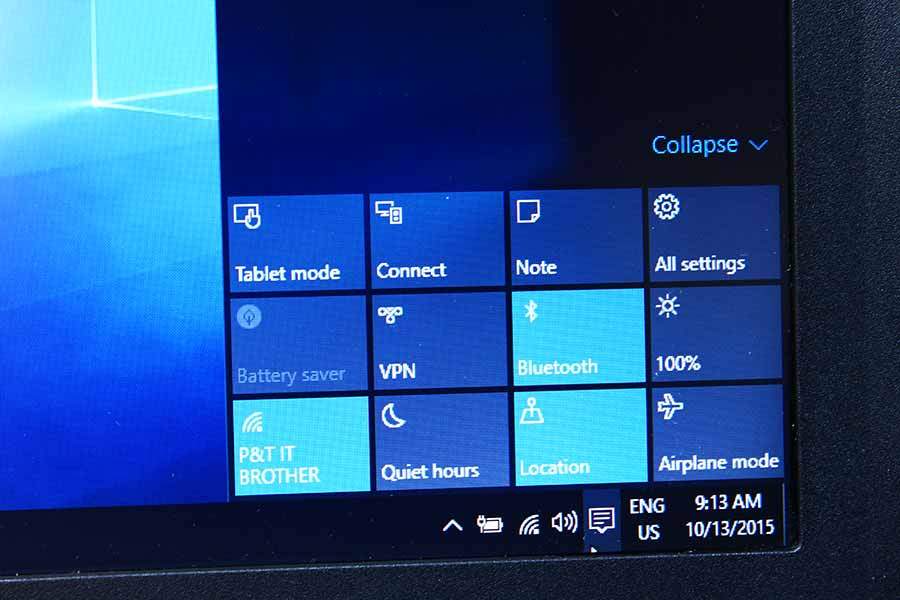





That’s not the windows 8 metro ui. That metro ui is ugly.