My Samsung Galaxy S6 won’t turn on! Keeps rebooting! Not charging!
If my Samsung Galaxy S6 won’t turn on or no responding or won’t charge or keeps restarting or stuck at loading, we recommend you to try some of our methods. Before starting, we need you to plug in your Galaxy S6 into power source and try to charge at least 30 minutes. If your phone still not turning on, try the methods by the cases below.
01. When it’s Not Charging Property?
Method 01. Soft Reset
Sometime extremely low battery power cause the charging issue. When your phone is not charging properly, soft resetting while charging the device might resolve the charging issue. In order to perform soft reset:
01. Plug Galaxy S6 into a power source.
02. Try to charge it more than 30 minutes.
03. After 30 minutes, Press hold down the power button for about 20 seconds until the phone turns off and on. When the screen turns on, release the power button.
Method 02. Power Method
If your Galaxy S6 is not charging properly, it might be the power sources. If your power adapter or surge protector has a problem, it causes the charging issue. Please check your power device one more time.
Method 03. Change Charging cable
One of the charging problems could be a charging cable. Some third party charging cables are not working properly. If you are using a third party charging cable, try to use OEM charging cable. If you are already using the OEM cable, try to use a different charging cable.
02. Screen won’t turn on? (Black Screen Issues)
Method 01. Holding the power key
- Press and Hold the Power button for more than 20 Seconds until the screen turns on.
Method 02. Holding all buttons
Step 01. Press and Hold Volume Up + Down + Home + Power buttons at the same time until you see the Android Logo.
Step 02. Soon you will be in the recovery mode. Now choose Reboot System Now.
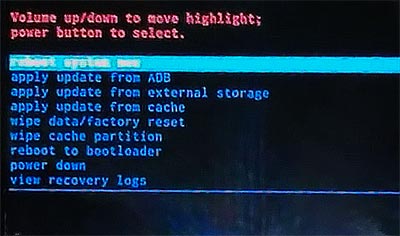
03. Won’t boot up or Keeps Restarting?
Method 01. Safe Mode
Make sure device is completely turned off before starting.
Step 01. It might be an app, that causes the issues. So we will check if your phone can boot into safe mode. Press and Hold Volume Down + Power button.
Step 02. Once the Samsung Logo comes up, release the power button Only, but keep holding down the Volume Down button until it completely boots up into the Safe Mode.
Step 03. You will know you are in Safe Mode by seeing the Safe Mode box that is located in the left corner at the bottom.
Step 04. If your device is successfully boot up into safe mode, it can be an app. Try to find the app causes the problem and remove it.
Method 02. Wipe Cache Partition
Step 01. Shut down your phone.
Step 02. Press and Hold Volume Up + Home + Power keys at the same time until you see the Android Logo. You can release all buttons when the Android Logo comes up.
Step 03. Use the volume down key and navigate to Wipe Cache Partition. Select the option using the power key.
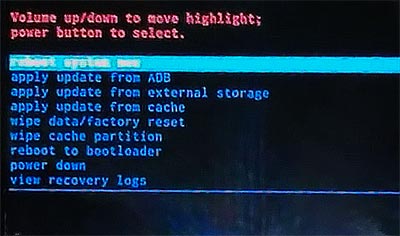
Step 04. Try to reboot your phone after everything’s done and check if it still won’t boot up.
Method 03. Factory Reset
Warning! Factory reset will delete all data and personal settings.
Step 01. Power Off your device.
Step 02. Press and Hold Down Volume Up + Home + Power keys at the same time until the Android Robot comes up on the screen.
Step 03. Navigate to Wipe Data/Factory Reset option using the volume button and select it using the power button.
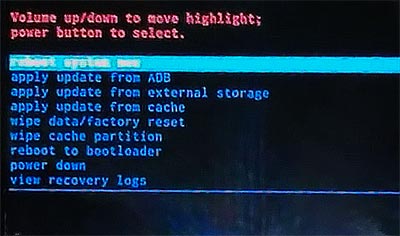







Hi,
My S6 edge won’t boot to the safe mode, even when i tried to hold down all 3 or 4 buttons.
It will boot to Samsung Logo and few seconds later, it returned to back screen.
Is this hardware or software problem?