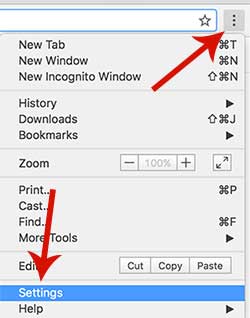Can’t change my homepage in Chrome, Safari, Firefox!
Browser Hijacker stops all controls from the web browser which is infected. Simply, there are two major issues you will get when a web browser is infected by hijacker virus. The first major issue is that you are unable to change the main page of the web browser, which is the first screen page when opening a web browser at the first time. Second major issue is that all default search engine will be changed. Here other issues you could get when the web browser is infected:
- Junk advertisement appears on the webpages.
- Web browser running very slow
- Unable to change settings of the webs browser
- Can’t change homepage of the web browser
- Unable to change Default browser
- Unwanted toolbar is added
- Sometime it does even make your computer slow because it wants to load something when starting up windows operating system.
Why and how is my web browser infected?
Your web browser could be infected by various ways and it usually comes from a third party software, bad links from a website, and p2p software such as a Torrent. Recently, As the number of affiliated companies grows, there is often cases that many third-party software is installed with the original software.
There is the way to avoid installing a third party software. A third party software can’t be installed by itself, because all third party software need a user’s permission to be installed. Please take a look well the installation process then you will notice the installation step that it’s asking you to install the third party software. You always can uncheck the box to a third party software. Most people are just missing those check boxes and click next buttons.
Please avoid bad links. Most third party softwares comes from a junk driver site for printer, network, computer, and etc. Please be careful when downloading a driver. Make sure you are on the right website! Now we are going to start to remove all hijacker virus from your computer. Please follow us step by step!
Scan with Malwarebytes
- Malwarebytes works pretty well on removing malwares such as a third party software. Go to this website MALWAREBYTES ANTI-VIRUS and download the free version. There will be a FREE DOWNLOAD button on the homepage. Click the download button and install the malwarebytes.
- If you successfully installed the program, launch it and try to scan your computer. It will automatically remove all hijackers and even other harmful programs as well and reboot your computer.
- Did the scanning finish? Finished rebooting computer? Now we are going to reset your web browser.
Reset Chrome
We are going to reset Chome web browser. Reset means erase all data, caches, and history files. But bookmark won’t be removed. Please follow the instruction step by step.
01. Open the Chrome web browser.
02. In the top right corner, you will see three dots button. Click on it and settings.
03. Scroll down and you will see show advanced settings. Click this to see more advanced options.
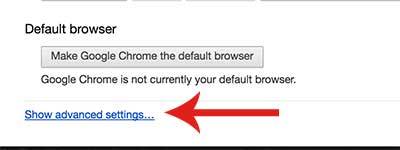
04. Click on Clear browsing data.
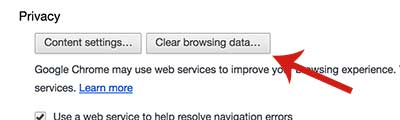
05. Check all boxes! Click Clear browsing data.
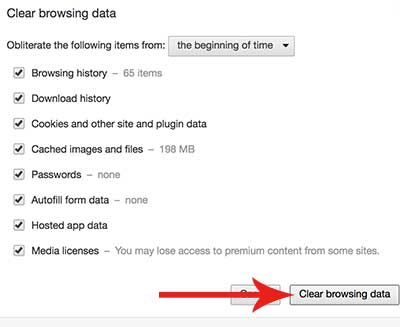
06. Now go back to the Settings again and scroll down to the bottom. Click Reset settings button.
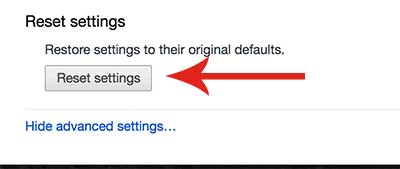
07. Close the Chrome web browser and re-open the web browser. Check if you can change the homepage of the web browser and any other settings.
Reset Safari
We are going to reset Safari web browser. Even if you reset Safari, your book mark won’t be deleted.
01. Open Safari web browser. Click Safari on the top and Go to Preferences
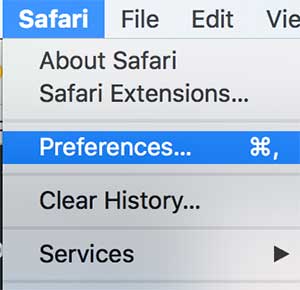
02. Go to Privacy category and click on Remove All Website Data.
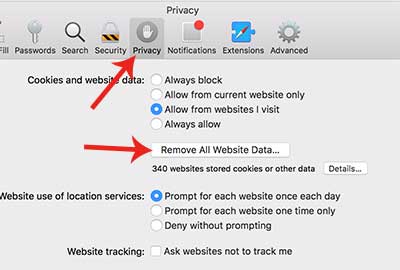
03. It’s all done! Close your web browser and open again. Check if you are able to change the homepage and other settings.
Reset Firefox
01. Open Firefox web browser. Type about:support in the URL as the image shown below.
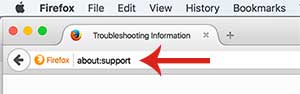
02. Soon you will get firefox setting page. Now click on Refresh Firefox button.
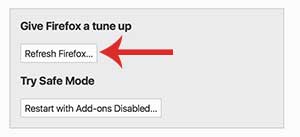
03. When it’s done, you will get success screen. Now close the Firefox web browser and open it again. Try to change homepage and other settings. If you are able to change settings of the web browser, the hijacker virus successfully has been removed.
Hopefully, all hijacker issues has been resolved by the methods above.