Internet is not working or too slow on my Macbook Pro?
Do you have some issues with the wifi connection on your Macbook? can’t connect to Internet? Internet is too slow? There are many reasons that causes the wifi problems. One of the major internet connection issues is a router. Most WiFi connection issues usually are occurred on a router. Therefore, when you are in trouble with network connection, restarting a router could solve the issue. What else could be a cause of the problem? It could be configurations of the system. For example, sometimes there is a case that the Airplane Mode is enabled. If this mode is turned on, you are unable to access internet connection. There are many other reasons for network issues on Macbook Pro.
01. Check the router is working fine.
A router could be one of the causes. In order to check if a router is working properly, try to open web browser on other computers or mobile devices. If Internet is working on other devices, that means the router is not the not that has a problem. But If Internet is not working on other devices either, it’s likely the router. In this case, you need to restart the router. restarting means not resetting a router. Some people reset a router. Resetting router will bring you more works to do. Just plug it out and let it sit for 5 minutes, and then plugin it in again. Wait until the router is fully loaded and when it’s ready, open a web browser and see if it works.
02. Re-Connect WiFi
Try to disconnect and re-connect wifi connection. Perhaps, previous network settings might be the cause that occurs the network issues. Or did you change a router recently? If so, you need to remove the previous connection and re-connect to a new connection.
Step 01. Go to System Preferences. (Click the Apple icon that is located in the top left corner.)
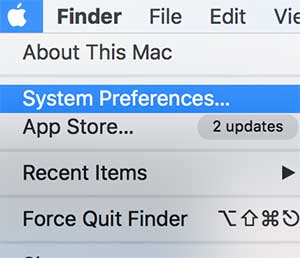
Step 02. Select Network
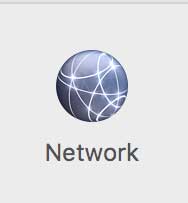
03. Select Advanced.
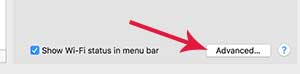
04. Select your network and Click the Minus button to remove.
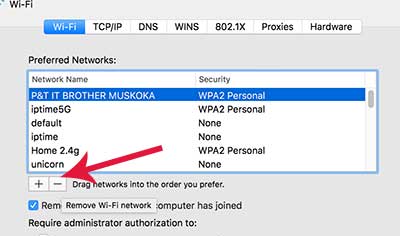
05. If you removed the old wifi connection, restart your Macbook and try to re-connect.
03. Renew DHCP
If your router is working ok, but can’t connect to WIFi? try to renew DHCP. Sometimes there could be ip address crash. When computers that has same ip address are in use at the same time, IP address crash issues could be occurred. In order to fix ip crash problems, we are going to get a new ip address.
Step 01. Go to Preferences. (Click the Apple icon, located in the top left corner.)
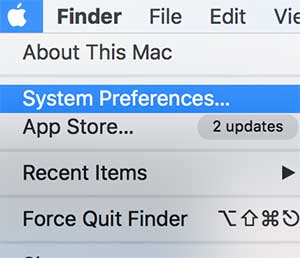
02. In Preferences, Find Network and Click on it.
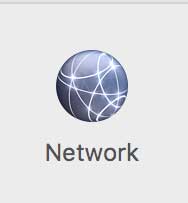
03. Click on Advanced button in the network configuration windows.
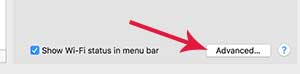
04. Under TCP/IP tab, Click the Renew DHCP Lease button. Check if you are able to connect to WiFi.
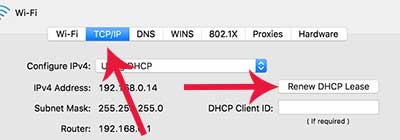
04. Diagnostic Network
Try the diagnostic network option that the Apple provides. Diagnostic Network option provides a feature that finds the problem and re-configurate the settings automatically. Sometimes it helps to resolve the network issues.
Step 01. Apple Icon > System Preferences
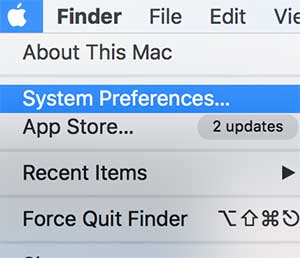
Step 02. Select Network in the system preferences.
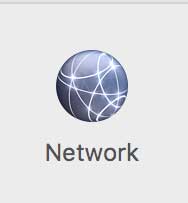
03. Select Assist Me
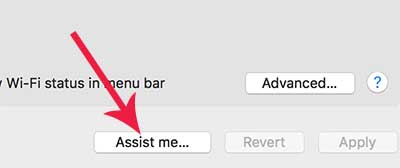
04. Once you selected Assist me, you will get a popup windows that is asking “Do you need assistance setting up a new network connection or solving a network problem?”. Select Diagnostics button.
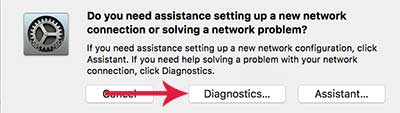
05. Select the network port configuration type that you are using and click continue.
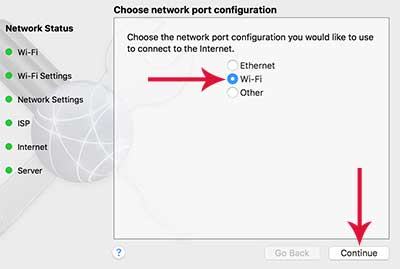
06. Select your network and Continue.
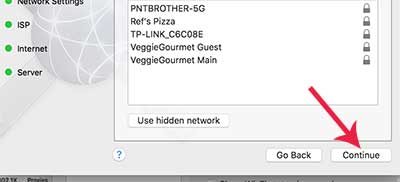
07. Select Allow to progress the next step. Now it will automatically diagnostic the network system configuration and try to repair it.
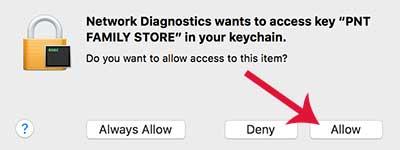
05. PRAM Reset
Maybe you are having wifi issues due to Macbook system corruption. Try to reset the PRAM. Resetting PRAM might resolve the network problems. In order to reset PRAM on Macbook Pro:
Step 01. Make sure that your Macbook Pro is completely shut down.
Step 02. Press and Hold Down Option + Command (⌘) + P + R.
Step 03. Turn on your Macbook while holding the keys (Option + Command (⌘) + P + R).
Step 04. Keep holding those keys (Option + Command (⌘) + P + R) until your MacBook restarts. You can release all keys when you hear the second startup sound.






