HP Pavilion Notebook 14-v148ca Disassembly – August 1, 2017
Hello~ today, we are going to disassemble HP Pavilion 14-v148ca laptop. It also comes with touch screen. This laptop turns on, but there is nothing on the screen, but when we connect an external monitor to it, it actually work. So, we decided to disassemble it to check the LCD and the LCD cable. We are going to disassemble the laptop and the screen(LCD), but we are going to leave the motherboard intact. Let’s get started! 😀 😀 😀


Here is the HP Pavilion 14-v148ca laptop with touch screen display. We are going to disassemble it so we can have access to the motherboard.
Let’s get started


First, remove the memory cover or tray, and then unscrew all the screws. Be careful that there are several hidden screws. First, do you see the red highlighted area? After removing a small plastic cover with adhesive, you can find one more screw, but there are more!



Underneath the laptop screen hinges, there are total of 4 screws to remove. First of all, remove the rubber pad, then you will see screws on left and right side. Remove them, and remove the black plastic covers. Now, we have 1 more screw to remove on both left and right side. Don’t forget that there are few more screws to remove where you took out the DVD drive.
Remove the keyboard (upper frame)



Use a guitar pick to pry up the entire upper keyboard panel, do not apply too much force since it is a thin layer of plastic. Do it gently, and you will be able to take it apart easily.
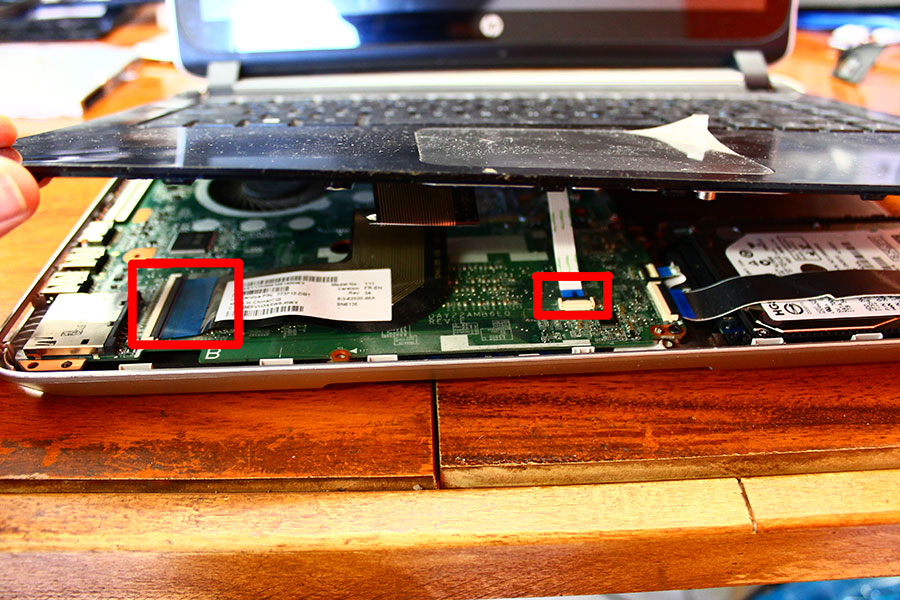

Before we completely pry up the keyboard, there are three ribbon cables to remove. Keyboard, mouse pad, and power button cables. Remove it gently, and you are good to remove the whole thing! 😀 😀 😀
Take a look at the motherboard of HP Pavilion 14-v148ca


Here is the motherboard of HP Pavilion 14-v148ca model. We are not going to remove the motherboard since we did disassemble this far to fix the screen issue. Typically, removing motherboard is not a hard job when you made this far. Probably, you can remove the motherboard after removing all the data & power cable, and screws. Good luck!
LCD Disassembly
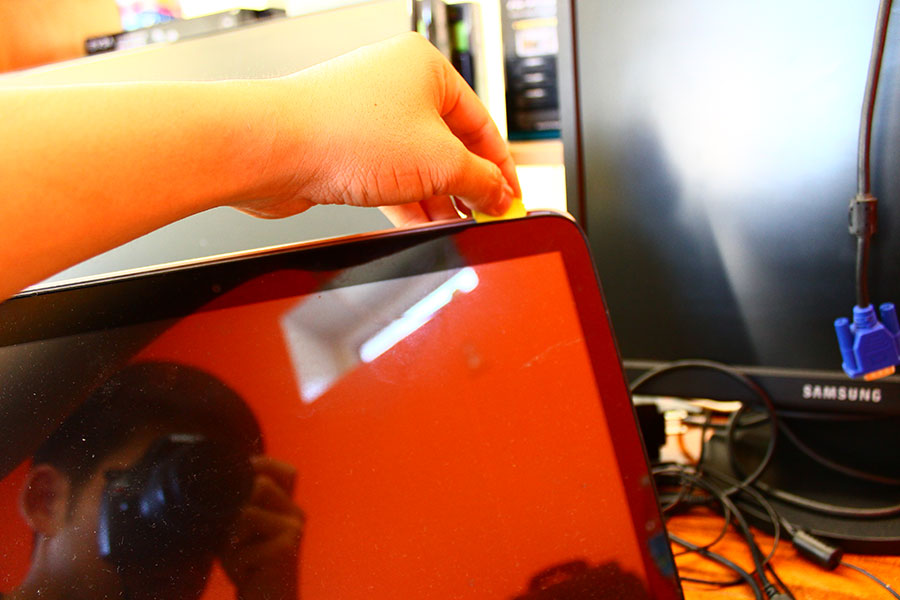

This laptop has a touch screen feature, and it means that on the top of the screen, there is a Digitizer. For this one, there is no screws or plastic frame to hold the LCD in the front, but there is a plastic cover in the back. We need to remove the entire Digitizer & LCD from the back cover using a guitar pick.
Let’s check the LCD cables



The cable between the motherboard and the LCD was connected really firmly, but when we checked the connection on the LCD side, we found out that the cable was loose. There was less than a 1mm gap between the connector and the connection point. When we properly connected it, Bingo! It was loose connection! Our customer was looking to replace the screen, but now we don’t need to!
Laptop has fixed!


Yes. It’s fixed! Now it is working well! Of course we did apply a strong electrical tape to void future problem. We hope it was helpful for you! Thank you!





