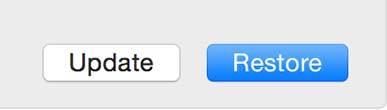Are you struggling with forgotten iPhone & iPad passcode? Forgot passcode to access your cellphone? Don’t remember? Can’t access? Don’t worry anymore! We are here to help you resetting forgotten passcode. But don’t forget to write your passcode on a peace of paper after resetting. These days password is really important. You can’t access cellphone, tablet, laptop, email, social media, and so on without passcode. We easily can see many people (your family and friends) struggling with the forgotten password around us. To prevent this happen, We recommend you to write down your password on a note that you are using everyday. However, We are going to share how to reset forgotten passcode on your iPhone 6, 6 Plus, 6s, 6s Plus, iPad Air, iPad Mini now.
First Way
Step 01. To reset forgotten passcode, you need a Mac or Windows based PC to connect with your iPhone or iPad. First thing to do resetting passcode is to turn off your iPhone or iPad completely.
Step 02. Press and Hold HOME button of your iPhone or iPad. Connect your iPhone & iPad to your Macbook or PC while holding the HOME button. Keep holding the HOME button until it gets to recovery mode.
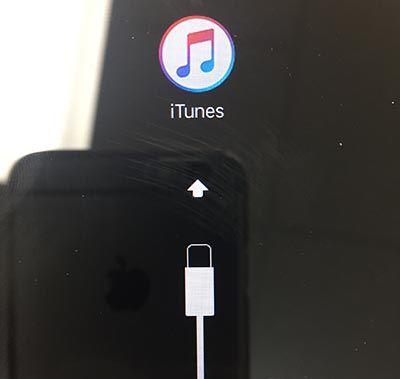
Step 03. Now Launch iTunes on your computer, then it will ask you to choose Update and Restore. Select Restore. (Note. Before pressing the restore button, we recommend you to backup your iPhone or iPad, because Restoring will erase all of your data.)
Step 04. Your phone is restored to its factory settings. Now you need to configure all settings like new passcode, iCloud account, date & time, language, etc.