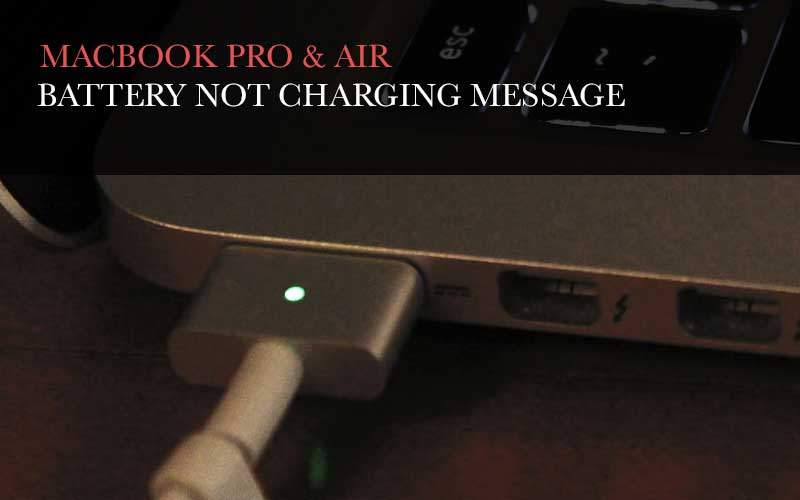Are you getting the error message that says “Not Charging?” We would like to share some methods you can try by yourself when you are having an issue with Macbook battery. If you get a better error message? or won’t charge? Please try those methods we are sharing today. If you still have a trouble with the battery issue even if you tried all of those methods, Please bring your Macbook Pro or Air to the Apple shop near your place. Hope it helps for your concern.
Method 01. Unplug and Replug the MacSafe.
Step 01. Turn your Macbook off and Unplug the MacSafe power adaptor from your Macbook.
Step 02. Wait for 10 sec and Plug the MacSafe power adaptor back.
Step 03. Turn it on and check if you are still getting the Not Charging message. If it still comes up, try the second method below.
Method 02. Reset SMC
Step 01. The first thing you should do to reset SMC is to shutdown your Macbook.
Step 02. If you shutdown your Macbook, please Plug the MacSafe Power Adaptor to your Macbook.
Step 03. Now Press those keys (Command + Option + Shift + Power) at the same time for 1 second and release them.
Step 04. Turn on your Macbook and check if you still get the Not Charging message.
Method 03. Try different MacSafe Power Adaptor
We can assume that your MacSafe Power Adaptor has a problem. In this case, we recommend you to try different MacSafe Power Adaptor.
Method 04. Still now working?
Still having a problem with the battery? Maybe the logic board or some other part can have a problem we can think. In this case, Please bring your Macbook into the Apple Shop.