Seems like there is a bunch of people struggling with this issue. Sometimes your computer can’t access any data on your mass storage device such as USB or External Hard drive, because your USB or external hard drive mass storage is corrupted. Try to do this way when it happens on your Windows operating system.
01. Go to My computer > Select your USB drive.
02. Right Click on your mouse (Some options will be appeared.)
03. Click on Properties > go to Tools tab > Click Check Now button.
04. It will ask you to check boxes. Check both boxes to “Automatically fix file system errors” and “Scan for and attempt recovery of bad sectors“.
05. It takes some time to scan your USB mass storage device. When it finishes scanning, Try to access any data from your USB or External Hard Drive and see if it’s working correctly.
+ TIP. Scanning through Command Prompt.
01. Run Command Prompt as administrator. (Right Click on the Command Prompt icon and Click on Run as Administrator)
02. Type chckdsk d: /f (If your USB drive is e, then change the d: to e:)

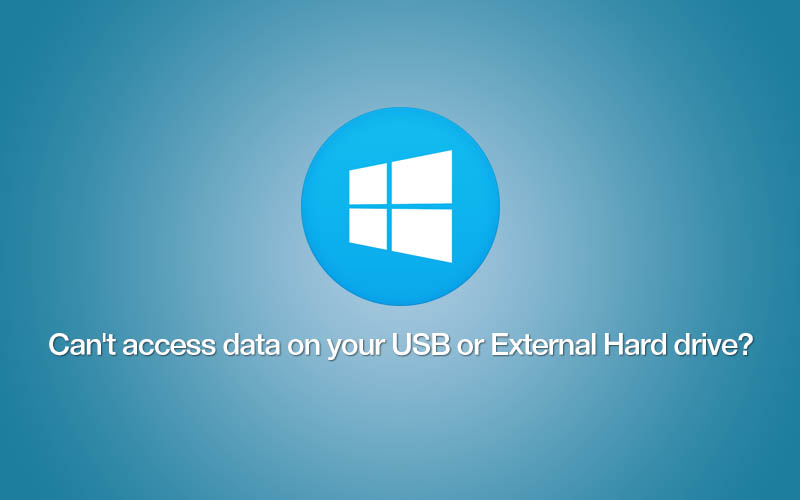





On step five did you mean to say “USB ass storage device”? or was that a typo?
Yes. It is USB mass storage device !
Thank you.
When I hit “Check now” in step 3, I get an error saying Windows cannot check it because it cannot access the drive. What now?
Open Windows Command Prompt and type chkdsk c: /f /r and type y for yes, then restart your computer.
Thaank you! This fixed my external hard drive. I normally dont comment on blog posts but I wanted to thank you for providing simple, straight-forward method to fix my problem.
Turned out there were some corrupted files and viruses (transferred by mistake by a friend). Ran an anti-virus scan after running the command, and since then I’ve had no issue. It’s working smoothly!
1. Open Computer Management by launching Windows Explorer, Right-Clicking on My Computer, and selecting the “Manage” options
2. In the left pane of the Computer Management window, expand “Storage” and select “Disk Management”
3. In the right tab, select the external hard disk that is giving these issues, right-click on it and select Properties
4. Click the Security tab.
5. Click the button Advanced.
6. Click the button Edit.
7. Ensure that at least the following users are there: Everyone; CREATOR OWNER; System; Administrators; Users
8. If anyone of them is not there, do the following:
8.1 Click Add
8.2 Type the name/s of the user/s that is/are not there as mentioned in #7 separated by semi-colons
8.3 Click the “Check Names” button. All the users will be underlined. Some will be modified to show usernames specific to the computer
8.4 Click Ok
9. In the Permissions Management dialog box, select one user and click the “Full Control”
10. Do this for all users
11. Click “Apply”. Depending on the number of files in the hard disk, it may take time to apply this new security setting
12. Click ok
Will my data safely return after these steps?
thank you , it’s work for me .
Dear sir, I’ve done step in Windows Command Prompt and after it finished it stated there “windows has checked the file system and found no problem”. But the problem is I still cannot access my external hard disk. Can you help me please?
It sounds like your external hard drive maybe have physical damages, if you have important files on your drive, it is better for bring the hard drive to a recovery expert.
Windows is saying the my external drive is not formatted and would I like to format it. I ran “chkdsk” with no change.
Seagate slim 2TB won’t show up on any computer, is there any software that will correct this problem ???
If the driver does not even show up, then the situation is worse.. Try to take it to the data recovery expert if you want to retrieve the data on the driver.