Can’t uninstall program from programs and features, add remove programs or from control panel ?
How to delete or remove unremovable programs Windows 10 & 8 & 7 & Vista & XP
Can’t remove spyware, malware, adware, or any other unwanted programs on Windows ? (software) Can’t remove program from programs and features, add remove programs or from control panel ? Sometimes, when you try to remove a program from control panel, it shows an error message, and you are not able to delete the program. Here is how to remove the spyware, malware, adware or any unremovalble programs on Windows. You can use this method to remove any kind of programs that you could not delete in Windows Control Panel. Not just adware.
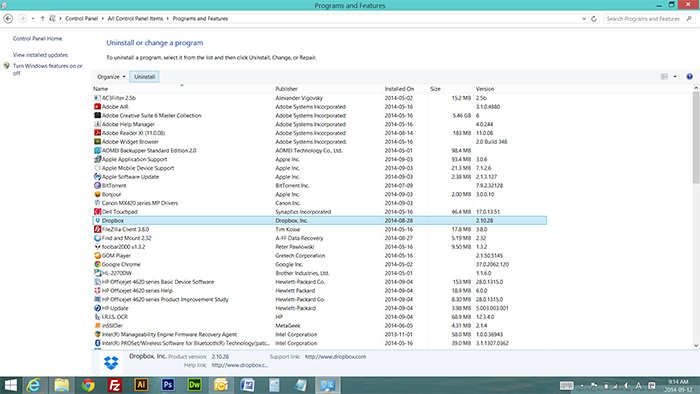
This information is for Windows XP, Windows Vista, Windows 7, Windows 8, Windows 8.1, and Windows 10 Operating Systems. What do I do if I am not able to remove a program on Microsoft Windows Operating System. In normal situation, you may go to control panel (programs and features or add remove programs under control panel), and then you can uninstall any installed programs, but sometimes you may not able to remove a program with an error message. In many cases, adware, malware, and any other bad programs are not removable under Windows control panel, but don’t worry! We have the solution for it here!
Here is how to remove the bad software using Revo Uninstaller. The software developer has FREE version and PAID version. For personal use, you may download the FREE version of Revo Uninstaller and install.
1. FIRST OF ALL, PLEASE DOWNLOAD AND INSTALL REVO UNINSTALLER!
http://www.revouninstaller.com/revo_uninstaller_free_download.html Click here to download & install the Revo Uninstaller.
2. PLEASE REFER TO THE PICTURE FOR EASY WORK ! – CLICK THE LINK BELOW TO SEE PICTURE INSTRUCTION –
https://www.pntbrother.com/wp-content/uploads/2014/09/how_to_remove_unremovable_programs.jpg
“Please click the link above to see the easy picture instruction”
1. Please click the link above and download the Revo Uninstaller FREE version, then install the program. After the installation, run the program. Now you will see something like the picture #1
2. You will see all the installed programs on your Microsoft Windows.
3. Select a program you would like to uninstall, then click “Uninstall” on the top menu.
4. A small window will pop-up to confirm the removal. Click “Yes”.
5. Now you will see something like the picture #5. Please check moderate and click next.
6. Wait until the green bar reaches the end. When it reaches the end of the bar, click next.
7. Wait until the Revo Uninstaller finishes scanning all the related files & registry.
8. When the green status bar reaches the end, click next.
9. Now you will see something like the picture #9
10. Click Select All, and Click Delete, then click next.
11. You are all done ! You have successfully deleted the program you could not delete under control panel.
If you have a hard time to do it, then please leave a comment here. We are always here to help you with this horrible Windows uninstalling issue!






Can’t remove spyware, malware, adware, or any other unwanted programs on Windows ? (software) Can’t remove program from programs and features ? Here is how to remove the spyware, malware, adware or any unremovalble programs on Windows.
Thank you so much!! I was unable to remove a software from control panel, then I tried this and it is completely uninstalled now !!! 😀
No problems. Sounds like you have successfully deleted a program. Good ! 😀
I installed Revo but still not able to uninstall Microsoft Security Essential !
In that case, please try to create another administrator account in Windows, and try to login with the new administrator account, then please try to uninstall the program from the control panel.
I was skeptical at first, downloads is where my issues began but I was desperate to get rid of the malware so I took a chance. It worked wonderfully and I’m really glad I used it. Uninstalled not just the malware but EVERYTHING in all the sneaky folders it was hiding in. Very impressed.
Thanks for the free download to de-install programs. It worked for one program (I-cinema) that I could not remove via the normal way. I have still some files (including .exe files) from Solution Read that I’d like to delete, but I don’t know how. I see them via the Explorer and in the Task Manager, but can’t simply remove them as “they are open in another program” (according tot the pop-up). Any advise?
Try to start your Windows in safe mode, and try deleting them. It should work.
Thank you
I Love this…superb software….Thanks My Man…You guys are doing great job….I was struggling with these from one week and you solve this in one go. This app is really very cool and safe software.
I got the unwished program uninstalled with revo but it moved some of the files to the trash bin and now I cant remove them from there and the malware is still on my computer. It’s called 4younet and everytime i google something, 5 seconds later a new tab opens and uses 4younet to make a new search of what I googled. It’s getting really annoying and i can’t seem to find any way to remove it properly. Thank you.
Try to download the Malwarebytes Free and do a scan.
http://www.malwarebytes.org/
If anything detected, when the scanning is finished, click quarantine all button. We are confident that this will detect the adware you have.
ohh yes it worked! For a week now I’ve hade this problem and not a single solution, THANK YOU very much!
Hi there! My C drive is full and I have been trying to remove a program ‘Macromedia Flash 8’ but everytime I click ‘yes’ I get a message that says that I don’t have enough space to remove the file :S PLS HELP!!!!
You should try to remove some of your personal files (pictures, music etc) first, then try again. Windows needs enough hard drive space to operate.
Thank you!
Thank you so much I have been trying to remove adware for days, was disguised as a tool-bar! this got rid of every last trace 🙂
I have installed and run Revo to un-install 2 programs ; ;SpyHunter & Super Optimizer. Revo tells me all files and registers have been scanned and programs have been removed but they are still listed and running.
As per your advice to a earlier query, I created a new administrator account to uninstal the programs using that account but the SpyHunter & Super Optimizer. programs are not listed there.
Any help would be appreciated, thank you
Revouninstaller is superb….helped me to uninstall a program in windows 7 that was just not getting uninstalled in the normal way.
Thanks a lot n all the best:)
Guys, at the star i tought this was a sketchy froud, but then it got rid of a spy program that was bothering me for ages! I can’t thank you enough…
Wow…It worked!…Thanks guys!…appreciate your help so much..
thankyou so much! it works for the most annoying MyBar malware which appear at the top of my screen with or without internet connection. it cant be remove from common uninstall program. thankyou so much
Waoo, this is great. I succesfully deleted what have been giving me headache for the past weeks. Good job
have a problem uninstalling a program from control panel and it keeps on giving me same error message “This product installation is corrupted run set up again from cd/dvd or other original installation source’
i did that already but still same thing
i used Revo uninstaller program and still no luck,because the program i want to remove is not visible in revo
Have you tried to uninstall the program in Safe Mode ?
Hi, Thank you very much for this useful Information. I tried to remove one application’s leftover file which was 5.8 GB sized. But I couldn’t. By the help of the content in this page, I tried REVO uninstaller and I have succeeded. Thank you Very much.
thnx but i cant still find a chinese or japanese or god knows which idiotic virus on it plz help