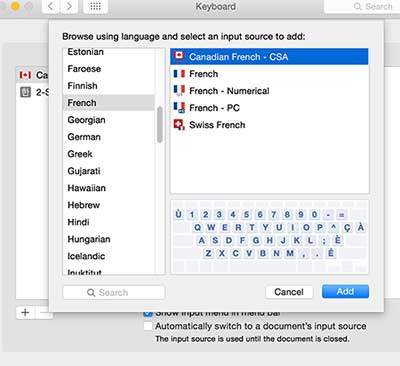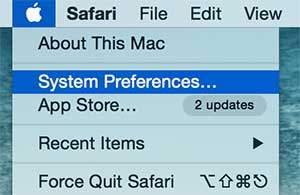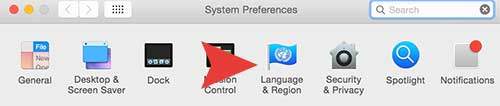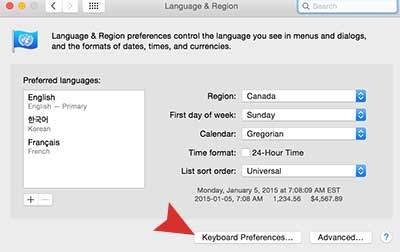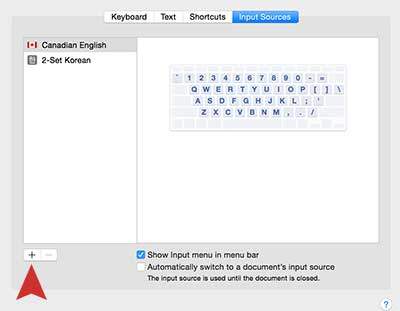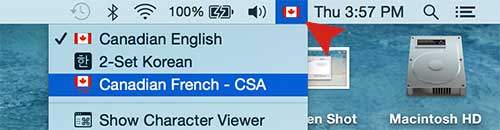Are you trying to add a new language and change keyboard input on Mac OS X? Today we are going to show how to add and change keyboard language input on your Macbook. It’s very simple and hope everyone figure it out through this instruction.
01. Please go to System Preferences in the top menu bar. (click the Apple icon in the top menu bar)
Step 02. Click on Language & Region
Step 03. Click on the keyboard Preferences button to add a new language.
Step 04. Click on the Plus + button.
Step 05. Select the language that you would like to add and Click Add
Step 06. Now we are going to set the new language keyboard input. On the top in the right side, you will see a flag icon. Click on the flag icon and select the right language for you. It’s done!