I believe there is a bunch of people who don’t want to type in the password every single moment you turn on your Macbook Pro. Then how do you enable automatic user login on your Macbook Pro? Here We are going to show how to do that today! Here is a very easy instruction by pictures below. Please follow the guide step by step. Hope this is helpful for everyone trying to solve this issue 🙂
Step 01. Click on the Apple Icon on the top menu and Go to System Preferences
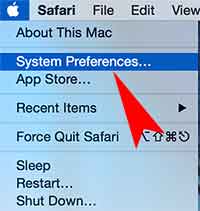
Step 02. Click on Security & Privacy
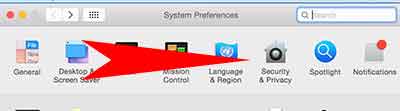
Step 03. Click on the Lock icon (Click the lock to make changes) under the General tab.
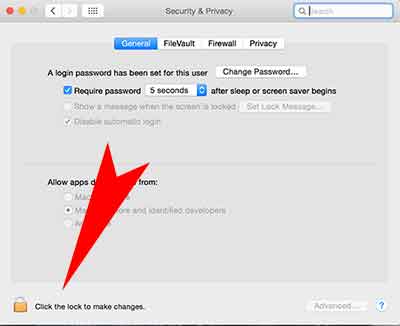
Step 04. It will ask you to type your password to verify. Type you password in the field.
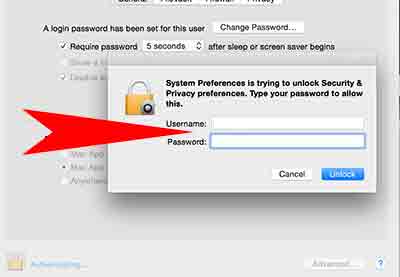
Step 05. Uncheck the box to Disable automatic login
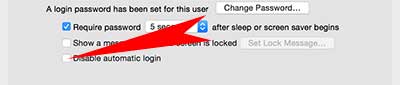







I followed these instructions …. But step 5, I can’t unselect “disable automatic login” it’s grayed out. Please help.
And what do I do if “Disable automatic login” is disabled?
After having this same issue, I laster learned that if you are using AppleID / iCloud password to log in you can’t turn on automatic log in.
Once you go into your user password and set a new password not linked to your Apple ID, the option becomes available.
i have done all these and my computer still asks for a password. unselecting disabling automatic login worked; it was not greyed out. i’m also not using my iCloud password so that’s not the issue either. what could it be, because yes it’s irritating to have to log in every bloody time. this is my home computer, not an office computer.
Did you do step 3 and 4?
Ok wise guy where is the answer to all these unsolved questions
I just don’t see the “disable automatic login” option in that screen.