Are you looking for how to perform factory reset on iPhone 7 Plus? It will be helpful when you lost your passcode to access your phone or when your iPhone freezes too often or when you get error messages too often. Actually there are two ways to reset factory default you iPhone 7. You can reset it through PC or directly on your iPhone. Today we are going to share how to reset it on your iPhone 7. It’s easy and fast! You don’t need to turn on your computer. What you need is only your iPhone. Now Let’s get it started.
Step 01. Please find the SETTINGS icon in your iPhone background.
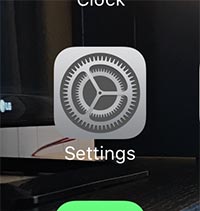
Step 02. Tab on the Settings and try to tab on GENERAL
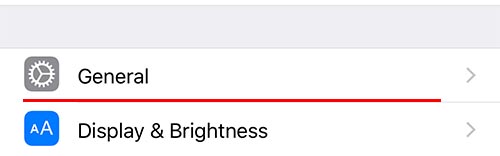
iPhone 7 plus factory reset
Step 03. You can see the RESET at the very bottom of the General Settings.
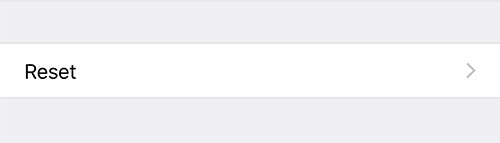
Step 04. Now Tab on the ERASE ALL CONTENT AND SETTINGS. Note. It will delete everything (pictures, video, personal data and settings. We recommend you to make a backup file before factory resetting.)
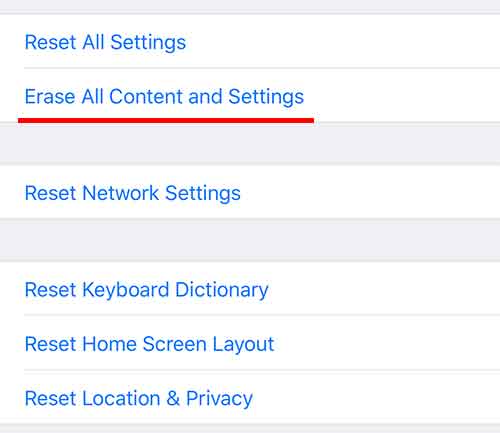
Tips.
Reset All Settings – It will reset all your personal settings, but don’t worry it won’t delete any of your personal data such as pictures and videos.
Erase All Content and Settings – AS explained above, this option will make your iPhone factory default. Please back up your iPhone if you have important files.
Reset Network Settings – It will delete all your network setting such as wifi connection. It’s good to perform when you have a issue with the WiFi.
Reset Home Screen Layout – It will reset your background home screen. If you can’t delete app, try to reset home screen. It might resolve the problem.






