Do you see “80072f8f” error code when you try to update Windows ? or on a Windows based phone ? or in Microsoft Store ?
According to Microsoft support, this is caused by wrong Windows date and time. If you see the Windows update error code “80072f8f”, you can try the following method of changing Windows date and time. Do not worry. It is not a serious problem. Yes! the main reason that causes 80072f8f Windows update error is your computer’s wrong date and time! That’s it. Check your computer’s current date and time. It might be wrong. How to change the computer’s date & time ? We will let you know ! 🙂 🙂 🙂
This fix is good for Windows 7, Windows 8, Windows 8.1, Windows Vista, Windows XP, and Windows Servers (Server 2012, Server 2008, R2 versions etc..)
Change the date & time to fix the 80072f8f error:
( The images show that it’s a fix for the internet explorer certificate issue, but don’t worry. The instruction below explains how to change your Windows date and time! 😀 😀 😀 )
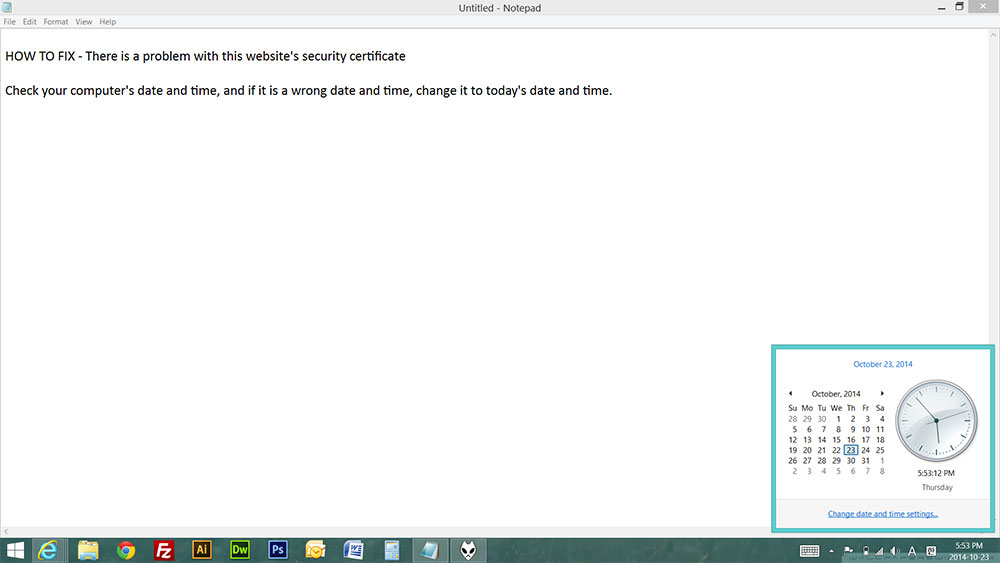
1. No matter what Microsoft Windows you have, if you see the bottom right of your screen, you will see Windows time and date. Click once, and you will see something like above picture.
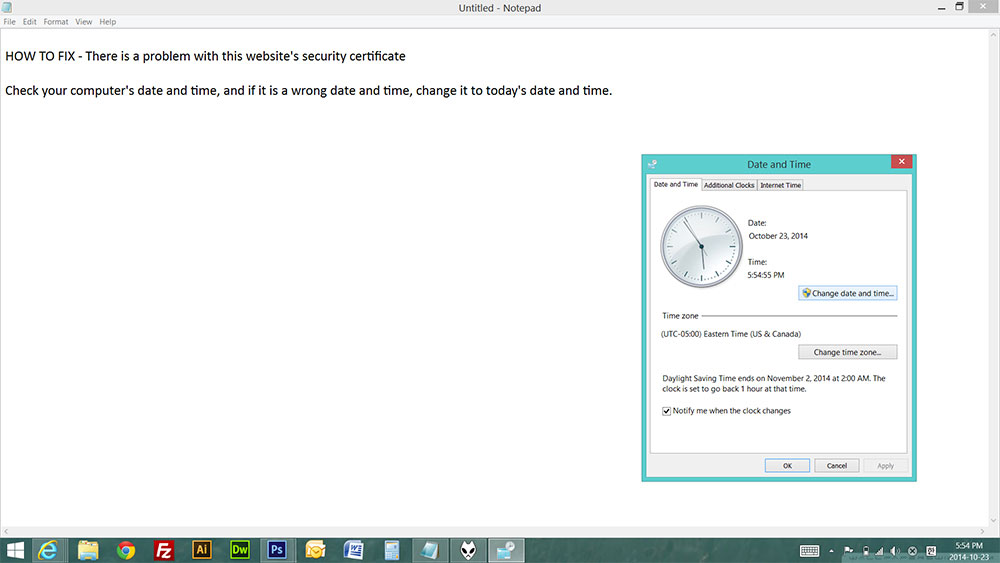
2. Click “Change date and time settings …” and you will see something like the picture above. Now, please click “Change date and time”. If you can’t change the date and time settings due to the permission problem, then please login using an administrator account first. 🙂
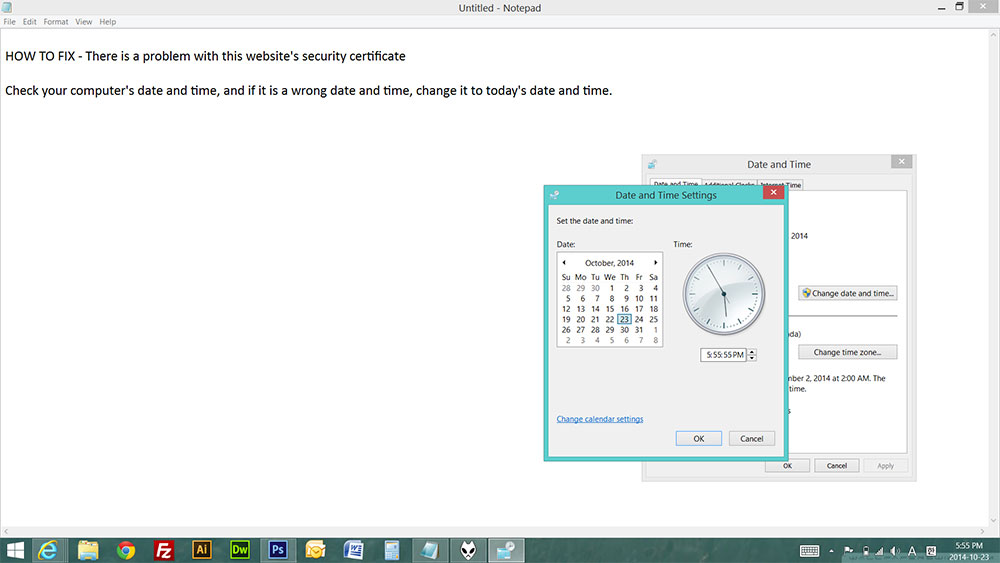
3. Here you can change Windows date and time. Just select the right date and enter the right time.
4. Done! Now, try to run Windows update again. It should work well !! 🙂 🙂 🙂
Thank you!






