The iPhone could not be restored. An unknown error occurred (3014)
iTunes error code 3014 is usually occurred while restoring iPhone & iPad or updating latest iOS. If you are having issues with iTunes error message 3014 while restoring your iPhone or iPad? or updating latest IOS? Don’t worry anymore! Here is the solution to fix the issues. It’s very simple to figure out the problem. Let’s get rid off the error code 3014 from iTunes. Please follow the easy instruction below!
Note. There are two different versions of instruction (For Mac & For Windows).
MAC OS X
Step 01. Open Finder > Go > Go to Folder
Step 02. Type /etc and Click Go button.
Step 03. Find the file that called Hosts > Copy that file and paste it on your desktop.
Step 04. We are going to edit that Hosts file on the desktop. Open the file and Find the line that has .apple.com and Delete all this line that has .apple.com and then Save it.
Step 05. Locate the \etc folder again > Overwrite the hosts file that you just edited.
Step 06. Reboot your computer and Try to restore or update it again.
Windows 7 & Windows 8 & Windows Vista
Step 01. Locate C:\\Windows\System32\drivers\etc
Step 02. Find the file that called Hosts and Open the file as an Administrator.
Step 03. Find and Delete all the lines that has .apple.com and then Save it.
Step 04. Reboot your computer and Try it again.

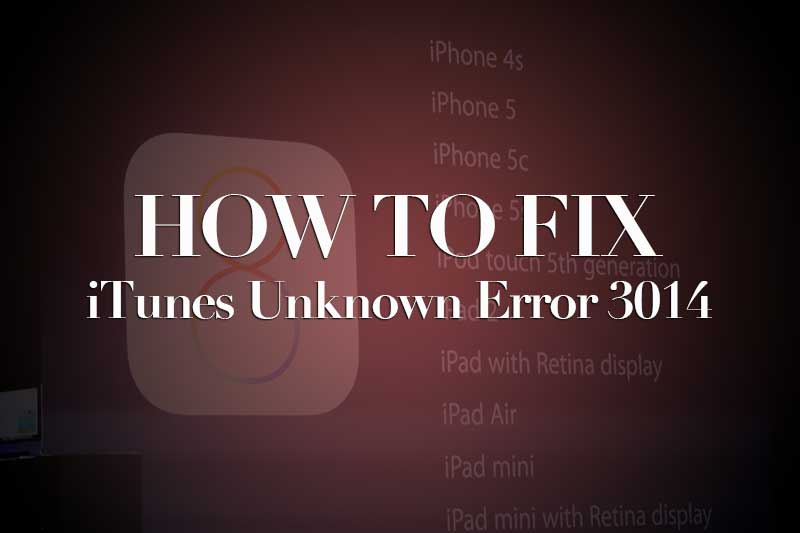





Hello, i did all of this but when i open the host file with the note pad there is any apple writen on. what should i do>
When you got the error message, in the window that appears, there should be a More button that takes you to Apple and provides you some solutions.
If you do not see apple.com in the Hosts file, then the problem is not server based and could be your security settings instead. Go to settings – security – firewall and turn off (turn it on later when you finish). Also if you are using a LAN or Ethernet for Internet access, there may have other security settings blocking you. In this case, try WiFi access instead.
Tnx krc my problem solved