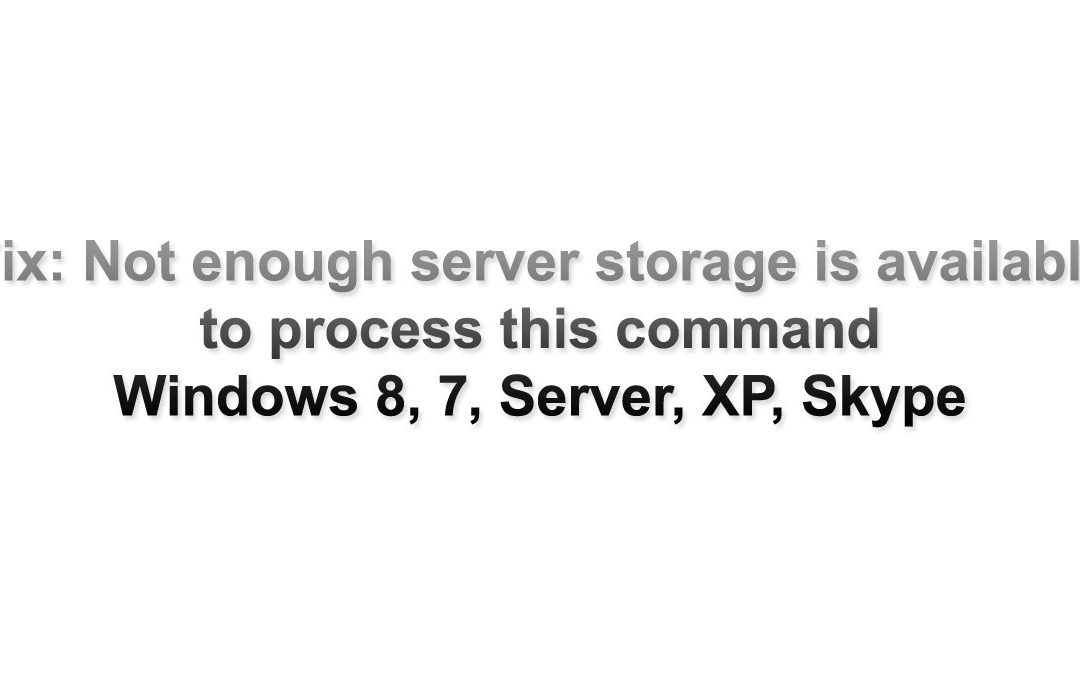When you try to access a network drive, do you see “X:\ is not accessible Not enough server storage is available to process this command” ?
or when you use Skype, you do see not enough storage is available to process this command error message ?
Today, we added several network drives for file sharing. We shared the folders to everyone on the server side. The server has Windows 7 Professional, and the client computer that showed us this message had expired Windows XP. The weird thing was, we were able to access the network drives most of the times, but randomly, we were not able to access with the error message above. We did Google search, and found a solution from the official Microsoft website. This also works when you have not enough storage issue with Skype. Let’s fix this! 🙂 🙂 🙂
How to fix the not enough server storage is available to process this command problem
Microsoft is saying that we need to change IRPStackSize value. To fix it, we will need to do registry work. Don’t worry. It will be easy.
1. Run Windows registry utility. Go to “Start” and click “Run” Type “regedit“.
2. Locate: HKEY_LOCAL_MACHINE\SYSTEM\CurrentControlSet\Services\LanmanServer\Parameters
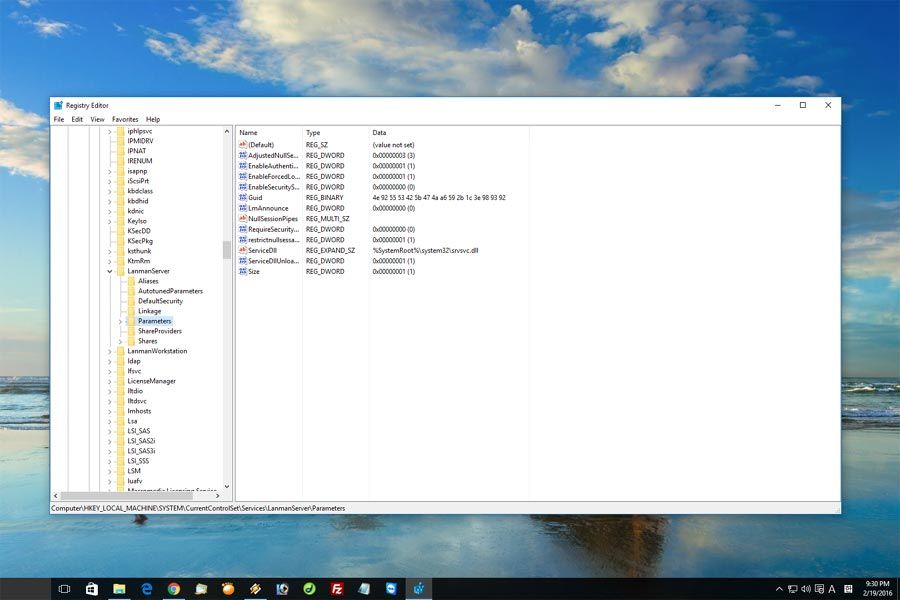
3. Look for “IRPStackSize” key. If the “IRPStackSize” entry is not present in this subkey, we need to create this subkey.
4. Click “Edit” and “New” then “DWORD Value“.
5. Name it “IRPStackSize” and hit enter.
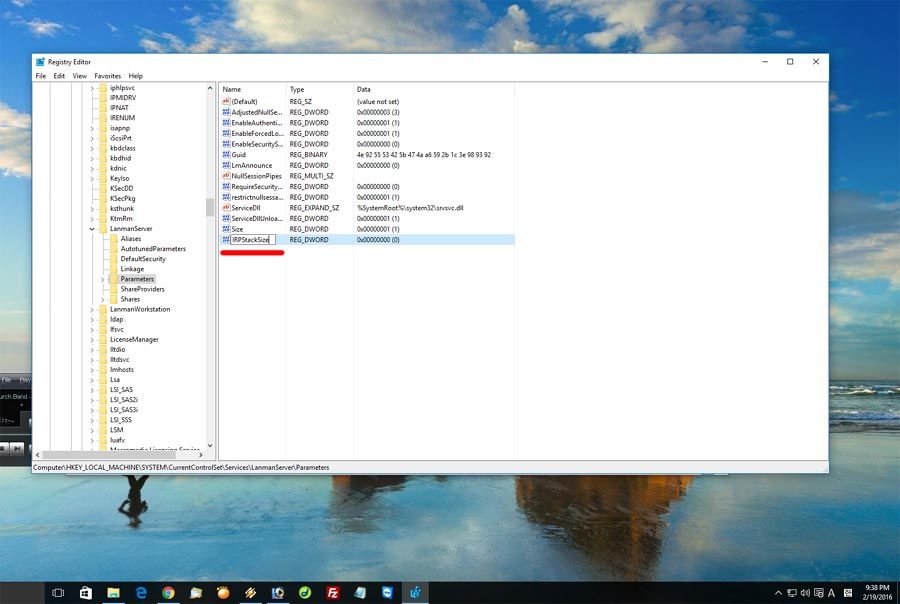
6. Click “IRPStackSize”, click “Edit“, and then click “Modify“.
7. In the “Data Value“, type a larger value, then click “OK“. (Values may range from 0x1 to 0xC. These values are equivalent to 1 to 12 in decimal notation.)
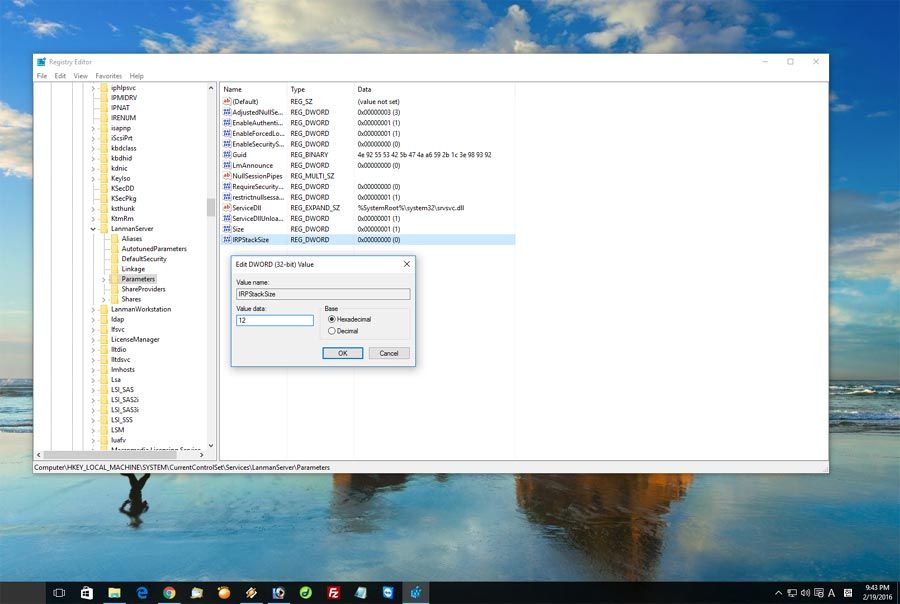
8. You are done. Microsoft suggests if the problem does not resolve after you complete the above instructions, increase the value of “IRPStackSize” more.
Thank you. We hope you have fixed the network drive access issue or the Skype issue. 🙂 🙂 🙂