When you click a link or a linked picture from a email in Outlook 2010, 2007, 2003, Do you get an error message: This operation has been cancelled due to restrictions in effect on this computer. Please contact your system administrator.
Hello~ If you have that message in Outlook, and if you want to fix it, you came to the right place! Few days ago, we had the same problem on our laptop with Microsoft Outlook 2007. We were wondering why for a while, and then we did a research to fix it! This problem causes when there is something wrong with your Windows default web browser. When you click a website link from a email, Microsoft Outlook will try to open up a web browser to display the linked web page, but when it fails, you will see the error message above. Let’s fix it now. 😀
In our case, this error message started right after we deleted Google Chrome web browser. Other than Google Chrome, we had Internet Explorer web browser, and we did not make Internet Explorer as a default web browser. This is why we had the problem. Windows did not know what web browser to open when I click a web page link in Outlook.
How to fix: This operation has been cancelled due to restrictions in effect on this computer Please contact your system administrator
1. Reset your default web browser (Internet Explorer, Google Chrome, Mozilla Firefox, etc.)
The first method did not work for you? Then, why don’t we try to reset your web browser? Let’s do it!
How to reset Google Chrome:
- Click the three dots on the top-right of Google Chrome web browser.
- This time, we are not clicking the “Settings“, but place cursor on “History“.
- This will show you some of your recent visited website, and History button. Click “History“.
- This is where you can manage your web history. Click “Clear browsing data“.
- Choose all categories that you want to delete, then click “Clear browsing data” button to finish.
- You are done!
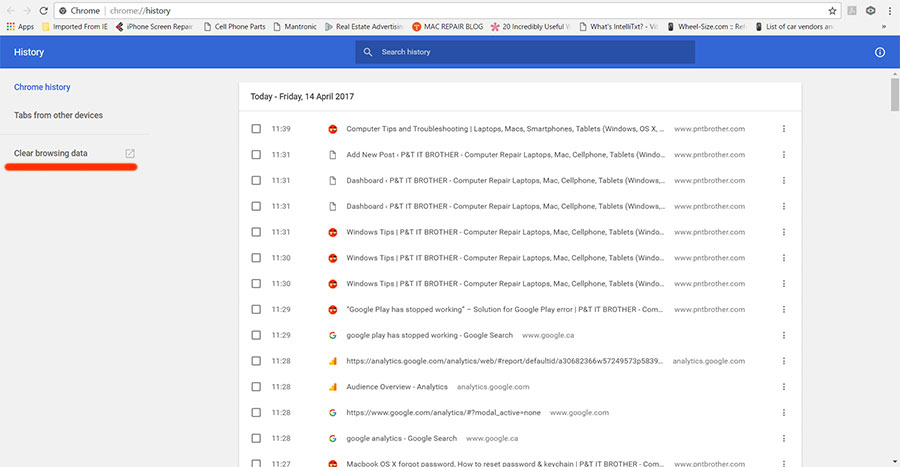
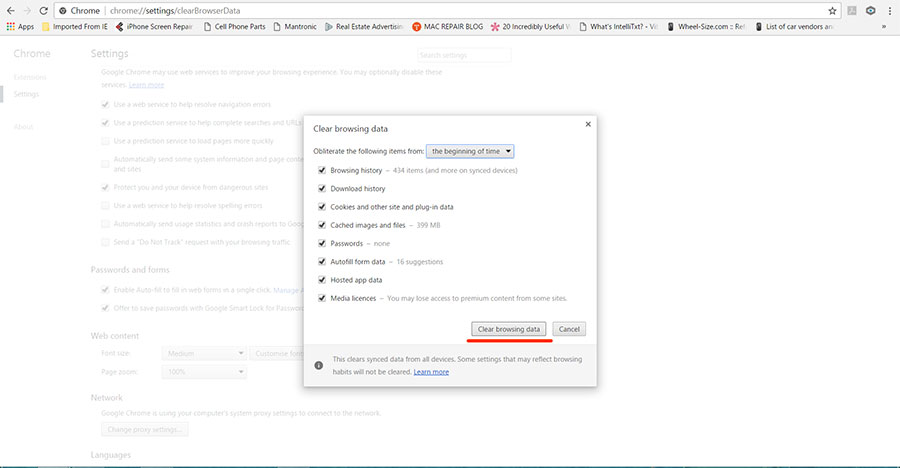
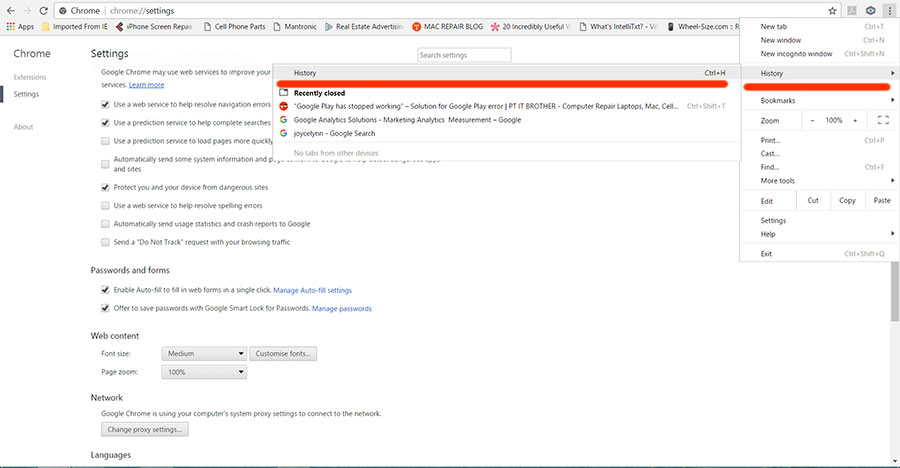
How to reset Internet Explorer:
- Go to “Tools” -> Click “Internet options” -> Click “Advanced” -> Click “Reset“
- You are done!
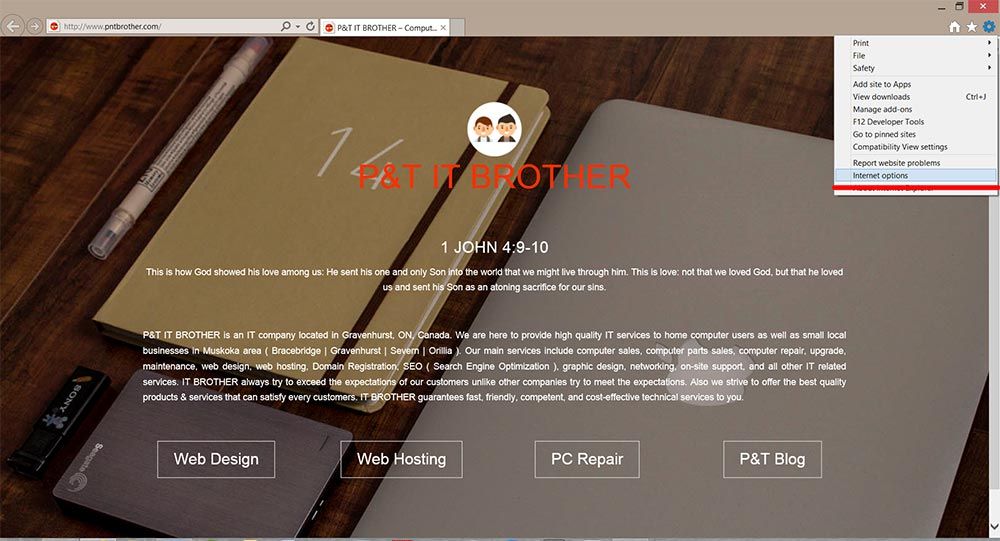
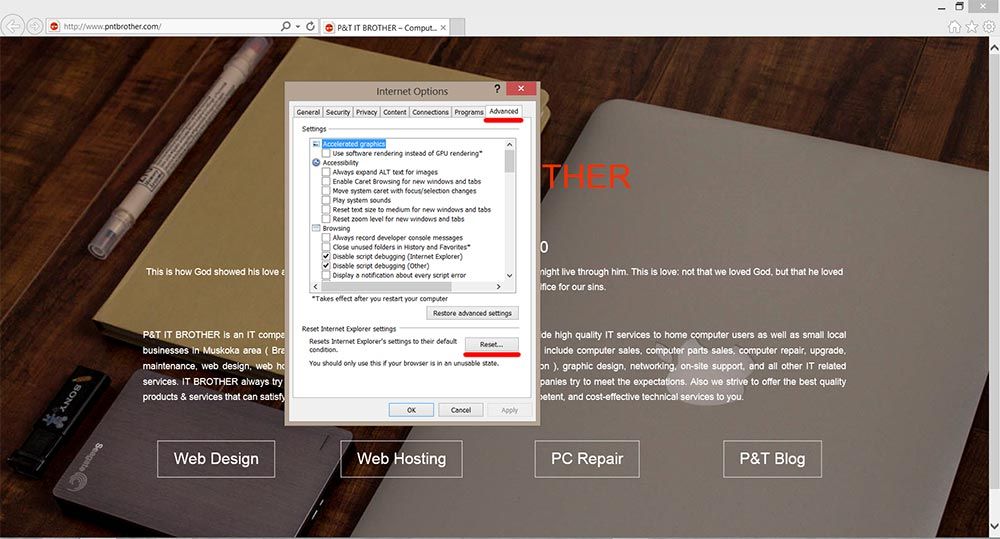
How to reset Mozilla Firefox:
- Type about:support in the search bar or address bar -> “Reset Firefox“
- You are done!
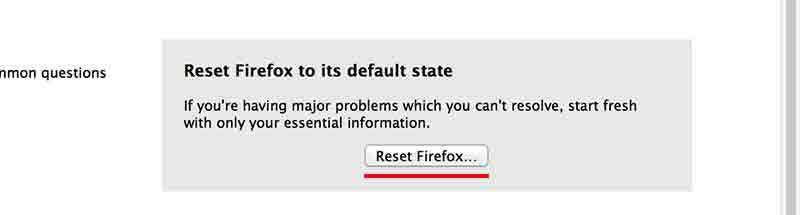
2. Try to make any one of web browsers (Internet Explorer, Google Chrome, Mozilla Firefox, etc.) as a Windows default program
In this example, we are going to make Microsoft Internet Explorer as a default web browser. If you have a different web browser, you should make that one as a default program.
- Go to “Control Panel” – Click “Default Programs” – Click “Set your default programs”
- On the left menu, choose a web browser that you would like to use.
- On the right side, click “Set this program as default”.
- Also, click “Choose defaults for this program”.
- Click “Select All”, and click “Save”.
- Now, try to click a website link in Outlook.
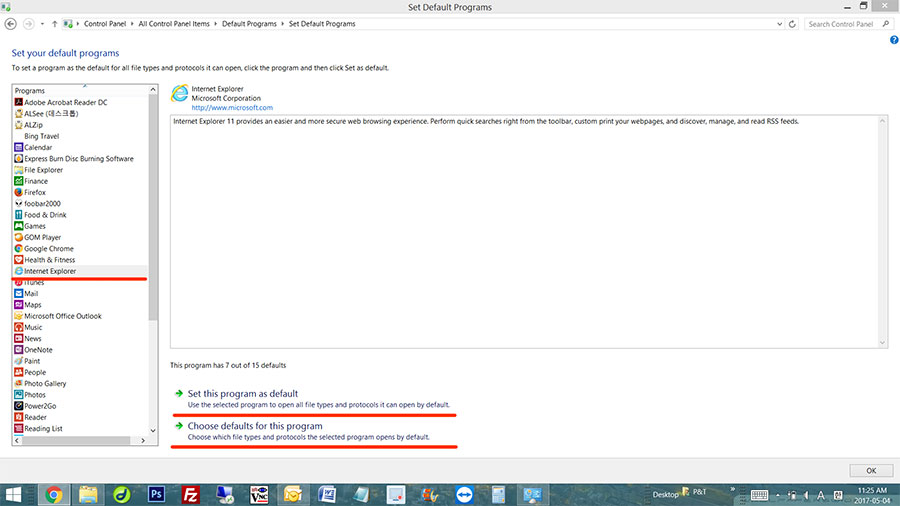
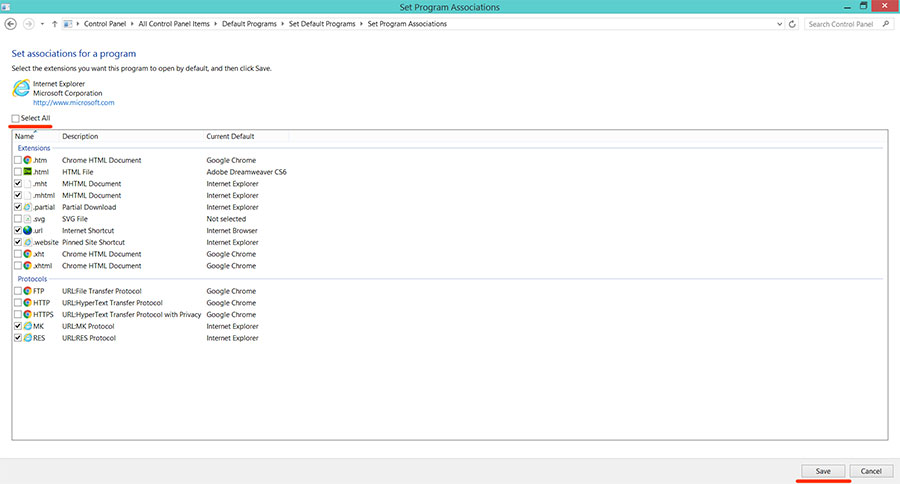
3. Try to remove your default web browser and re-install
Let’s try to remove the web browser that you are using right now. For Windows 10, 8.1, 8, and Windows 7. Go to “Control Panel” and go to “Programs and Features“. In here, you can see a list of all installed programs. Find the web browser, and delete it. Once the removal is done, download the latest version on official website, and install it. Don’t forget to make the browser as a default program. (during the installation process, it will ask you if you want to make it as a default program.)
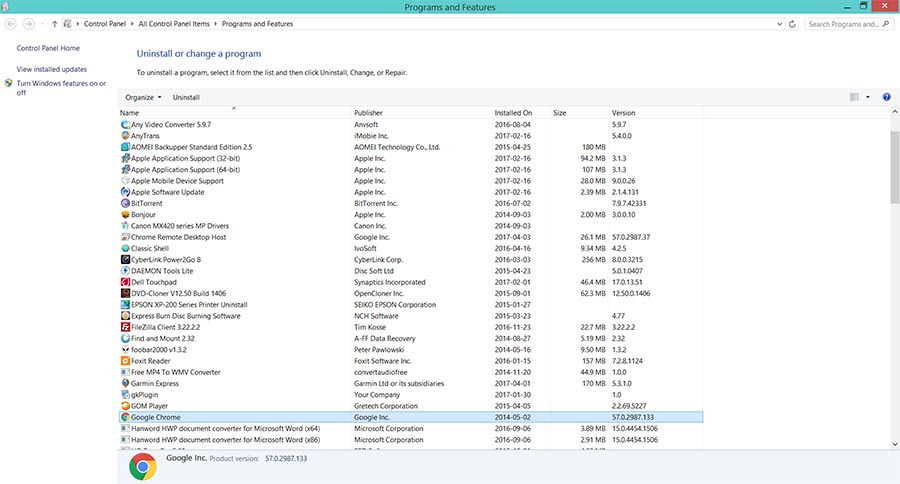
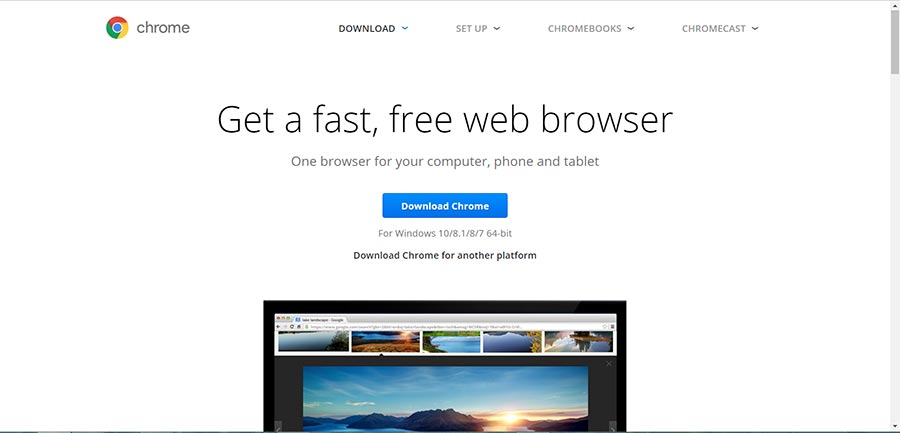
The picture above just shows an example of Google Chrome official download web page. After installing a latest version, restart your computer, and try again.
We hope you have fixed the problem! Thank you!

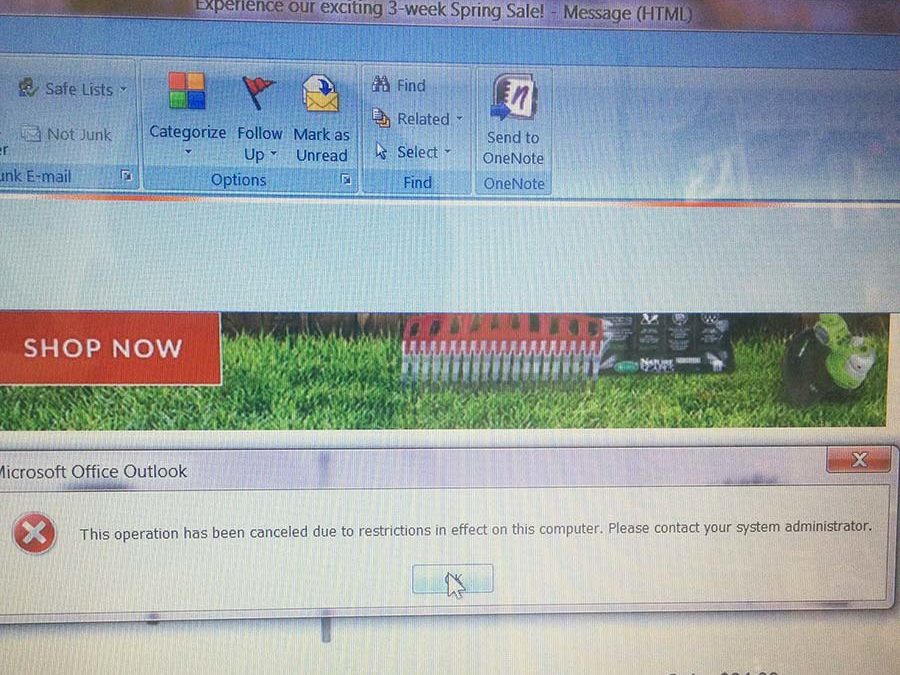





Hello Guys,
RE:
When you click a link or a linked picture from a email in Outlook 2010, 2007, 2003, Do you get an error message: This operation has been cancelled due to restrictions in effect on this computer. Please contact your system administrator.
As shown above is exactly my issue or problem but I am using Win10 and Browser Edge. And MS Outlook 2010
I have no Windows MS IE v.11. No where to be found since my OS is full version of Win10.
You suggestion on your website doesn’t help me troubleshooting my issue. Do you have other work around offers, step by step?
Thanks,
I have the same problem which occurred immediately after I chose to reset to Windows 10 suggested default settings.