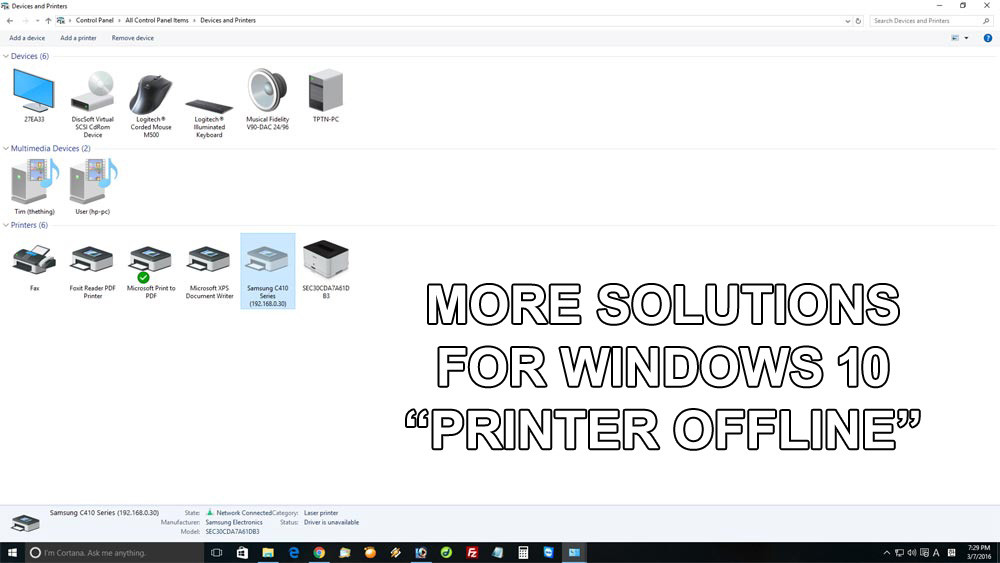More solutions for Windows 10 printer offline issue
If you couldn’t fix the printer offline issue in the previous troubleshooting page, try the following solutions to fix it. If you directly connected to this page without visiting the first article, please go to here and try all solutions first: https://www.pntbrother.com/fix-printer-offline-in-windows-10-windows-8 Otherwise, let’s try to fix the printer offline issue on Windows 10.
4. Restart your router or modem (if your printer is attached to a network)
If your printer is attached to a network(connected to a router or modem), try to restart your router or modem. Sometimes, this printer offline may caused by a router’s malfunction.
5. Turn off firewall or any antivirus programs
If you have any antivirus programs or any kind of protections, try to disable them. Also, try to turn off Windows 10 firewall. After turning off firewall or antivirus programs, restart the computer. To turn off Windows 10 firewall, go to “Control Panel” —> “Windows Firewall” —> on the left side menu —> “click Turn Windows Firewall on or off” —> turn off “Private network settings” and “Public network settings”
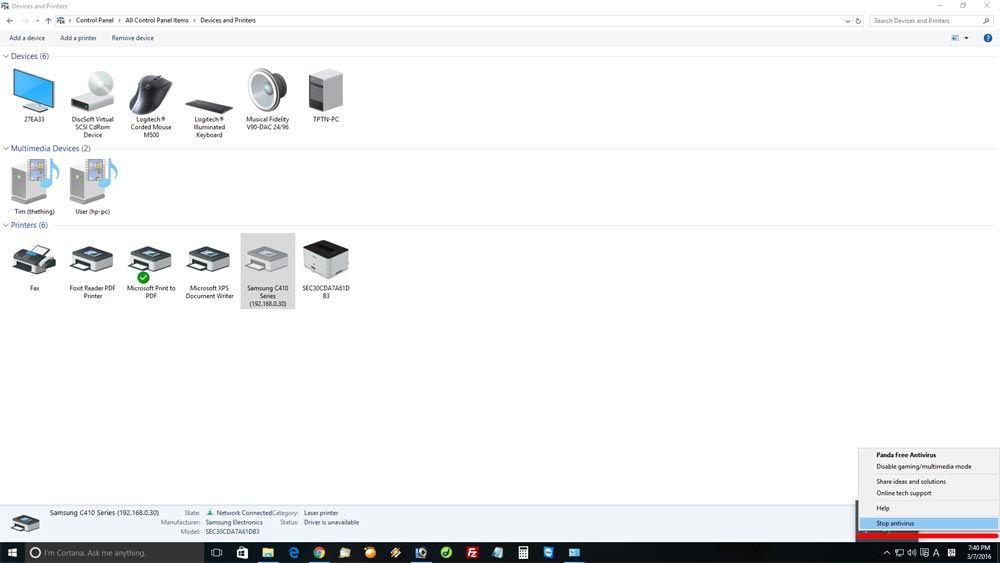
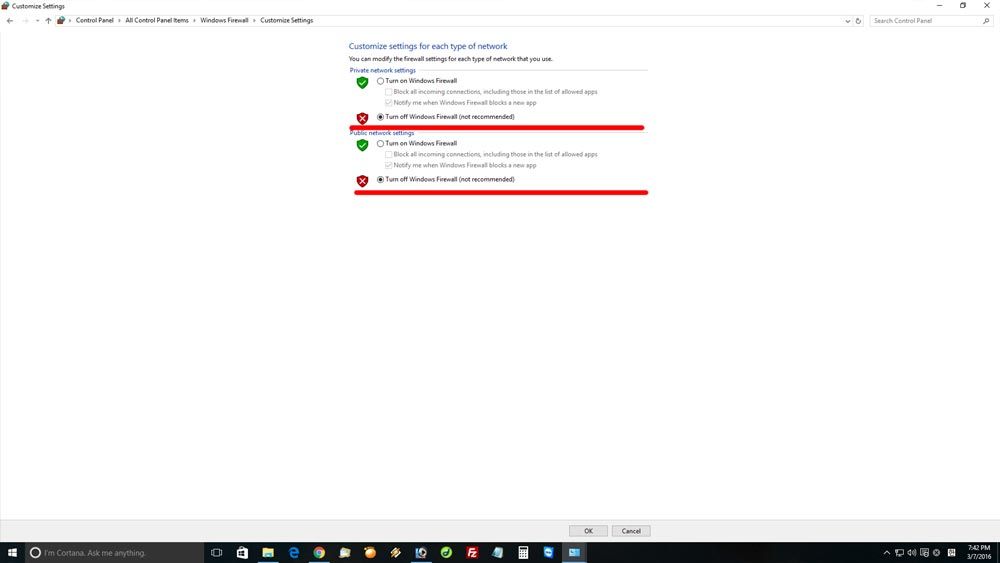
6. Delete & re-install your printer driver
Try to delete your printer driver, and re-install the driver. In most cases, this could resolve the printer offline issue as well as many other printer issues. You can delete your printer in “Devices and Printers” Go to “Control Panel” —> “Devices and Printers” —> find and right click your printer —> “Remove device”
After deleting, go to your printer manufacturer’s website to download the latest printer driver, and install it.
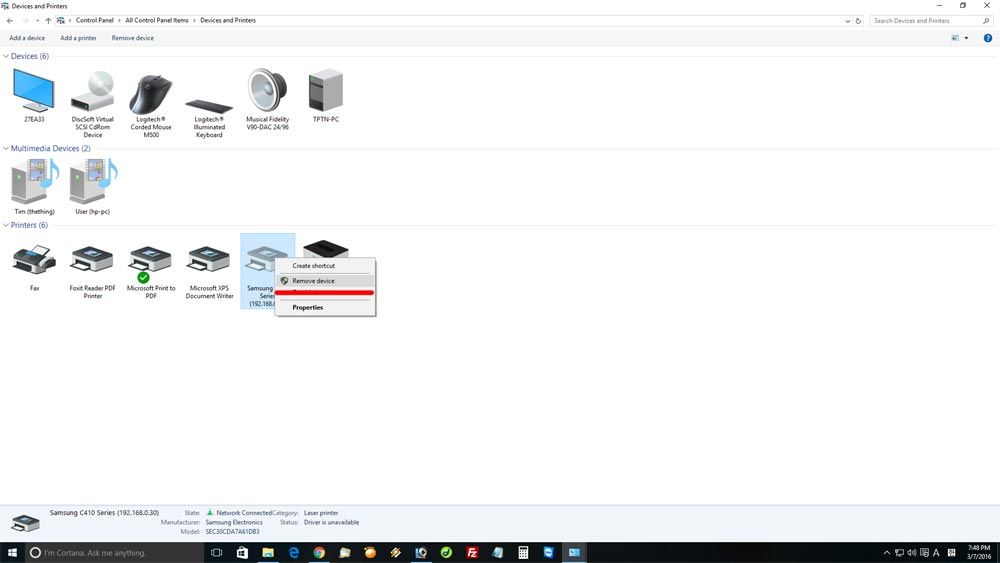
We wish you have fixed the Windows 10 printer offline problem. Thank you and have a wonderful day! 🙂 🙂 🙂