Fix: Windows 10 critical error Start menu and Cortana aren’t working. We’ll try to fix it the next time you sign in | Do you see a critical error message on Windows 10 startup ?
Don’t worry! There is a way to fix this problem. It is just a temporary solution, but we have found that this solution worked on many different computer with Windows 10. The biggest problem with the error message is, probably you are not able to use the Windows 10 start button and menu. This is why you need to fix this critical error message. Here is how! 😀 😀 😀 Before we begin, we would like to tell you that this method does not guarantees 100 % for all of you. It will work on some computers and it won’t work on some other computers. Let’s get rid of the horrible error message on startup of Windows 10.
What is Cortana ?
Cortana is a personal assistant software developed by Microsoft, and it is just like Apple Siri, and Google Now. It helps your computing. It can recognize voice, and it will answer your questions.
How do I get rid of the critical error – Start menu and Cortana aren’t working. We’ll try to fix it the next time you sign in ?
In order to stop the message, you will need to turn off two Windows 10 services: “Problem Reports and Solutions Control Panel Support” & “Windows Error Reporting Service”. By turning off these two services, the critical error message will go away when you first start the Windows 10.
- Turn on your computer, and wait until you see the critical error: start menu and cortana are’t working message.
- When you see the message, press “Ctrl“+”Alt“+”Del” keys together at the same time.
- Click “Task Manager“.
- Click “File” and click “Run new task“.
- Type “msconfig” and hit enter.
- This will run Windows System Configuration.
- Click “Services” tab.
- Find those the following services: “Problem Reports and Solutions Control Panel Support” & “Windows Error Reporting Service”
- Uncheck these two services, then click “OK“.
- Restart your computer.
After restarting the computer, you will notice that there will be no more critical error: start menu and cortana aren’t working. Also, you will now able to use the Windows start button as well as the menu. We see that this is happening on so many computers with Windows 10 upgrade. We hope you have fixed the problem 😀
Did you know ? This method will also work for people who have flashing screen after upgrading to Windows 10
Try this tip if you are the one who have the flashing screen issue after Windows 10 upgrade. This will also fix that problem. Here is the link for the Windows 10 flashing problem: https://www.pntbrother.com/windows-10-fix-screen-flashing-screen-constantly-flashes/
Thank you for reading. 🙂 🙂 🙂

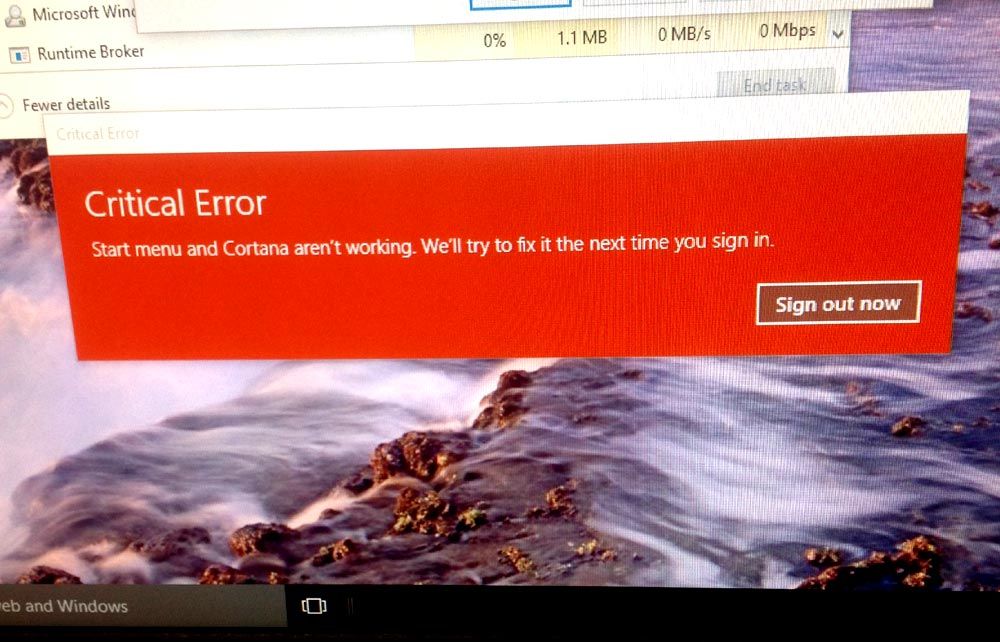
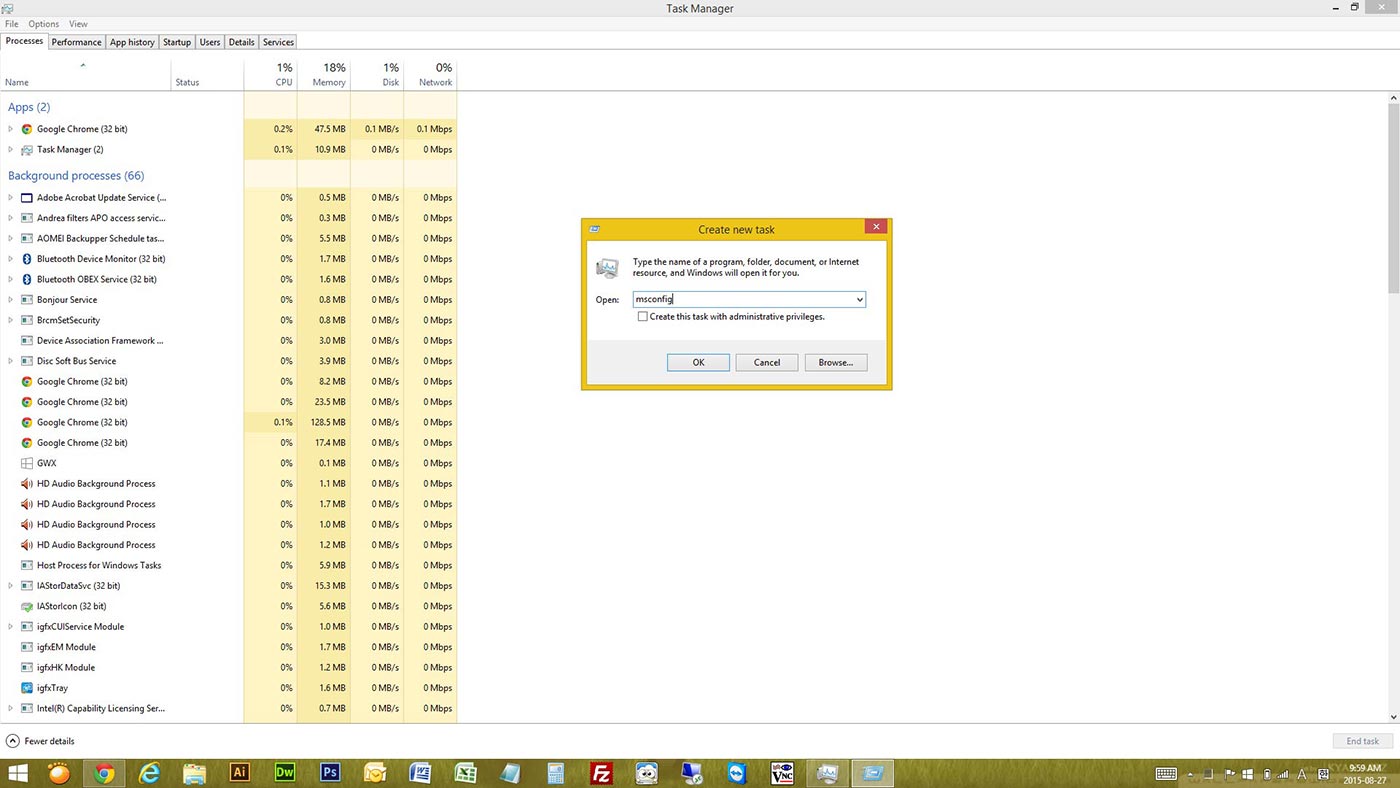
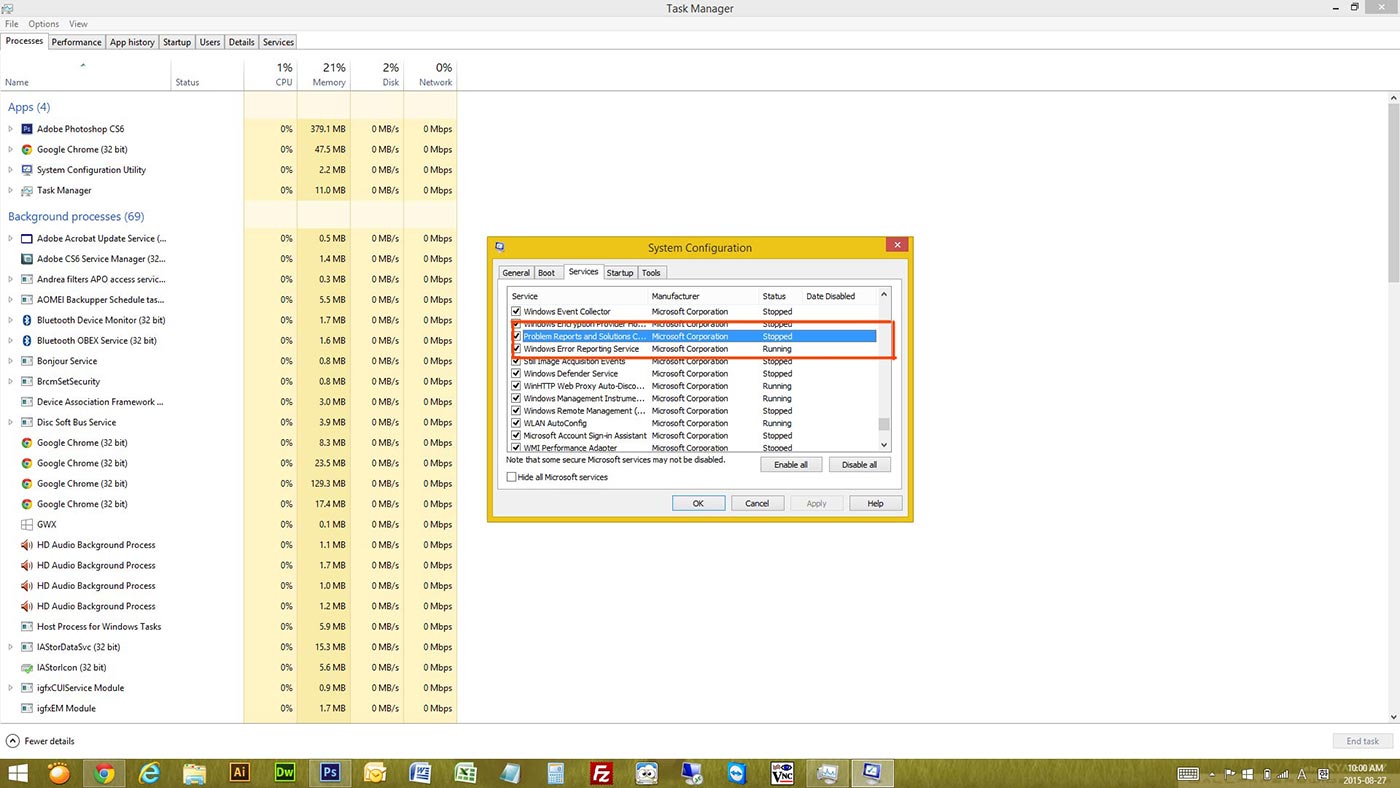





After doing all the steps my computer is now stuck in “Restarting” mode. Can you help me resolve this?
You mean when you restart, it takes forever ?