I can’t only access certain websites like Google, Facebook, Youtube … I have an error message saying that “your connection is not private”.
Also says “net:err_cert_authority_invalid”. I already tried to correct the date & time. What do I do?
Hello everyone! P&T is here! We are here to help you again. Few days ago, one of our client called us and told us about this “Your connection is not private” error message. Funny thing is, she was able to access any websites but only Gmail. Even Google.ca website was working fine, but as soon as she visits Google email page (Gmail), she gets this “err_cert_authority_invalid” error message. Also, the same thing happened on all other web browsers. On Google Chrome, Internet Explorer, Firefox, and Naver Whale browser. On all web browsers, we were not able to access Gmail only… We just couldn’t understand what is going on! Customer told us it just started happen all of a sudden. We did try almost every possible things we could, and finally, we fixed this problem. Welcome to our blog everyone! Let’s go ahead and resolve this issue!
How to fix Your connection is not private net:err_cert_authority_invalid HSTS Problem
Here are the things we’ve done to fix the problem:
1. Correct Time and Date
Typically, when you have a SSL certificate related problem, it is because of a wrong date and time of your computer system. When your computer’s date and time is not correct, you may see similar SSL error like above. Of course, we did check the client’s computer date and time, but it was okay, and if it was the time, we would not be able to access entire websites on the internet with SSL certificate. In this case, only the Gmail did not work. So, it was not the time and date related issue.
2. Resetting Web Browser
Also, in many SSL certificate related problems, resetting your web browser fixes the issue. In this case, only the Gmail did not work, and it happened on all of our web browsers. (Google Chrome, Internet Explorer, Firefox, Naver Whale) It seemed like resetting web browser is not the solution, and when we actually did reset, it did not fix the problem.
3. Virus Scan
One of our web browser (Naver Whale) displayed the error message, and it also displayed the following message: attackers might be trying to steal your information from mail.google.com (for example, passwords, messages, or credit cards) Because of this message, we did run a scan for virus or any harmful things, but there was nothing. So, it was not about virus or spyware.
4. Turning Off Antivirus
On the internet, someone suggested to turn off any antivirus software to resolve this issue, but at the time when we had this error, we did not have any antivirus software installed. This was not the solution for us..
5. Download & Re-Install Certificates (*This method fixed our problem!!)
Most of the big websites (like Google, Facebook..) use SSL connection for safer internet environment. (SSL is a encryption technology. Instead of transferring information in plain text, it transfers information in secret text) To use this technology, all the websites need SSL certificates, and there are many companies who provide SSL certificates. (for example, GlobalSign, Symantec, GeoTrust, Comodo and etc) In our case, it was the Gmail which we couldn’t connect. Gmail uses GlobalSign certificates. So, we went to GlobalSign official website to download certificates. (for example, Facebook requires DigiCert certificates. You need to download & install DigiCert certificates from DigiCert official website)
How do I know which certificate I need to download & install ?
To download the right certificates, you need to know which certificate you need first. If you have the problem on Youtube, you need to find out what certificate does Youtube use. Every websites use different SSL certificates, and here is how to find out! Let’s go ahead and do it!
Google Chrome:
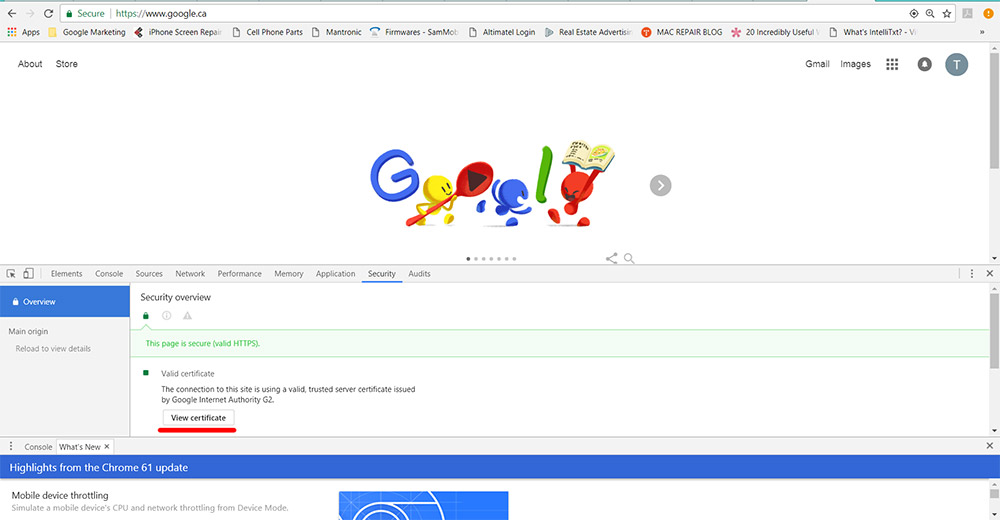
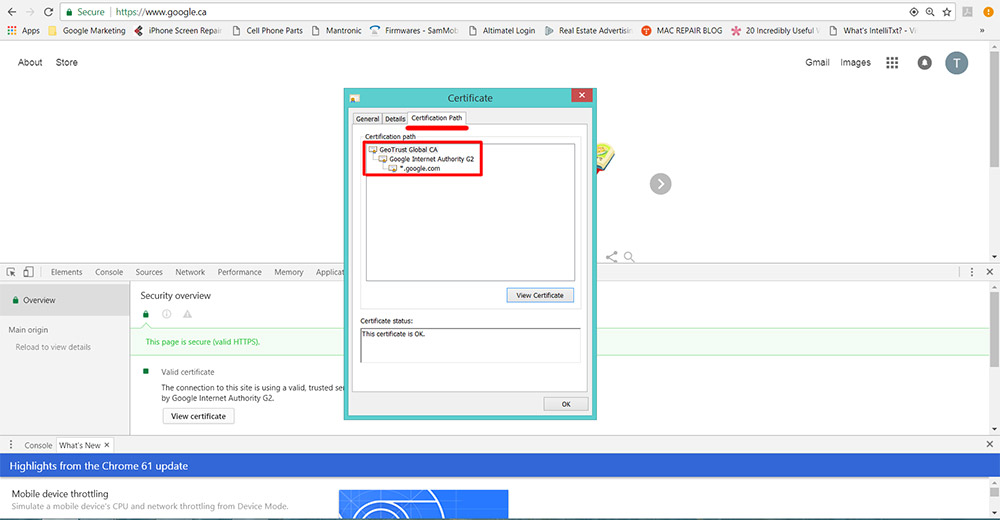
- Go to the website that prompts your connection is not private error message.
- Press F12 key on your keyboard. On the top menu, click “Security”.
- Click “View certificate”.
- On the top menu, click “Certification Path”.
- In here you can find out the certificate. (for example, Google.ca website uses GeoTrust certificate)
Internet Explorer:
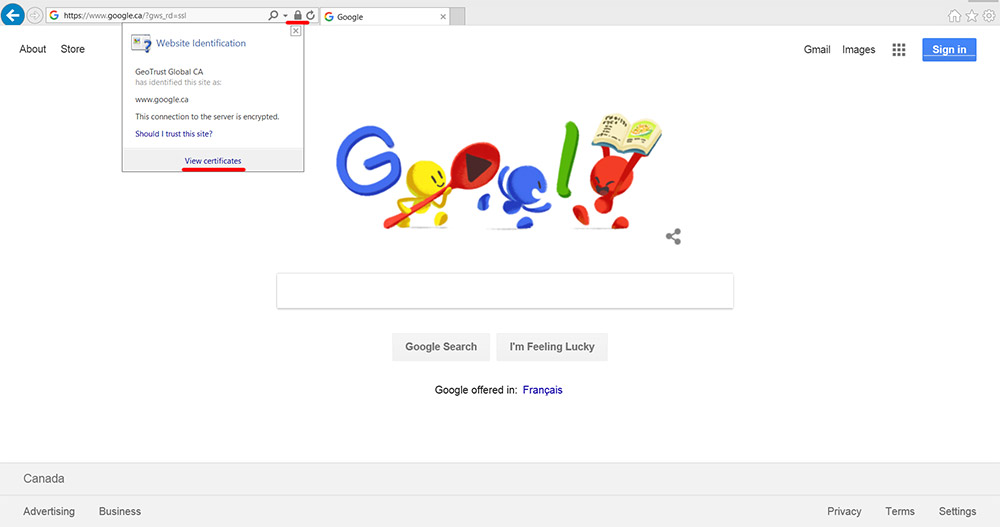
- Go to the website that prompts your connection is not private error message.
- On the top where you see current website address, click the lock icon.
- Click “View certificate”.
- On the top menu, click “Certification Path”.
- In here you can find out the certificate. (for example, Google.ca website uses GeoTrust certificate)
Mozilla Firefox:
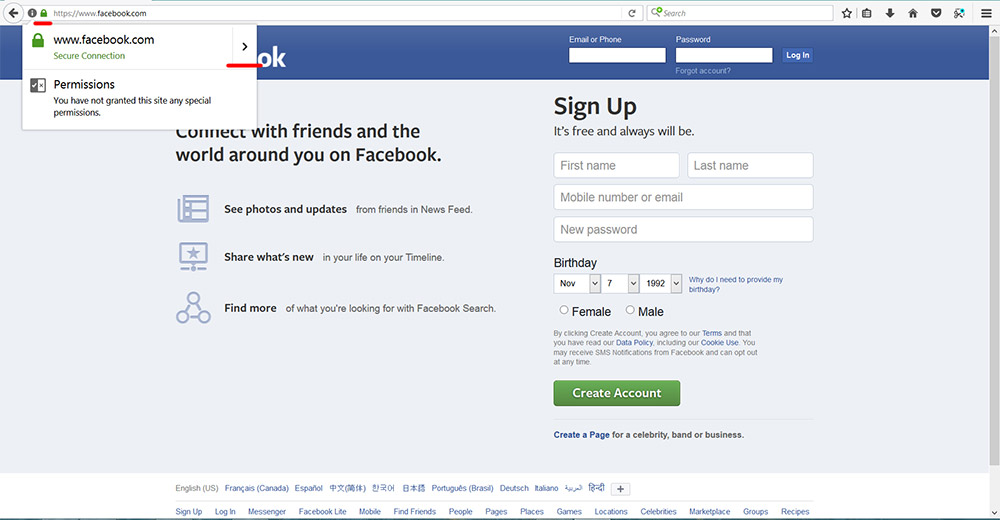
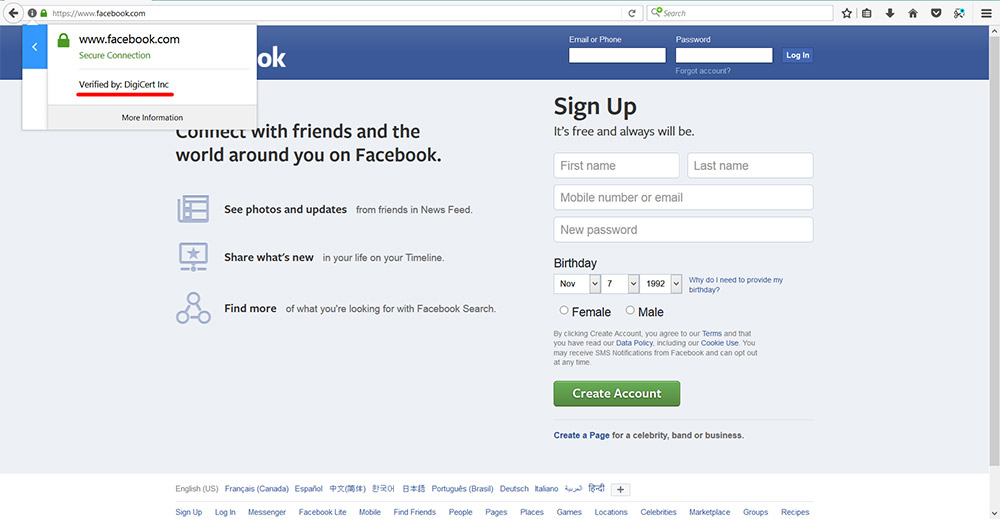
- Go to the website that prompts your connection is not private error message.
- On the top where you see current website address, click the lock icon.
- Click the right side arrow.
- you can now see which certificate the current website uses. (for example, Facebook website uses DigiCert certificate)
Here is how to download & install certificates
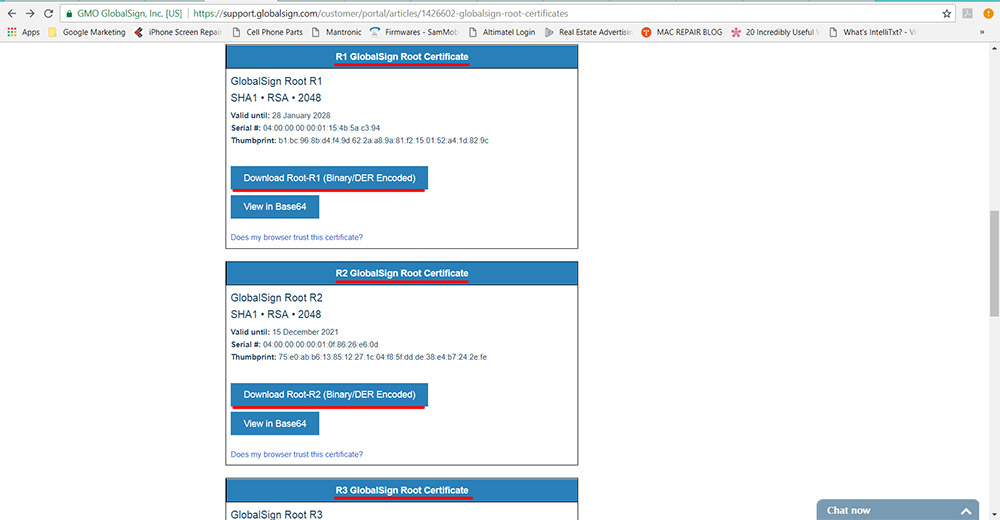
Picture above is showing that we are downloading GlobalSign Root Certificates. It’s on GlobalSign official website.
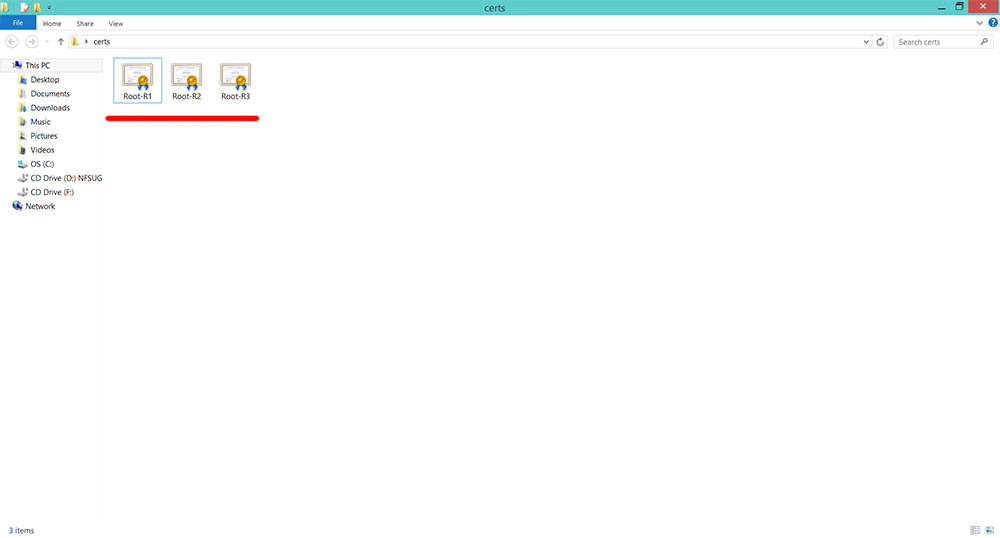
We have downloaded 3 GlobalSign Root Certificates from the official website. Double click it to begin installation.
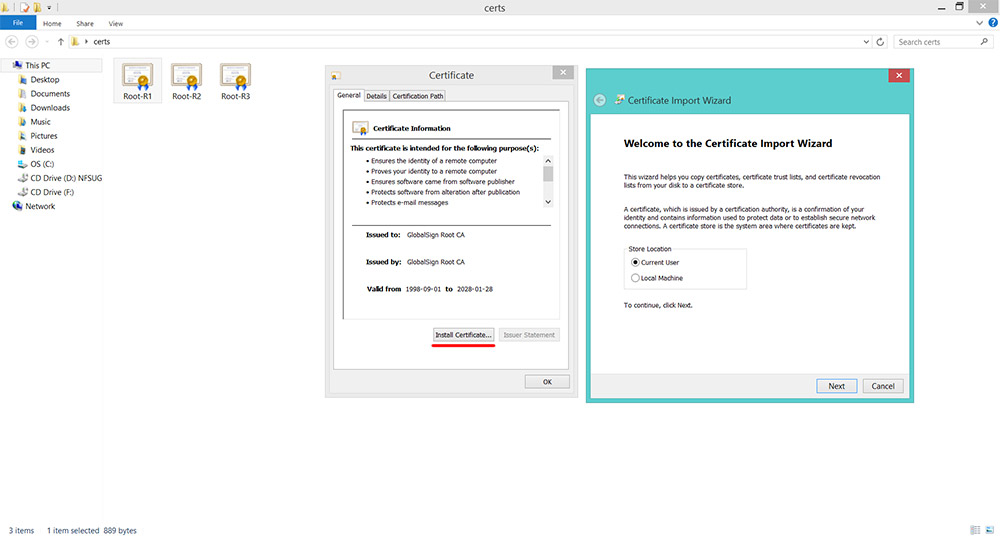
Click “Install Certificate” button to begin certificate installation. You can choose “Current User” or “Local Machine”. To apply this certificate for you only, choose “Current User”, and if you want to install it for the entire machine, choose “Local Machine”.
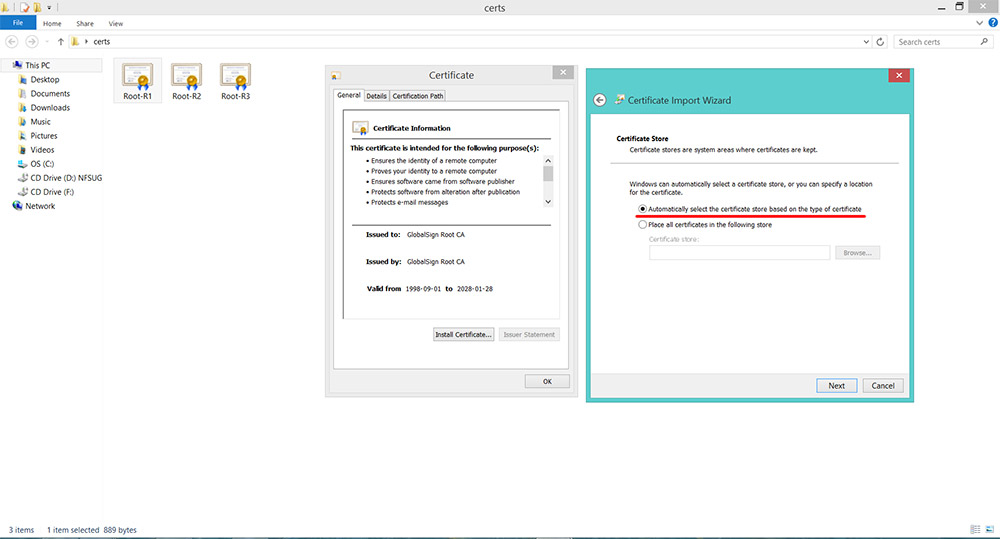 Choose “Automatically select the certificate…” and click “Next”.
Choose “Automatically select the certificate…” and click “Next”.
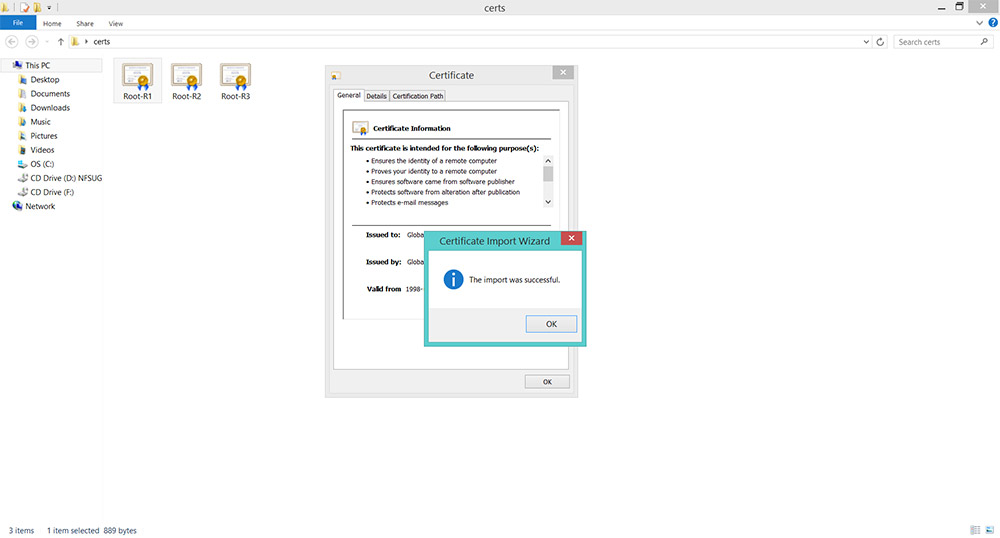
Installation is completed. You need to restart your web browser, and try to go to the website that has the problem. It will work!
After all the efforts, we fixed the problem by installing certificates again. We hope everyone fixed the problem! If you have hard time to follow our instruction, leave a comment below 😀 😀 😀 Don’t forget to follow us on our Facebook, twitter, Google +, and Youtube.






Turning off your Antivirus will not fix this, and is the worst thing you can do.
“we did run a scan for virus or any harmful things, but there was nothing”
If you are on a public wifi network, it is possible your network is being inspected or altered. Remember: never log in to social media, banking or other important sites.
Hello, I am from India and I am unable to access websites like Youtube.com or Facebook.com or mail.google.com. I tried installing certificates and resetting browsers. All my browsers show this error for these websites. I don’t have the option to continue to the website despite the warning. It just completely blocks me from accessing them. This has never happened to me before. Please help!
Have you correct your date and time of your computer? Sometimes, wrong date also cause this error.