Today we are going to share how to perform hard reset, soft reset, and wipe data cache on Samsung Galaxy S5. If your phone is running slow or not responding well, you can consider to perform factory reset. Factory reset means it resets your phone to factory default. So we recommend you to backup your phone before performing factory reset. If you have one of the following issues, try to perform factory reset.
- My phone is too slow
- I’m getting too many errors
- My phone is not responding
- My phone screen not working
Note. Before hard resetting, we recommend you to perform soft reset and wipe data cache first! Because they don’t erase any of your personal data and settings.
Soft Reset
01. Press and hold the power button for 10 – 12 seconds until the device reboots. (It’s good to do when the phone is not responding.)
Wipe Data Cache
01. Please power off your Samsung Galaxy S5 completely.
02. If your phone is turned off completely, Press and Hold the Volume Up + Home + Power buttons at the same time until you see the Android icon. Release all buttons when the Android Robot with Exclamation mark in a triangle appears on the screen.
03. Now you are in the recovery mode. Please navigate to Wipe data cache using the volume button and select it using the power button.
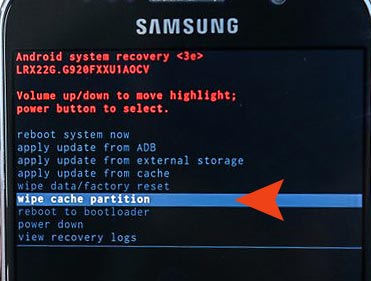
If both methods above didn’t work for you, try to reset to factory default.
Factory Reset
01. Please make sure your phone is completely turned off as you’ve done for the wipe data cache.
02. Press and Hold Home + volume up + power buttons together until the Android Robot comes up on the screen.
03. Please select wipe data / factory reset using the volume key and select the option by the power key.
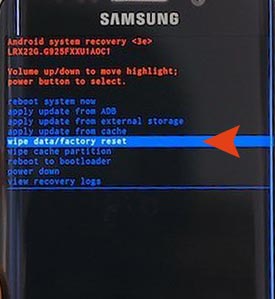
04. It will ask you to confirm the factory reset. Select Yes – delete all user data.
05. Wait until it’s finished. Once it’s done, please select reboot system now to reboot your phone.






