We are going to perform Factory Reset & Soft Reset on Galaxy S8 !
Today we are going to share how to run a hard reset & wipe cache partition on Samsung Galaxy S8 smartphone. Hard Reset means it resets a device to its factory settings. But there is one important thing to keep mind on factory reset. Factory reset erases all data and personal settings. If you are performing hard reset due to system errors, try to wipe cache partition first prior to perform factory reset, because wiping cache partition might solve the system error issues without loosing data.
If you have to run a hard reset, please check if you created a backup file. If you have important data, we recommend to backup your device. Here is one more important thing that you should aware. Please fully charge the device before performing either wipe cache partition or factory reset. There was a case that the device is shut down while factory reset processing. If your device is shut down during the factory reset progress, it might bring more serious damage into the system.
If you are ready to perform wipe cache partition & Factory reset, please follow the instruction step by step. Don’t forget to run wiping cache partition prior to perform hard reset!
Wipe Cache Partition
01. Shut down your Galaxy S8 completely.
02. Press and Hold Volume Down + Home + Power keys at the same time, until the recovery screen comes up on the screen.
03. When you have the recovery mode comes up, select Wipe Cache Partition from the menu. Use the Volume Down key to navigate and Power key to select.
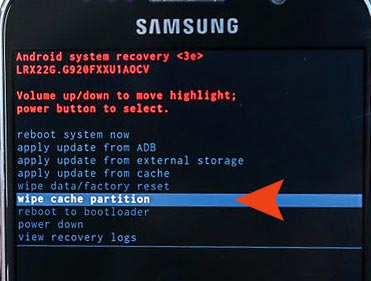
04. After wiping cache partition processing is finished, select reboot system now option to restart the system.
Hard Reset
01. Please make sure that the device is completely turned off.
02. Press and hold down Volume Down + Home + Power buttons at the same time, until the screen displays recovery mode.
03. When the screen displays the recovery mode, you will see wipe data/factory reset option from the menu. Try to navigate to Wipe Data/Factory Reset option using the volume down key, and then press the power button to select the option.
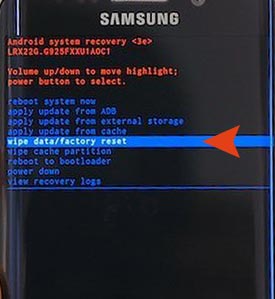
04. As soon as selected wipe data/factory reset, it will confirm you to delete all data. Select Yes.
05. It takes some time to get hard reset processing done. When it’s done, select Reboot System Now from the menu to restart the device.
Hopefully, all processing is successfully finished! If you have any questions, please comment the post! Thank you!







Is no “home “when the power is off
This is absolutely incorrect. You press Volume Up + Bixby + Power to boot into recovery mode.
YOU HAD ONE JOB……….
I think “absolutely incorrect” is a bit extreme. Since there is no physical Home button on the S8, the Bixby button is used instead. The rest of the walkthrough is correct. Peace.
the second answer is correct but it didn’t help
What the heck is an “Alternative OS”?
Yeah are you getting the blue screen as well? ..i’m frustrated…Tech Support sent me to these instructions but nothing is indicating how to respond to this Blue screen asking me to either continue downloading some OS thing or cancel – which restarts my phone