If you are facing the Google Chrome update failed error 12 on Mac OS X, Don’t worry anymore! Here we are sharing how to get rid of the error message when updating google chrome on your macbook. Please follow the instruction to fix the issue!
Step 01. Go to Applications > Open Terminal
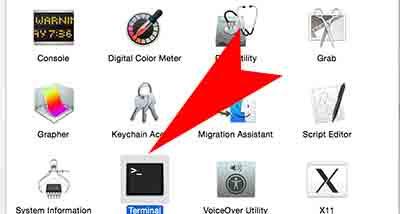
Step 02. Type the following command in the command line and hit enter
~/Library/Google/GoogleSoftwareUpdate/GoogleSoftwareUpdate.bundle/Contents/Resources/GoogleSoftwareUpdateAgent.app/Contents/Resources/install.py –uninstall
Step 03. Type this command and hit enter again
sudo /Library/Google/GoogleSoftwareUpdate/GoogleSoftwareUpdate.bundle/Contents/Resources/GoogleSoftwareUpdateAgent.app/Contents/Resources/install.py –uninstall
Step 04. Reboot your macbook pro and try to update Google Chrome web browser.

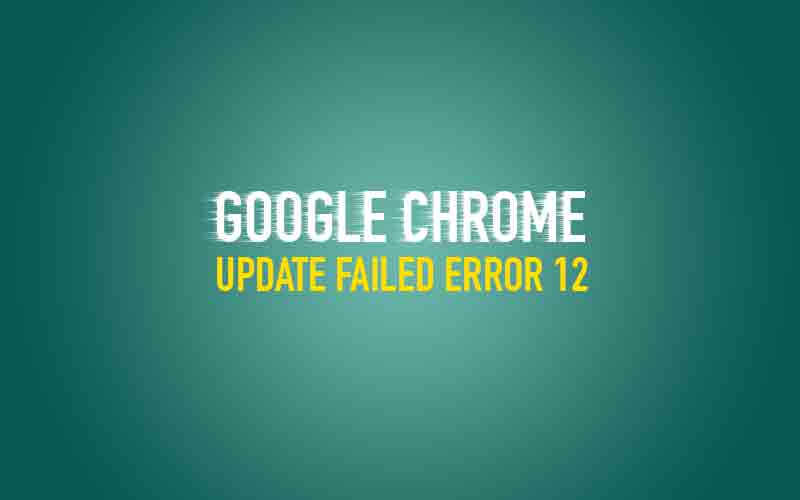





It isn’t working for me because it’s requiring a password.
Close Chrome and type on terminal: sudo rm -rf /Library/Google && sudo rm -rf ~/Library/Google
Restart Chrome and done 😉
In my case the path was: /Library/Google/GoogleSoftwareUpdate/GoogleSoftwareUpdate.bundle/Contents/Resources/GoogleSoftwareUpdateAgent.app/Contents/Resources/ksinstall
and the file is no more a .py so i had to do ./ksinstall –uninstall
This appears to be no longer valid. On the first command I get “directory does not exist” and the second “command not found.”