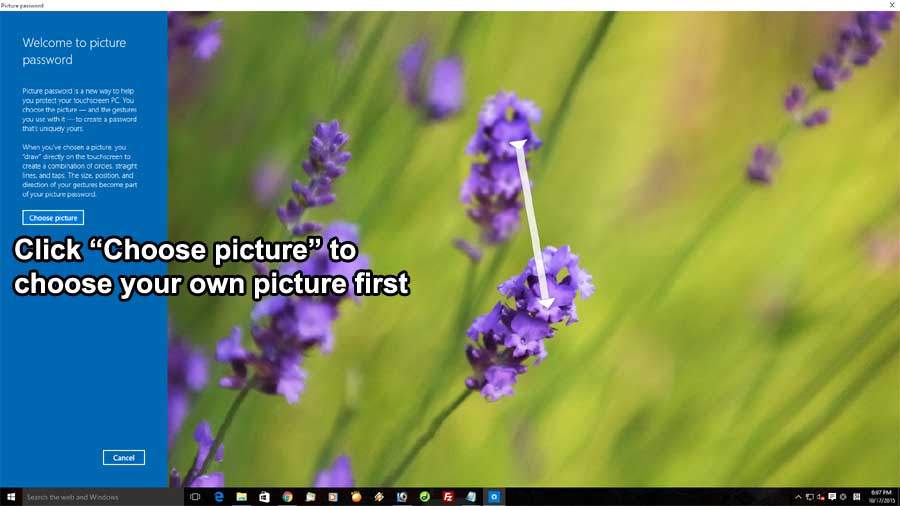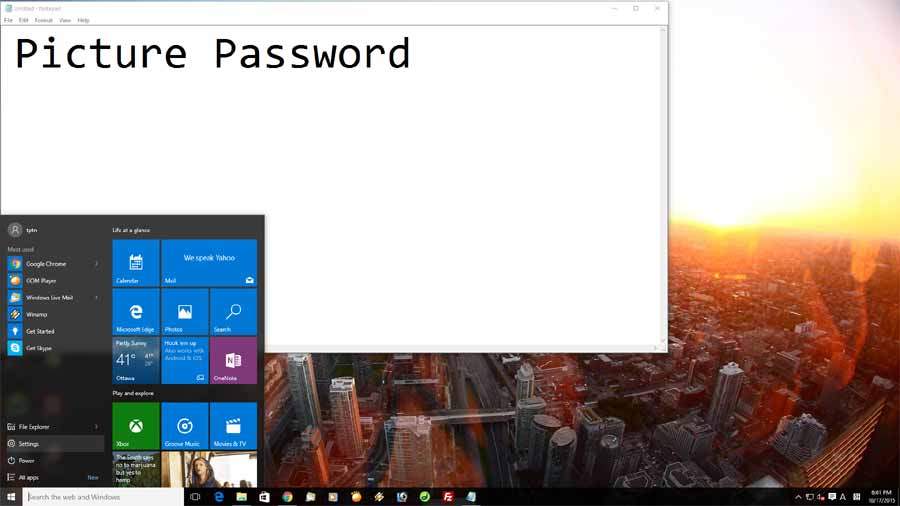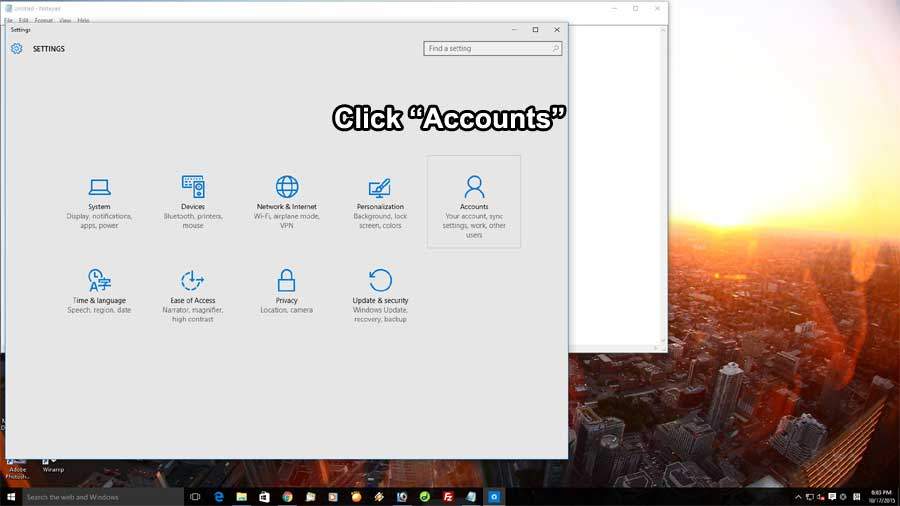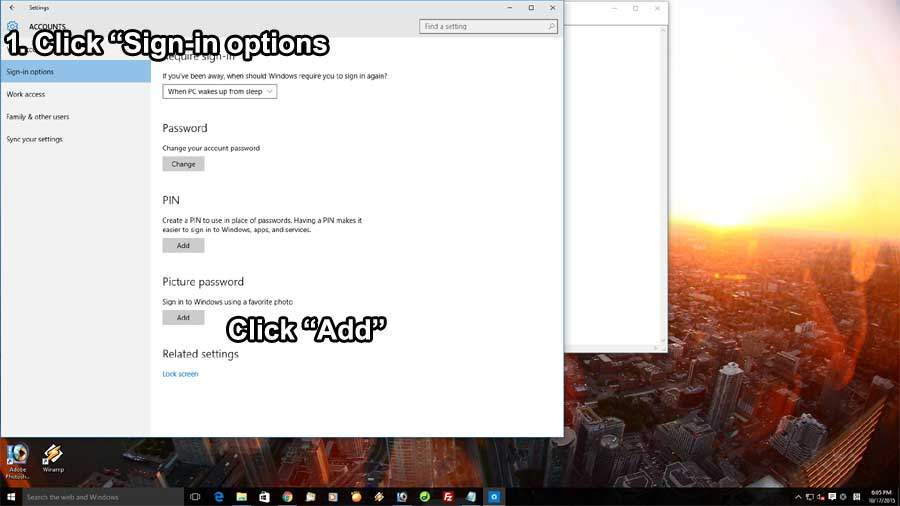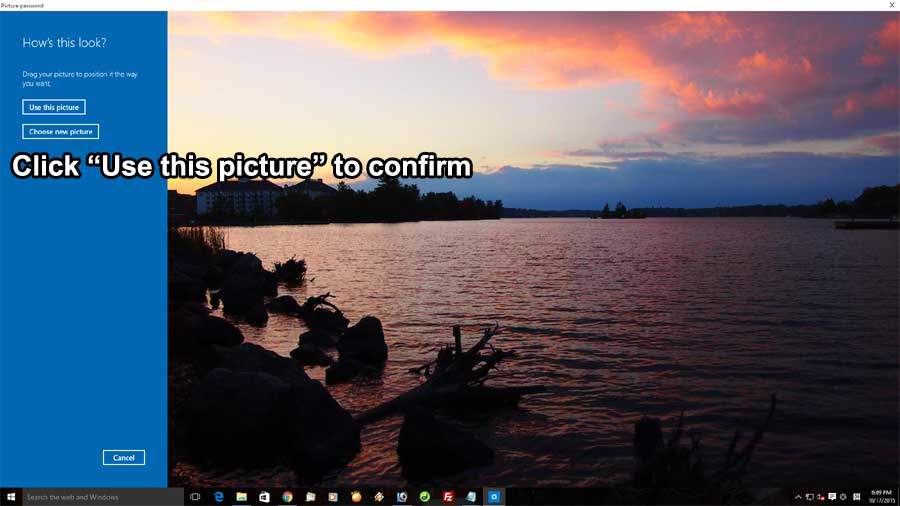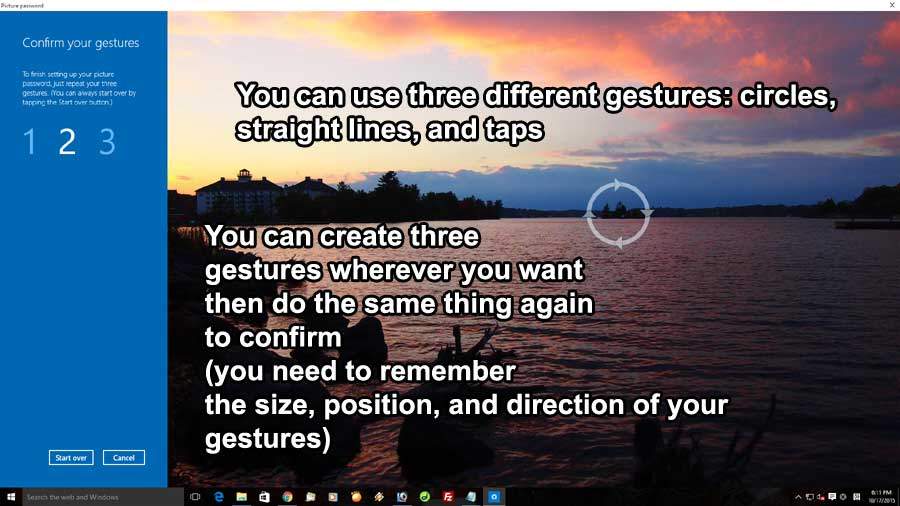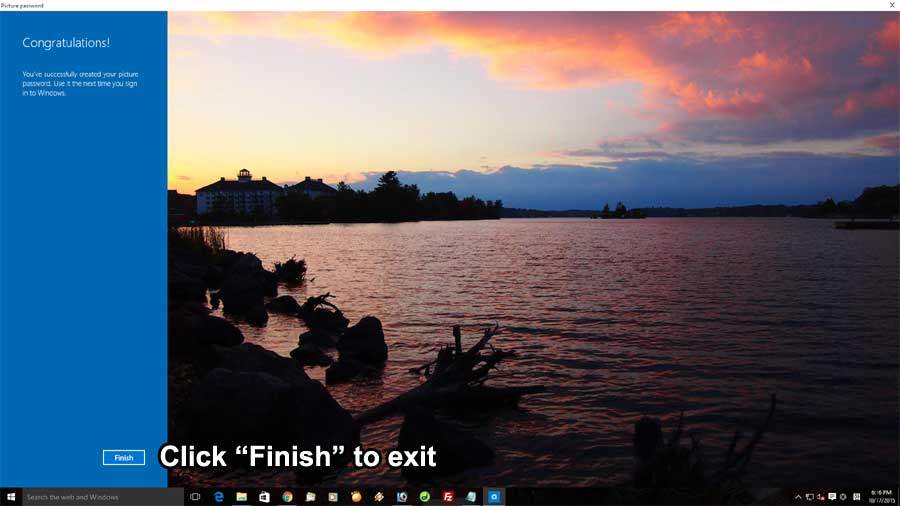New login method “Picture Password” – For Windows 10 and Windows 8 users
Hello everyone! 🙂 The weather is getting really cold here. (We are in Canada) Today’s useful tip is about the picture password that was introduced in Windows 8. It you are tired of typing your password every time you login to Windows, why don’t you try the picture password ? We believe that instead of typing password, this pattern password will be easier to remember. (we know that now days, we have so many different accounts like email, forum, e-shopping, and etc. It is easy to forget our passwords) Is it secure than the typing password ? Um.. We are not sure, but at least it is safer than the typing password for now because many of hacking tools are designed to neutralize typing password system, but of course, soon, hackers will create programs that neutralizes the picture password too. Let’s find out how to do it!
This “Picture Password” applies to Windows 8 too. So if you have Windows 8 or Windows 10, you can use the Picture Password for your login.
We have prepared an easy picture based instructions as always. 🙂 It will be pretty easy for you to do it.
1. Click the Windows Start, and click “Settings”.
2. Click “Accounts”.
3. On the left side menu, click “Sign-in options”, then click “Add” under Picture password section on the right.
4. Picture password introduction page will pop up. Click “Choose picture”.
5. Choose your own picture. Click “Use this picture” to confirm.
6. You can use three different gestures: circles, straight lines, and taps. Use these gestures to make your own gesture password on the picture you have chosen. In this case, we did draw circles three times around the small island in the middle of the picture. After that, repeat it three times to confirm.
7. Once you are done, click “Finish” to exit.
Your picture password is now effective. You can log out or restart your computer, and login using this new picture password. 🙂 🙂 🙂 Thank you!