Do you know “how to delete cookies for your web(internet) browser?” Here is how to remove an web browser’s cookie files. Now days, there are so many different web browser to surf the web, but most of the web browser have similar ways of deleting cookies. It is very easy to delete. Let’s find out how to delete cookies in Internet Explorer, Google Chrome, Mozila Firefox, and IPHONE4 and 4S!
What is Cookie (or HTTP Cookie):
– A cookie, also known as an HTTP cookie, web cookie, or browser cookie, is usually a small piece of data sent from a website and stored in a user’s web browser while a user is browsing a website. When the user browses the same website in the future, the data stored in the cookie can be retrieved by the website to notify the website of the user’s previous activity.[1] Cookies were designed to be a reliable mechanism for websites to remember the state of the website or activity the user had taken in the past. This can include clicking particular buttons, logging in, or a record of which pages were visited by the user even months or years ago.
(Definition from WIKIPEDIA http://en.wikipedia.org/wiki/HTTP_cookie)
How to delete or remove cookies:
– For most of web browsers(no matter what device you are using), you can often find cookie & browsing history section under “settings” “options” In this post, we will let you know how to remove cookies in Internet Explorer, Google Chrome, Mozila Firefox, and IPHONE4 and 4S!
– Internet Explorer –
Hit “ALT” key, then click “Tools” or click saw toothed icon(located in up-left or up-right) –> Click “Internet Options” –> Under “Browsing History” click “Delete” –> Select every items, and click “Delete”
– Google Chrome –
Find and click “Tools” –> Click “Options” –> Find “Privacy” –> Click “Clear Browsing History”
– Mozilla Firefox –
Click “Tools” –> Click “Options” –> Click “Privacy” –> Click “Show Cookies” –> Click “Remove All Cookies”
– IPHONE4 & IPHONE4S (For default “Safari” web browser) –
Go to “Settings” –> Scroll down until you find “Safari” and touch “Safari” –> In the bottom section, find “Clear History” and “Clear Cookies and Data” buttons –> Touch both of them to remove browsing history and cookies
Thank you for reading this article, and hope everyone successfully deleted cookies.

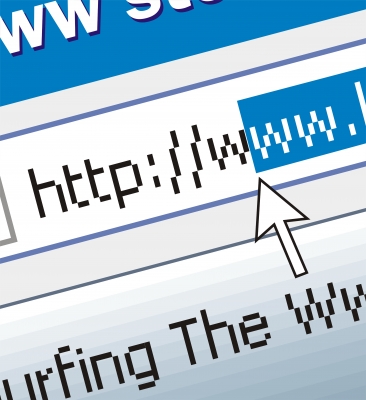





How to delete cookies & How to remove cookies ( Remove cookies, Internet cookies )
Please leave a comment If you would like to know how to delete cookies in different web browsers. We will keep update this page.
We hope all of you can remove the internet cookies !!
Our Main Website: https://www.pntbrother.com
Web Design Website: http://www.pntwebdesigns.com
Blog Main WebPage: https://www.pntbrother.com/blog
Thank you.