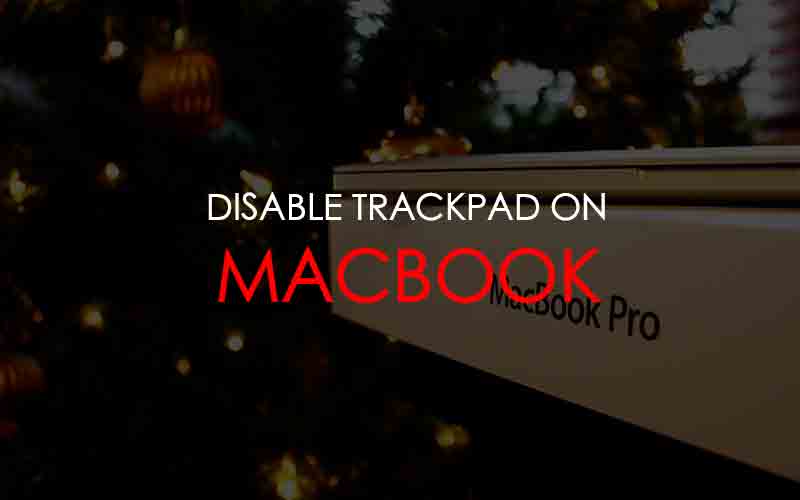Looking for how to turn off trackpad on your Macbook Pro? It’s really simple to disable the Trackpad function. We are sharing two ways to disable trackpad function Today. Here is the easy instruction by picture to disable Trackpad on your Macbook Pro! Hope this is helpful for everyone looking for the solution.
First Method – Accessibility
Step 01. Go to System Preferences
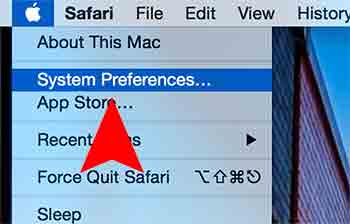
Step 02. Find and Open Accessibility or Universal Access. (If your Mac OS X is old version, it shows Universal Access.)
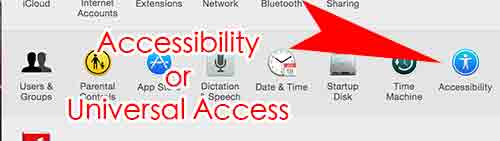
Step 03. Select Mouse & Trackpad > Check in the box “Ignore built-in trackpad when mouse or wireless trackpad is present”
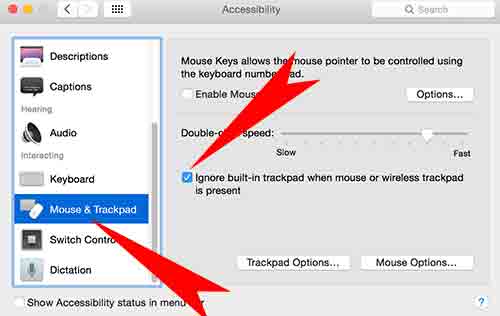
Second Method – Terminal
Step 01. Go to Finder > Applications > Utilities > Terminal
Step 02. Type the one of following commands into the Terminal.
– To Disable Trackpad: defaults write -g com.apple.mouse.ignoreTrackpadIfMousePresent 1
– To Enable Trackpad: defaults write -g com.apple.mouse.ignoreTrackpadIfMousePresent 0