This article will help you to turn off the user account control which dim your screen and ask you a permission to run when there is an action on your computer. This provides you better security on Windows by not allowing programs to run automacally witout our your approval. Here is how to turn off user account control in Windows 7, Windows 8, Windows 8.1
Before you go ahead and do this, you need to logged in as an “Administrator” account. If you are logged in as a “User”, you cannot change this user account control setting.
1. Click “Start” button on left-right bottom. Click “Control Panel”
In Windows 8, locate your mouse cursor in the edge of left bottom side of your screen, and do a right click.
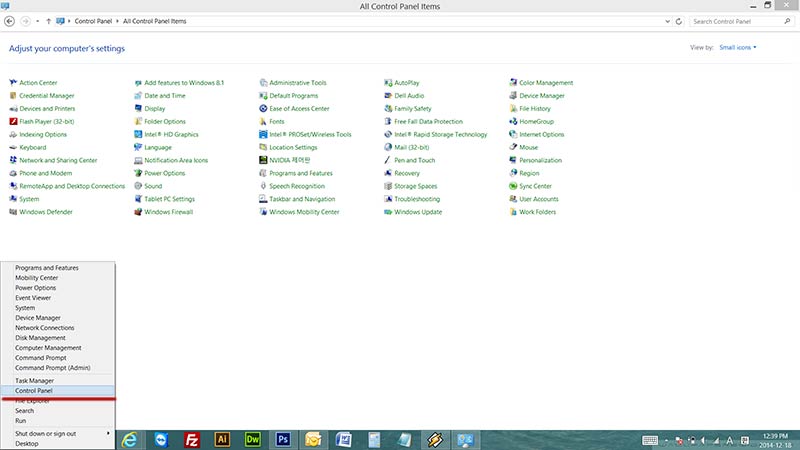
2. If your Control Panel is not in classic view, please change it to classic view. Switch it from large icons to small icons.
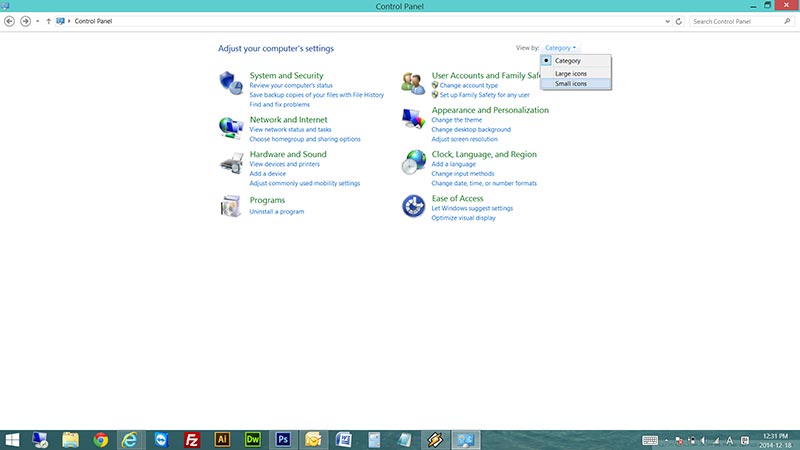
3. Locate the “User Accounts” and click it.
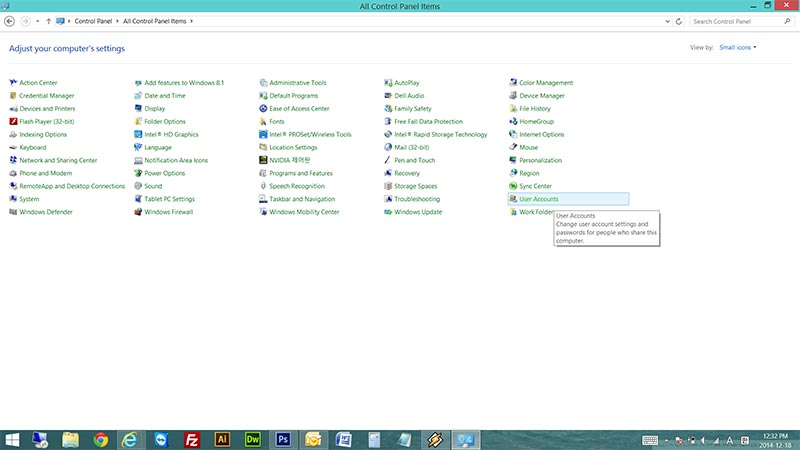
4. Click “Change User Account Control settings”
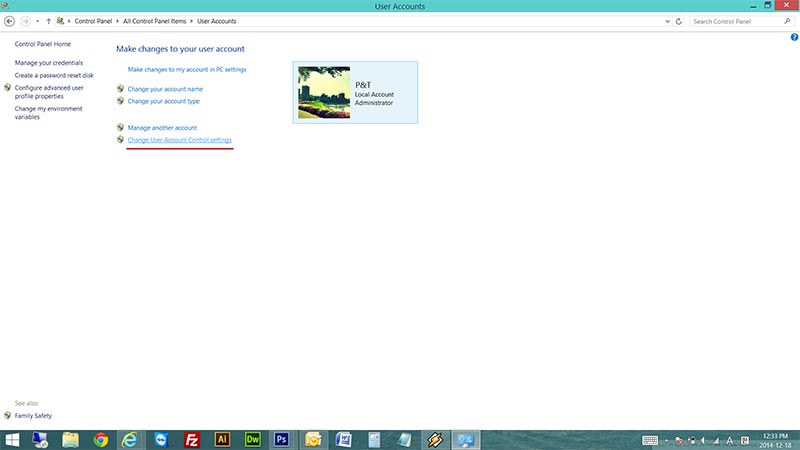
5. Scroll the switch down to the bottom to turn it off or just scroll it down once to turn off dimming screen while keeping the user account control.
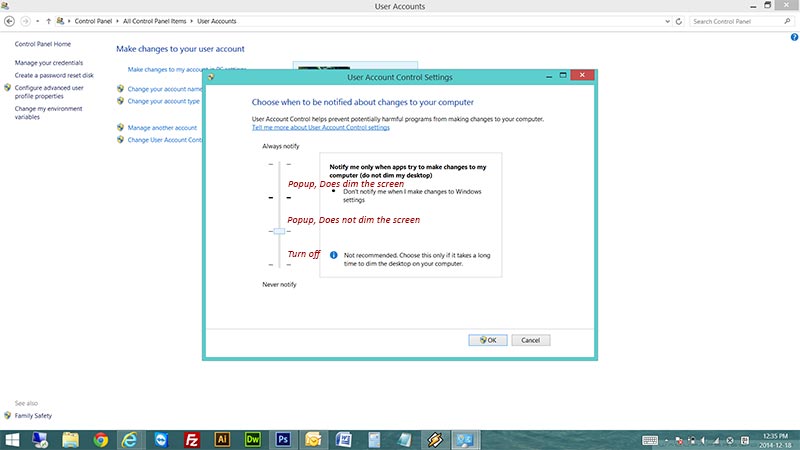
You are done !!! 😀 😀 😀 If you have any questions, feel free to leave a comment here.





