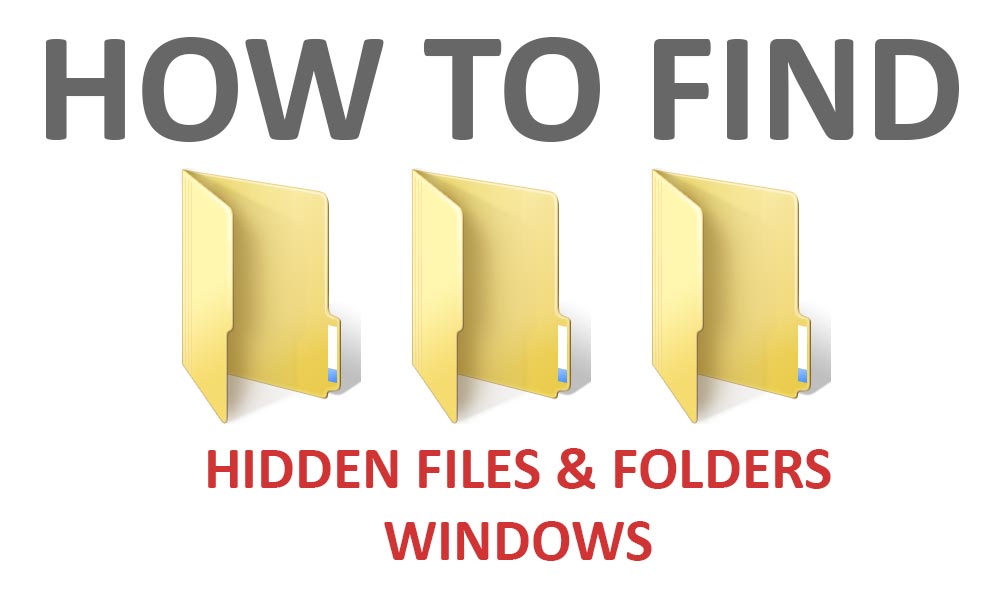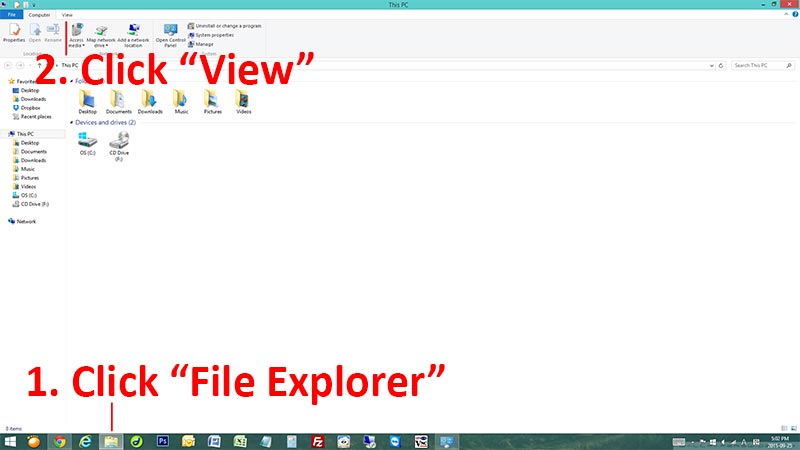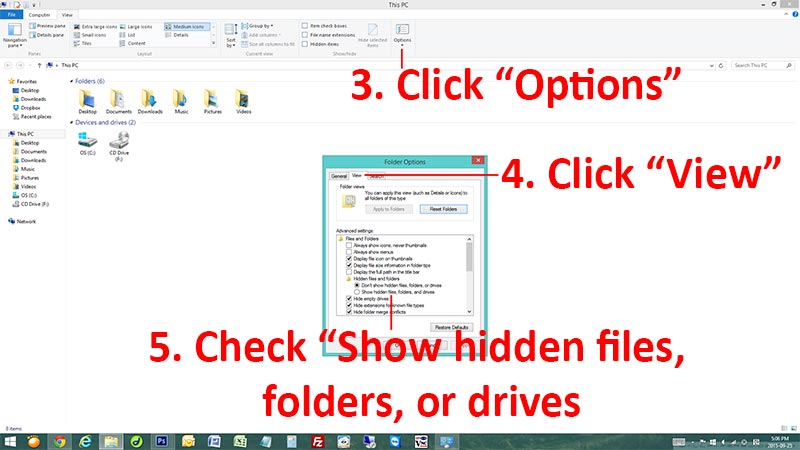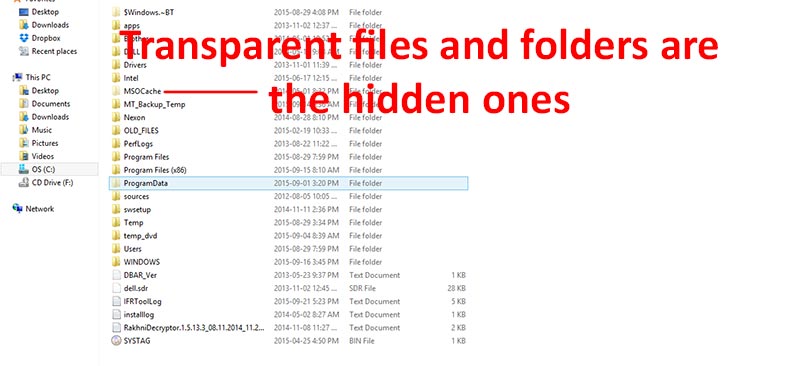How to find hidden files & folders in Windows 10, Windows 8.1, Windows 8, Windows 7, and Windows Vista
Hello everyone, it is P&T IT BROTHER. 😀 😀 😀 What do we learn today ? Let’s learn how to find hidden folders and files. Yes. The hidden files! Sometimes, you will need to copy, edit, or delete files that are hidden by Windows, but can’t find it!! Don’t worry. The file that you are looking for maybe hidden. 🙂 This blog post will help you to locate all the hidden files in variety of different Windows OS. Let’s get started.
How to find hidden files & folders (For Windows 10 & Windows 8.1)
- Click “File Explorer” on Windows Taskbar.
- Click “View” on the top menu.
- Click “Options“.
- Click “View” tab.
- Check “Show hidden files, folders and drives“.
- Click “OK“, and you will now see hidden files & folders. 🙂
How to find hidden files & folders (For Windows 7 & Windows Vista)
- Click Windows “Start” button.
- Click “Control Panel“.
- Find and click “Folder Options“. (If your Control Panel is in “category view”, change it to “large icons” to “small icons”) You can find this option on the top-right side of Control Panel window.
- Click “View” tab.
- Check “Show hidden files, folders, and drives”.
- Click “OK“, and you will now see hidden files & folders. 🙂
How do you know which one is hidden ?
Files and folders with transparent icons, they are the hidden ones. (See Picture Below)
You now learned how to find hidden files and folders in Windows operating system. We hope this blog post is helpful for all of you.
Thank you and have a nice day!