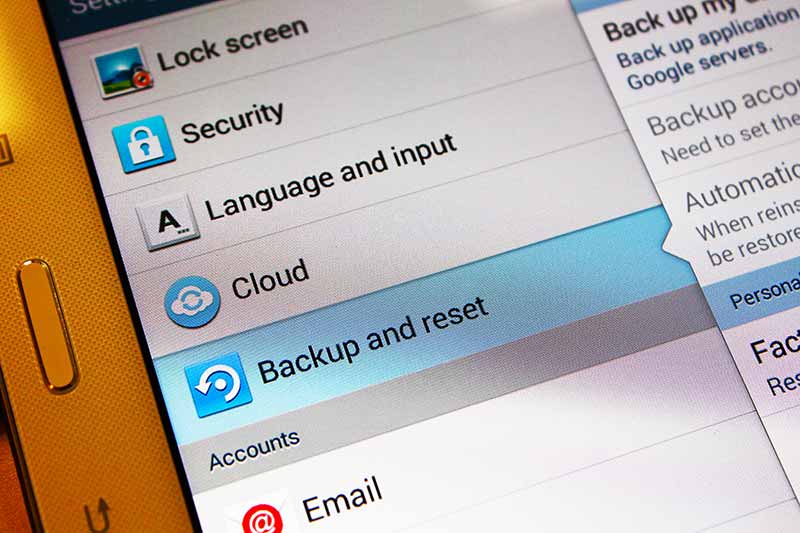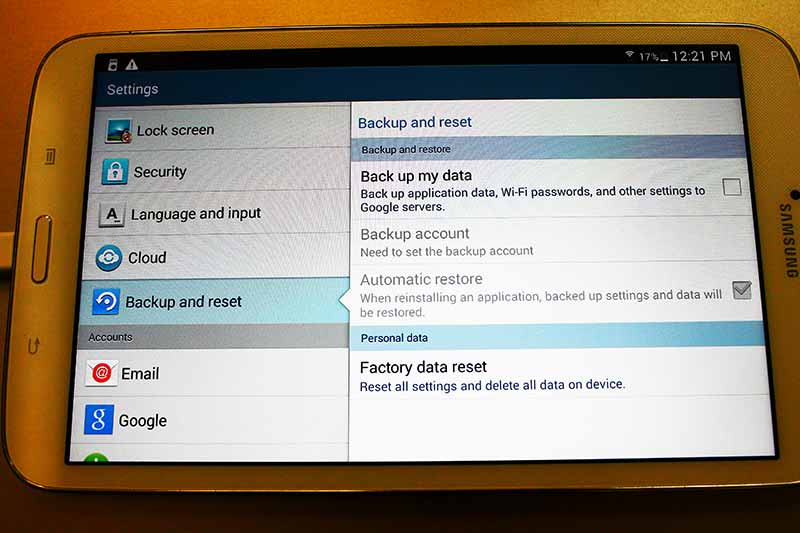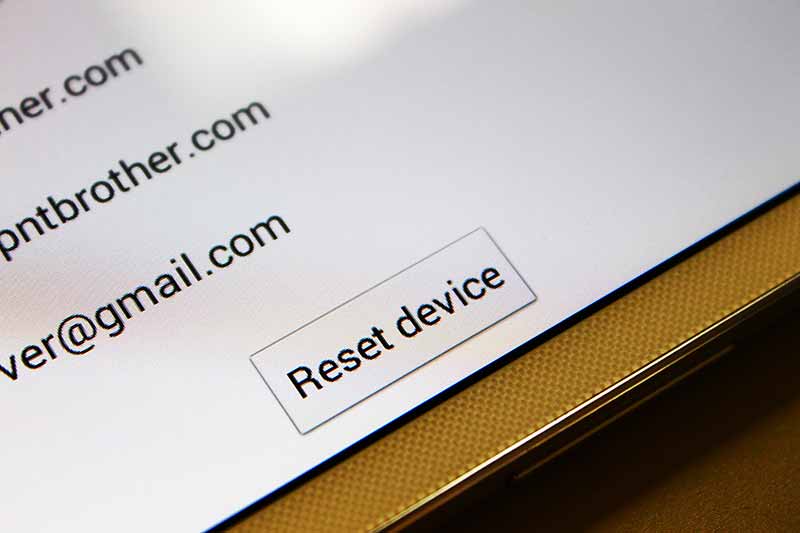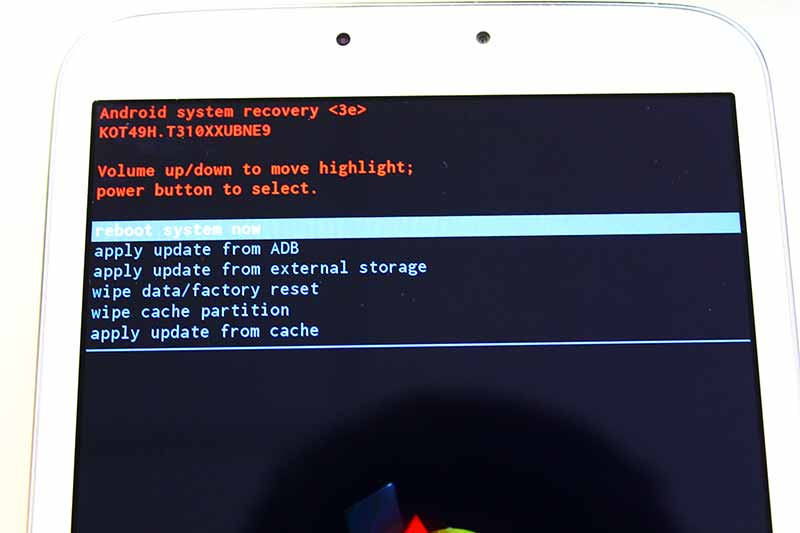How to Factory Reset (or Hard Reset) Samsung Galaxy Tablets
Factory Default (or Reset): “Removing all files from a device, and resetting the device as its original system state.”
Having trouble with your Samsung Galaxy tablet ? Do you want to clean-up your Galaxy tablet before you can give it to someone ? Samsung Galaxy Tab freezing ? Having problems with your Samsung Galaxy tablet ? Why don’t you try factory reset ? Here is how to do factory default on Samsung Galaxy tablets. Let’s go ahead and remove everything from your tab and let’s make it original system state. 🙂 🙂 🙂
Factory Reset in Settings
- Turn on your Galaxy Tab, and go to “Settings“
- Find & tab “Backup and reset“
- Tab “Factory data reset“
- Tab “Reset device” (It will remove all of your personal files stored on your Galaxy tablet)
- It will reset your Samsung Galaxy Tab.
Factory Reset (Hard Reset)
- Turn off your Samsung Galaxy Tab.
- Press and hold “Power” & “Volume Up” button together until it turns on.
- It will run “Android system recovery“
- Use “Volume Up” and “Volume Down” button to move your selection.
- Select “wipe data/factory reset” and press “Power” button.
- Select “Yes” to confirm that you want to reset the device.
- It will reset your Samsung Galaxy Tab.
We hope everyone did reset successfully. Sometimes, resetting the device resolves many problems and issues instead of fixing. 😀 😀 😀 If you have difficulties, leave a comment here.
Thank you and have a wonderful day!