How do I get rid of Windows 10 Cortana from my taskbar? I need more space in my taskbar!
Hello everyone, it’s P&T. Today, the post is about Windows 10. We recently started using Windows 10 on our main laptop. We were using Windows 8.1 before. We liked many features in Windows 10. it wasn’t like Windows 8 of course.. Most importantly, the Windows start button is back. Maybe for the people who started to use Windows lately, the Windows start button is not so important, BUT for people who started using Windows since… Windows 3.1 or Windows 95, WE NEED THE START BUTTON! Anyways, after upgrading from Windows 8.1, we thought there is not enough space in the taskbar. Since we open many apps at the same time when we work, we prefer bigger and wider taskbar! We could increase the size of it, but if we do, we loose the main screen space.. So, let’s learn how to hide the Windows 10 Cortana (search bar in easy word..)
How to hind Cortana (or search bar) in Windows 10?
It is very easy, but for us it was not easy.. We went to Windows Cortana settings to turn this search bar off, but there is nothing we can do in Cortana settings. For this one, you need to place your mouse cursor on the taskbar, and right click, then go to “Cortana”. Here, you can finally hide the Windows 10 search bar. Look at the picture:
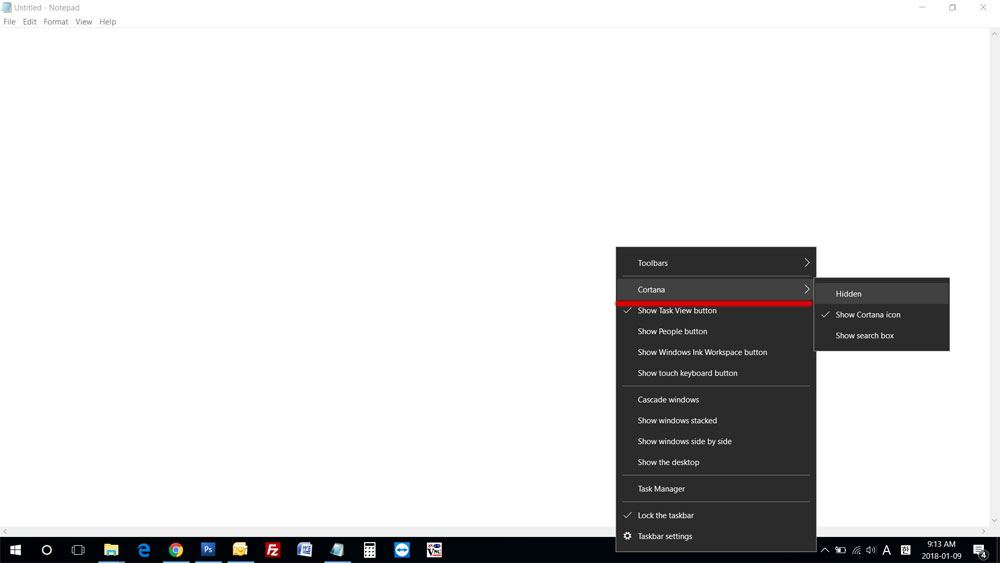
You can hide Cortana by selecting the “Hidden”, or you can make the search a button by choosing “Show Cortana icon”. We chose the Cortana icon because we do need the search bar often when we search for files. That’s it! We hope this is helpful for you. Thank you and have a nice day.





