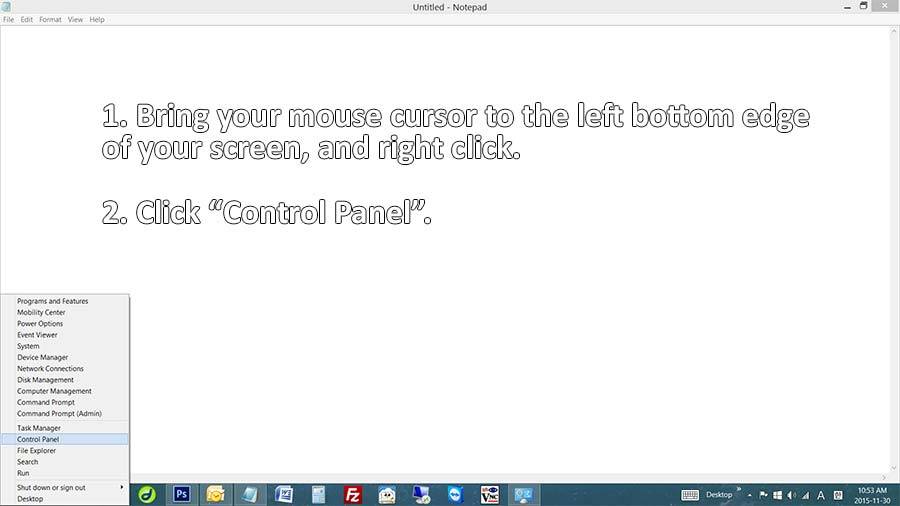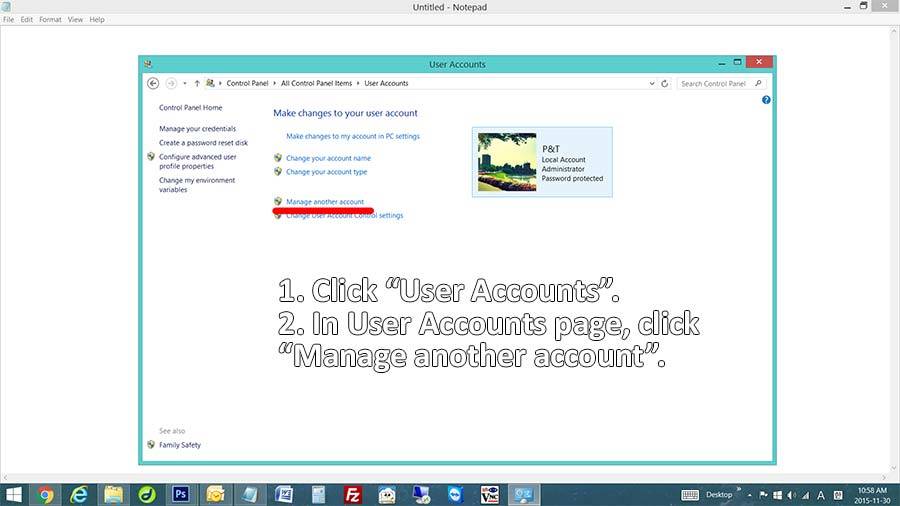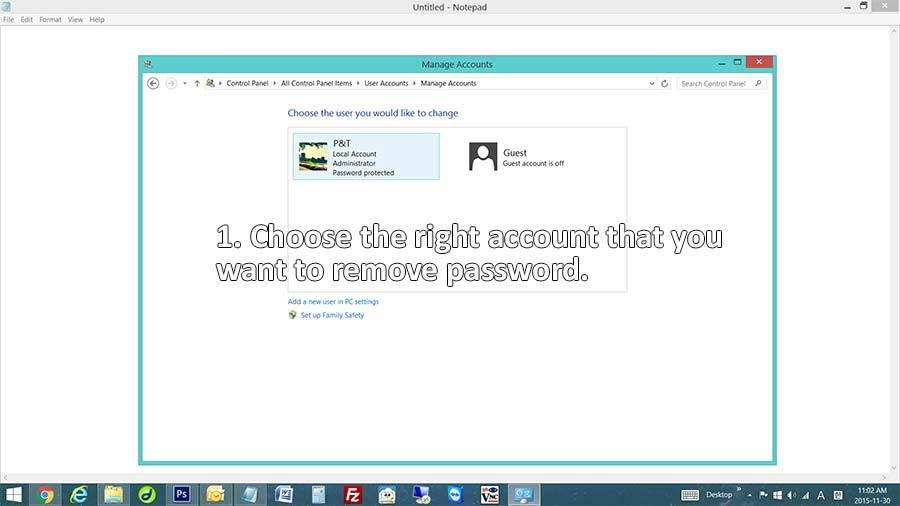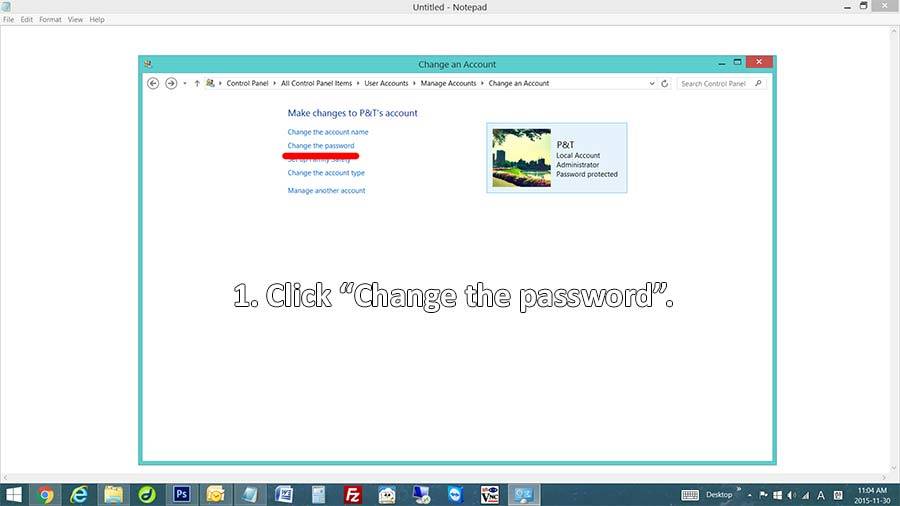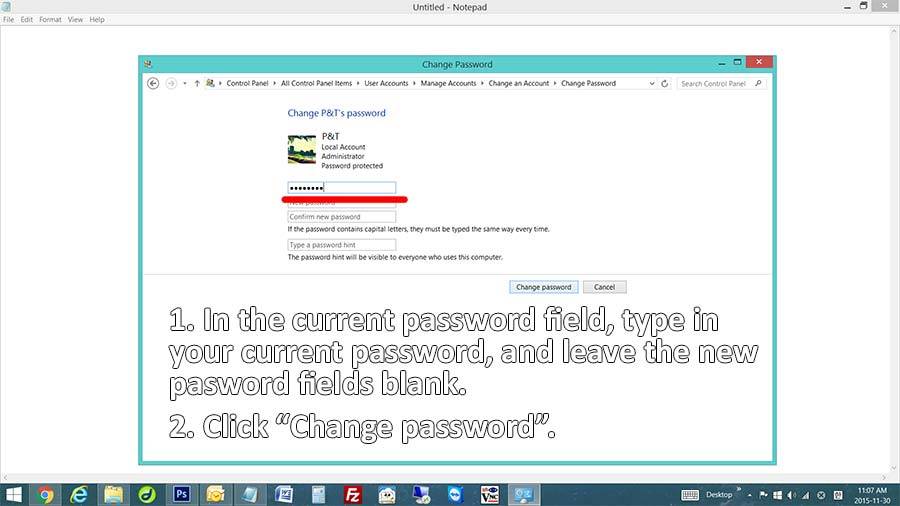Do not want the login password in Windows ?
Here is how to remove your current password in Windows 8.1 and Windows 8
Hello 😀 It’s P&T IT BROTHER. Today, we will be sharing a very easy tip for Windows 8.1 and Windows 8. We know that most people know how to change the login password or how to remove the login password, but we found that lot of senior people are now using computers. It is for the senior users who have never used computer before. Often, we see many computers are password protected, and if you have a slow typing skill, sometimes it is really incontinent to enter password when you really need to access your computer quickly. Let’s get started! 😀 😀 😀
Deleting login password in Windows 8.1 & Windows 8
Step 1. Go to Windows Control Panel. First, bring your mouse cursor to the left bottom edge of your screen (where the Windows button located) and do a right click.
Step 2. Click “Control Panel”.
Step 3. Find and click “User Accounts”.
Step 4. Click “Manage another account”.
Step 5. Now, choose the account that has login password.
Step 6. Click “Change the password”.
Step 7. Enter your current password in the current password field, then leave the new password fields blank.
Step 8. Click “Change password”.
Once your click “Change password”, your login password will be removed. That’s it. Easy. 😀 😀 😀 😀 😀 😀 😀 We hope all of you made it, and if you have a problem doing it, feel free to let us know.
Thank you!