Did you forget your login password on Windows 10 ? or your password does not work after upgrading to Windows 10 ?
If yes, don’t worry. P&T IT BROTHER is here to help you! We know that so many people forget their login password every single day.. and when it happens, it is impossible to use the computer. Of course you don’t want to format your computer just because of lost password. Today, we have a sweet tip when you forget your Windows login password. We hope all of you make it work! 😀 😀 😀 Let’s do it!
Let’s reset the Windows 10 login password
1. At Windows 10 login screen, try to press “SHIFT” key five times. You will notice that Windows Sticky Keys feature activates. We are going to make the Windows Command Prompt activates when you hit “SHIFT” key five times.
2. Restart your computer and boot from Windows USB or DVD. (In this case, we are using Windows 8 installation DVD)
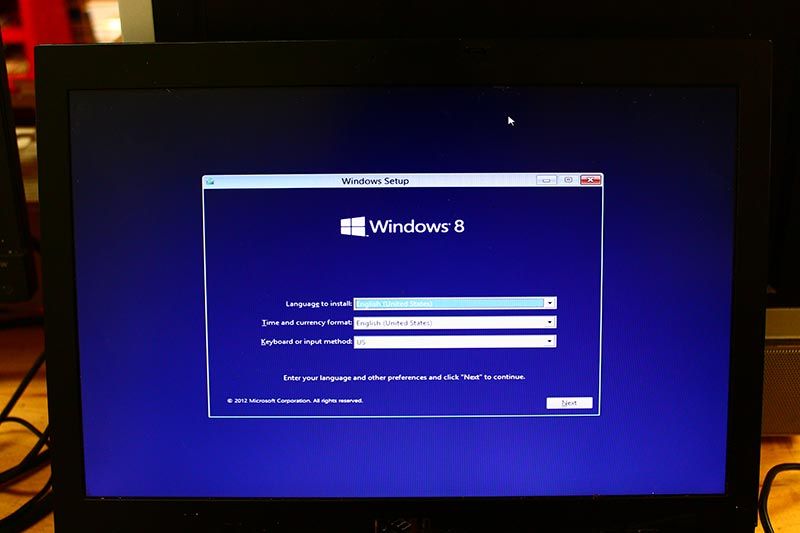
3. Press “SHIFT” + “F10” keys. Windows Command Prompt will open.
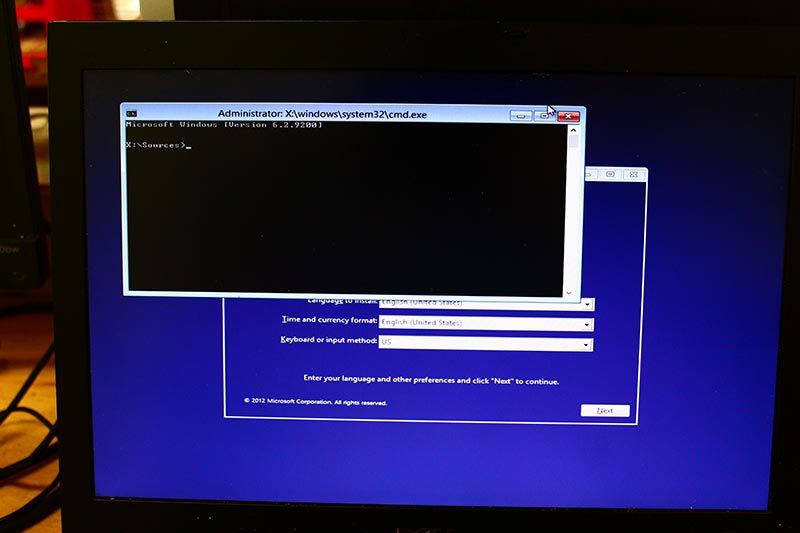
4. Type “diskpart” then “list volume” to find out which drive contains the Windows 10.
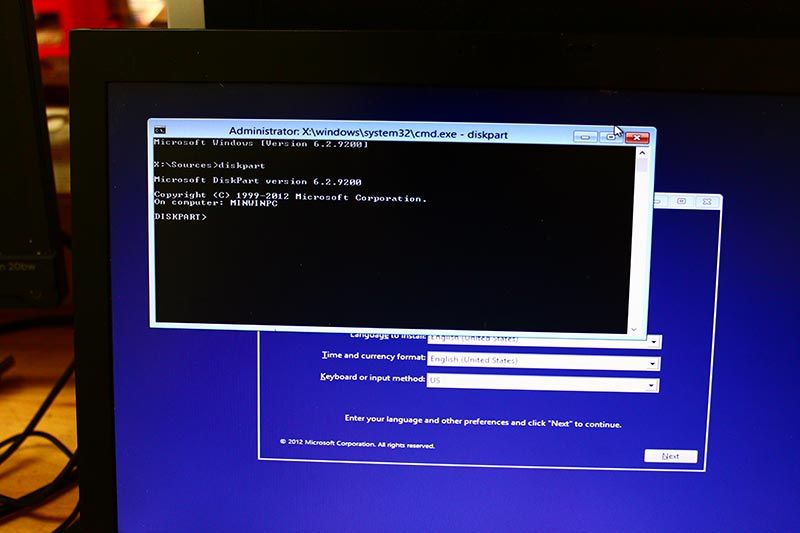
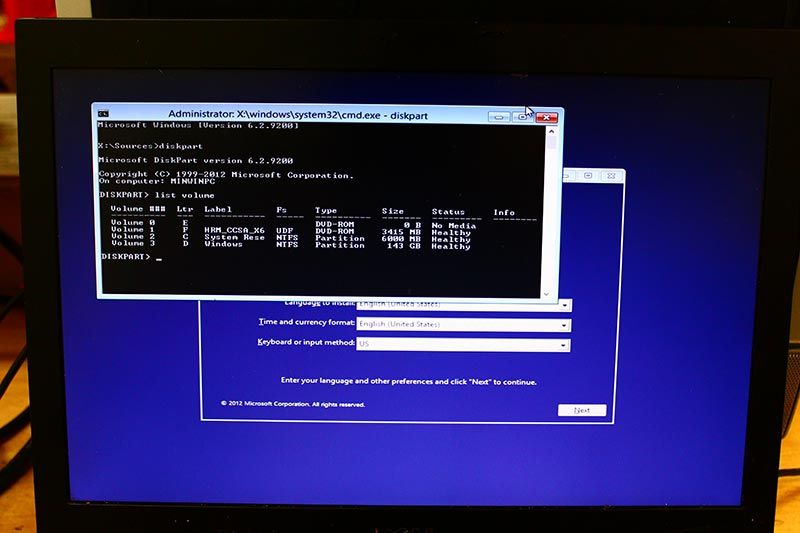
5. In our case, it is in drive D: Lets type “Exit” to exit from disk utility, and we typed “D:” to access D drive, then type “cd windows\system32“.
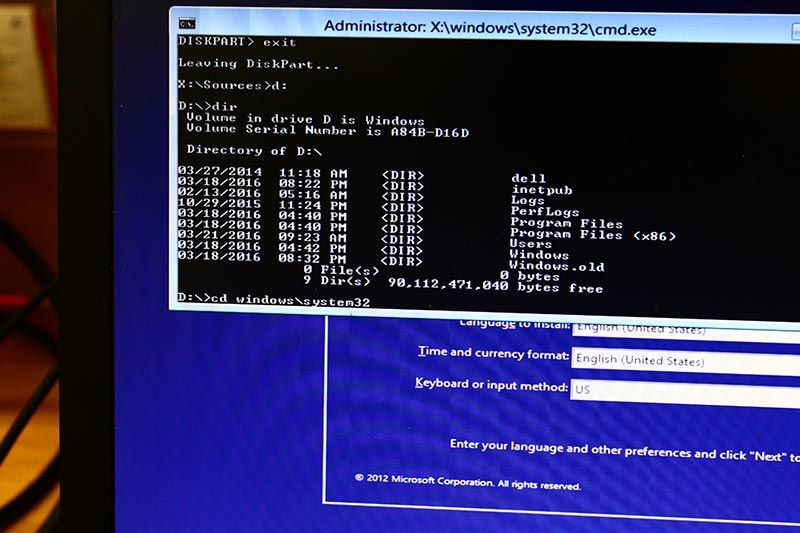
6. We are going to make Windows Command Prompt running instead of Windows Sticky Key program when you hit “SHIFT” key five times. (utilman.exe is an optional. In this case, we did utilman.exe too just in case sethc.exe does not work.)
Let’s do backup first before we go ahead.
Type “copy sethc.exe sethc.exe.bak“.
Optional – Type “copy utilman.exe utilman.exe.bak”
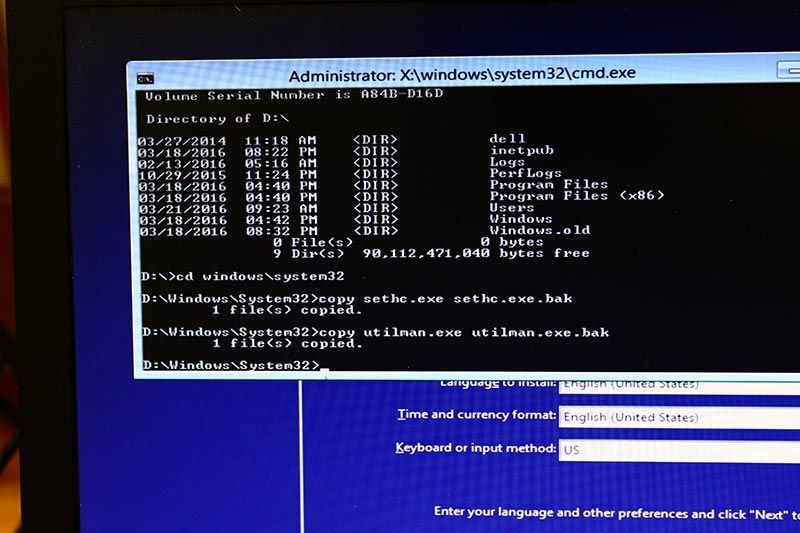
7. Type “copy cmd.exe sethc.exe” and type “y“.
Optional – “copy cmd.exe utilman.exe” and type “y”.
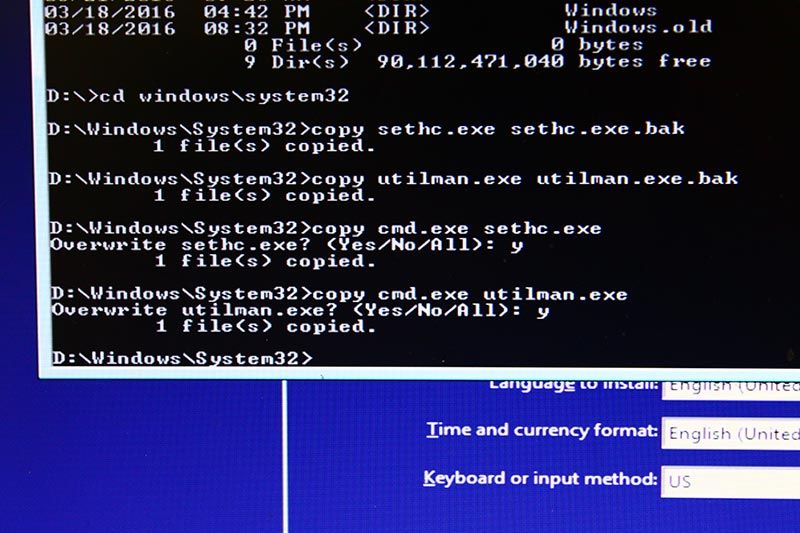
8. Restart your computer.
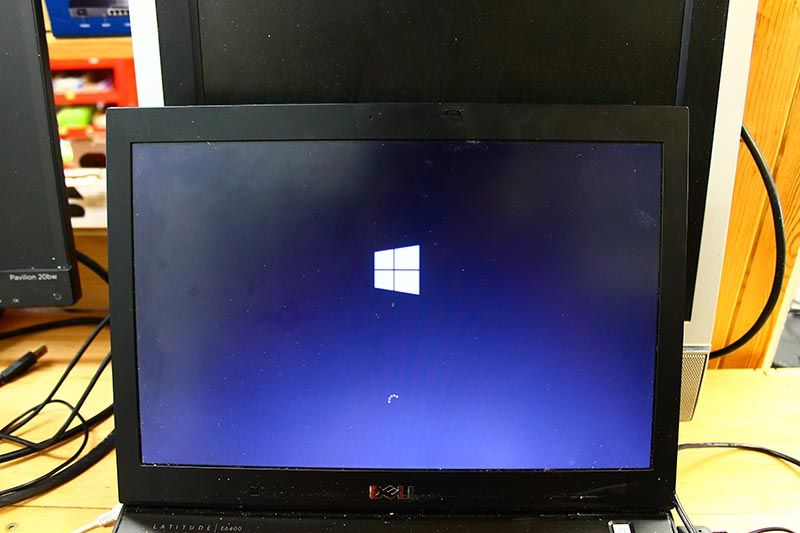
9. After restarting, if you press “SHIFT” key five times, Windows Command Prompt will open instead of Windows Sticky Keys.
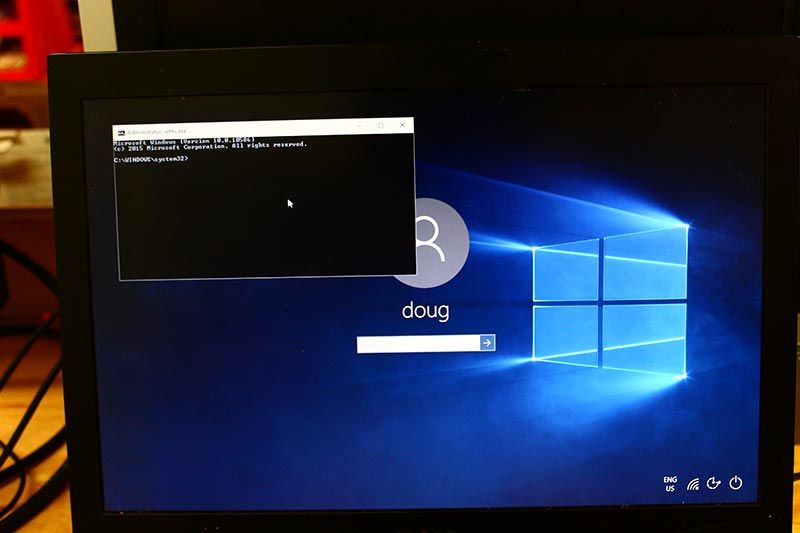
10. Let’s change the Windows 10 login password! Type”net user doug *” then type the new password. (In this case, doug is our user name. You need to type your user name after net user)
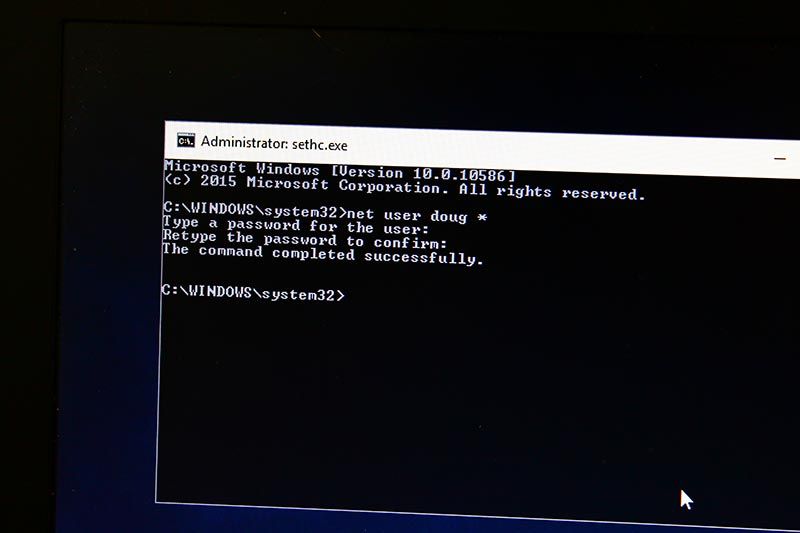
11. Type the new password and try to login.
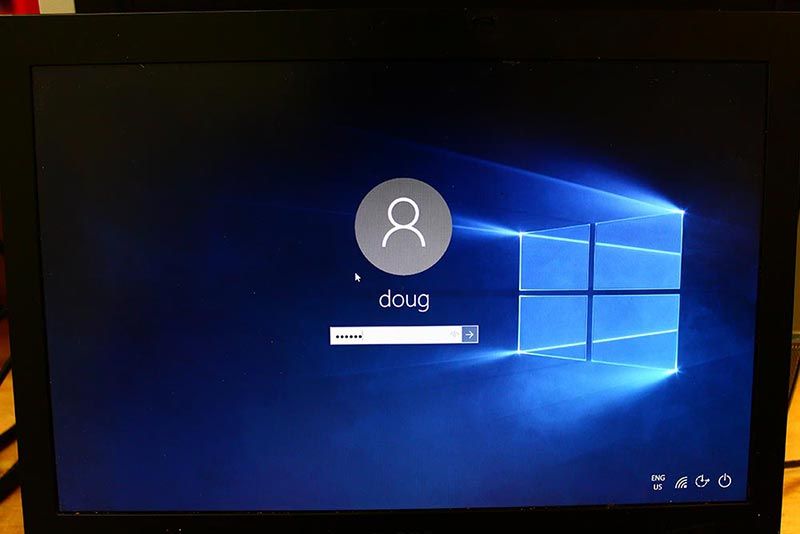
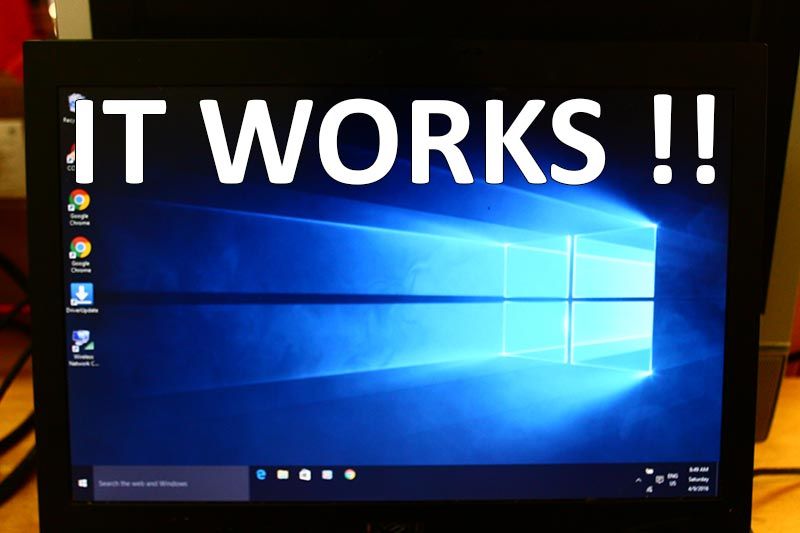
It will work again! After doing it, don’t forget to roll back the changes. Open Windows Command Prompt, and in “Windows\System32” type “copy sethc.exe.bak sethc.exe“. Same for the utilman.exe “copy utilman.exe.bak utilman.exe” (if you have changed utilman.exe)
We hope this blog post was very helpful! 😀 😀 😀
Thank you!






Thanks for sharing! Your tutorial was very informative. But my computer can’t boot from the install DVD I created, and keep saying “please insert a boot media”. Afterwards I turn to use the third party software PCUnlocker Live CD and it works. I still couldn’t figure out why the install DVD doesn’t boot off.