When you have any issues with your web browsers, try to reset. This will resolve many of your web browser problems.
Hello, today, we are going to learn how to reset web browsers like Google Chrome, Microsoft Internet Explorer, and Firefox. Why reset ? We do understand that you have unwanted popups, toolbars, and problems! By resetting your web browser, most of these problems can by resolved. Let’s get started.
Are you looking for the same tip for Safari web browser ?
How to reset Google Chrome
- Go to “Settings” -> “Show advanced settings” -> “Reset settings” -> “Reset“
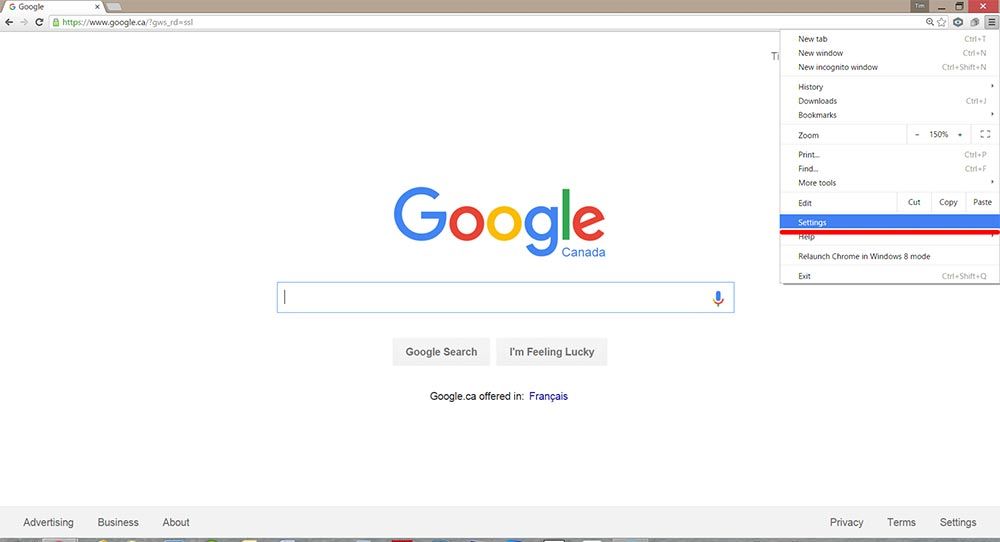
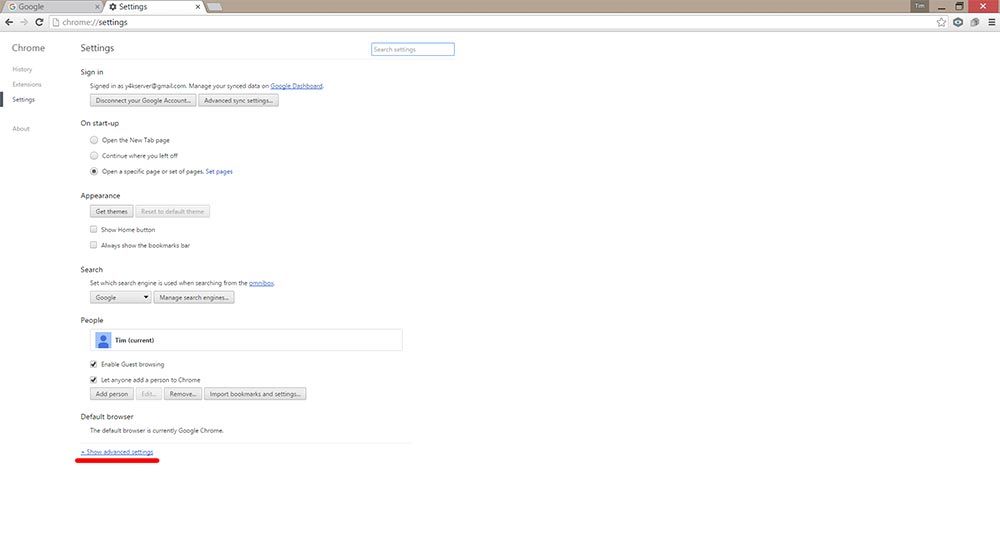
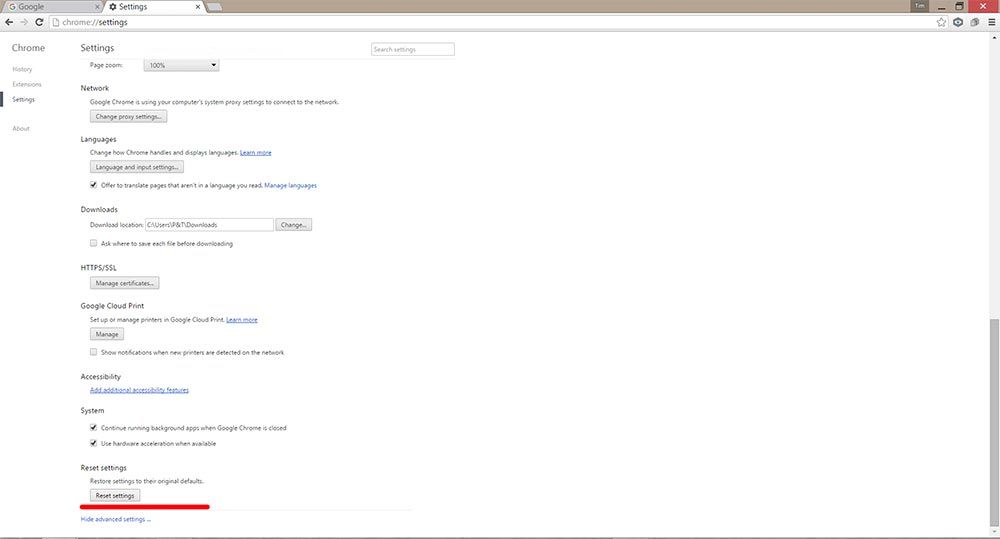
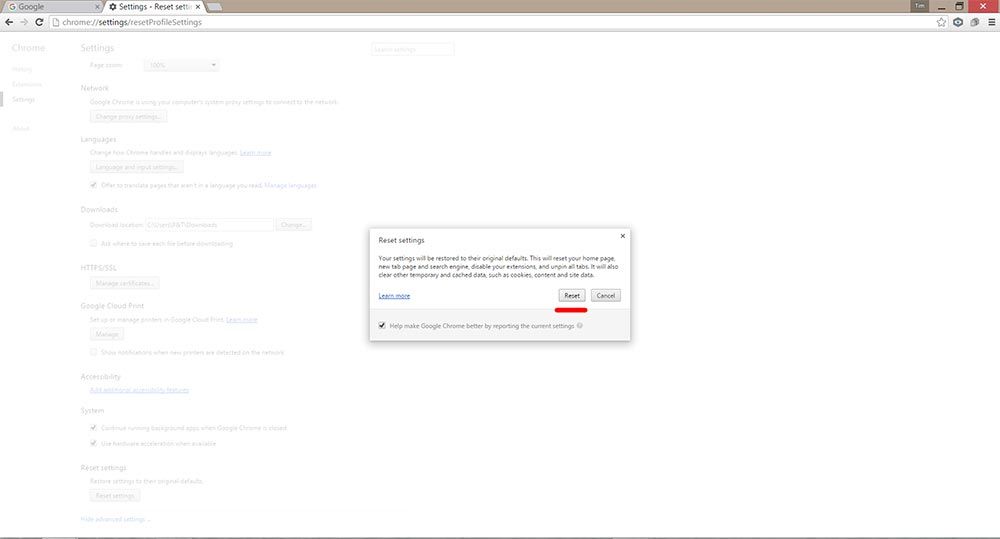
How to reset Microsoft Internet Explorer
- Go to “Tools” -> “Internet options” -> “Advanced” -> “Reset“
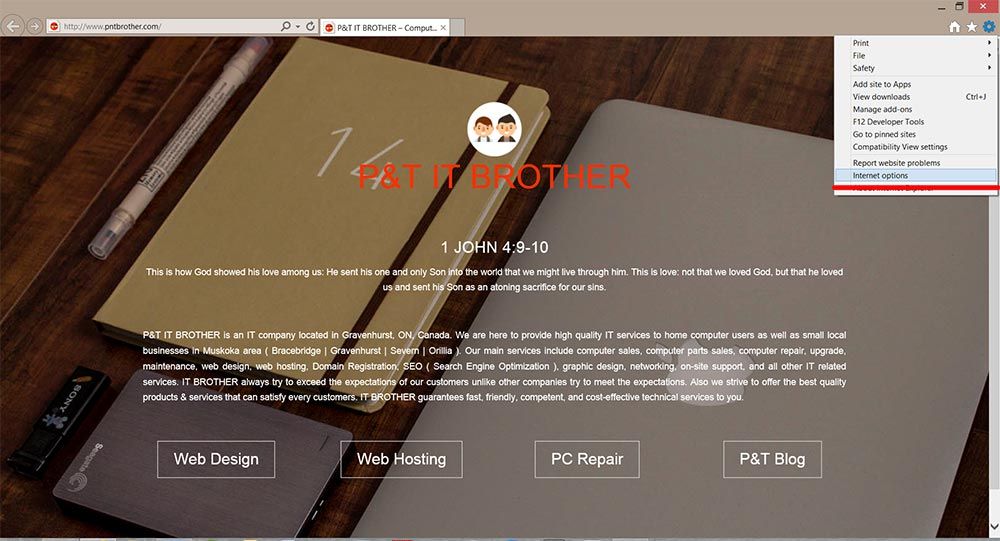
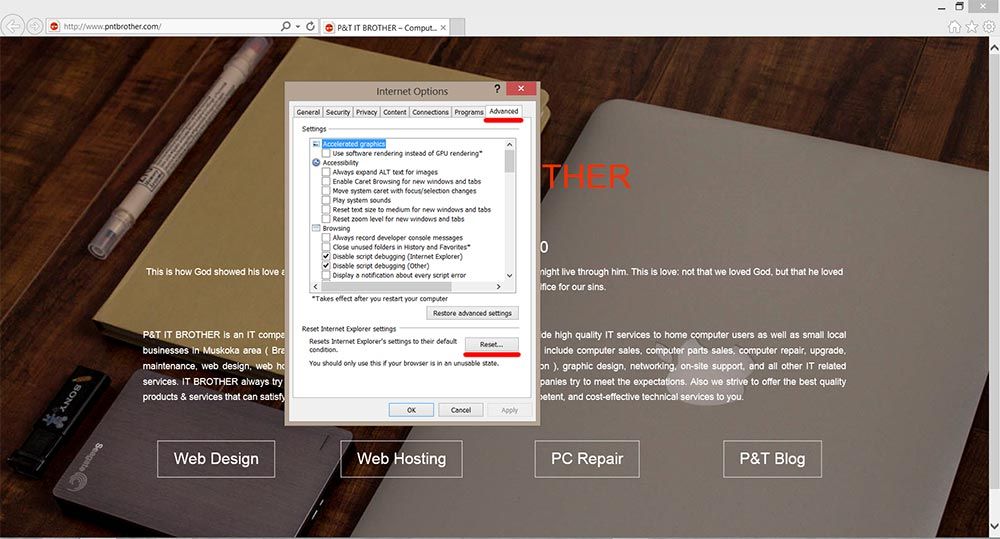
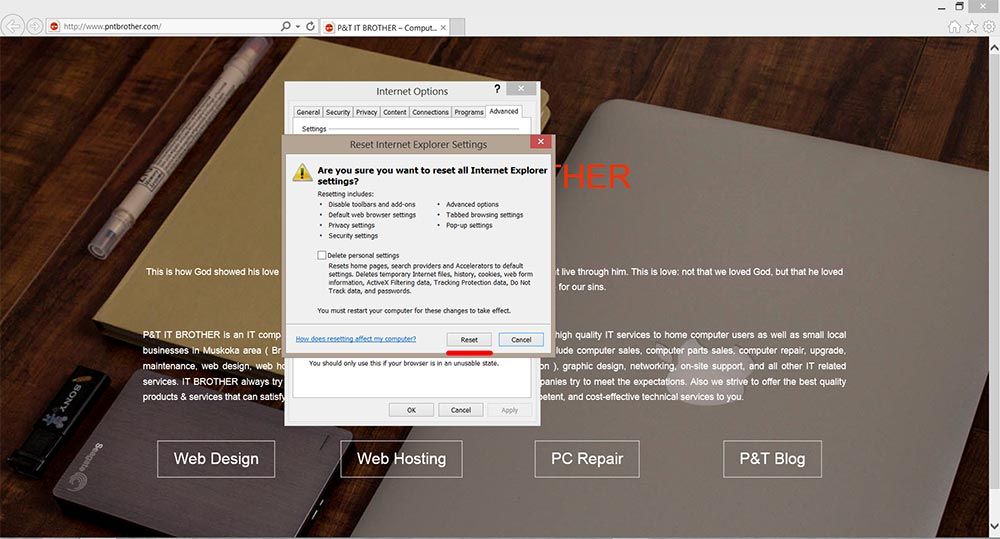
How to reset Mozilla Firefox
- Type about:support in the search bar or address bar -> “Reset Firefox“

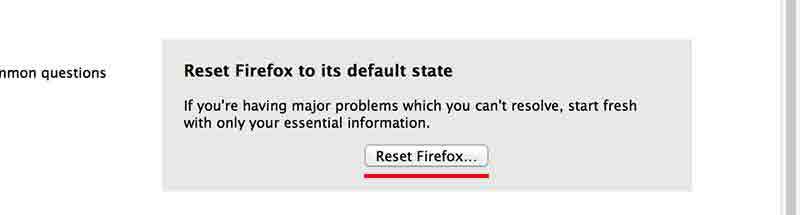
That’s it. Easy! You just have learned how to reset on three different web browsers. Have a nice day!





