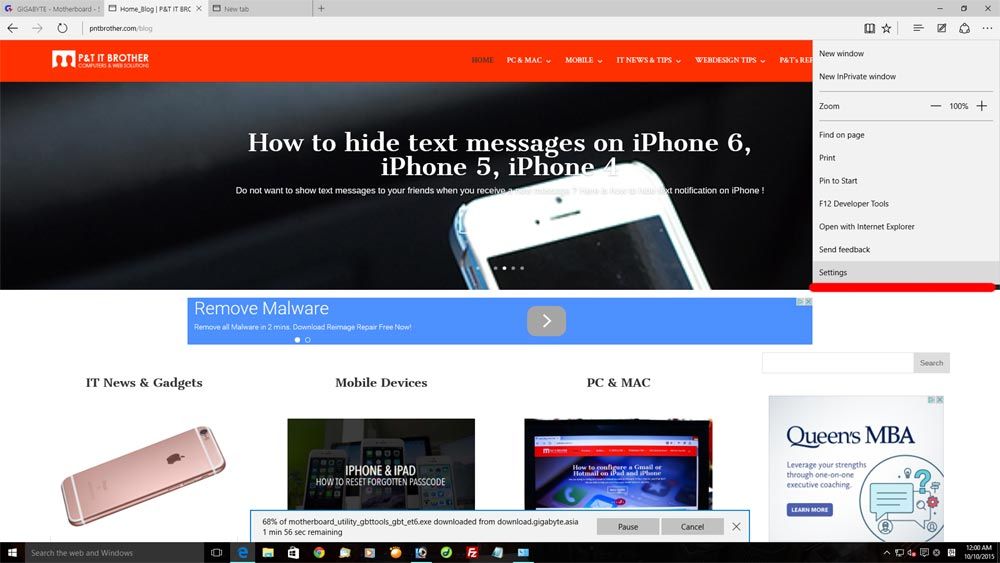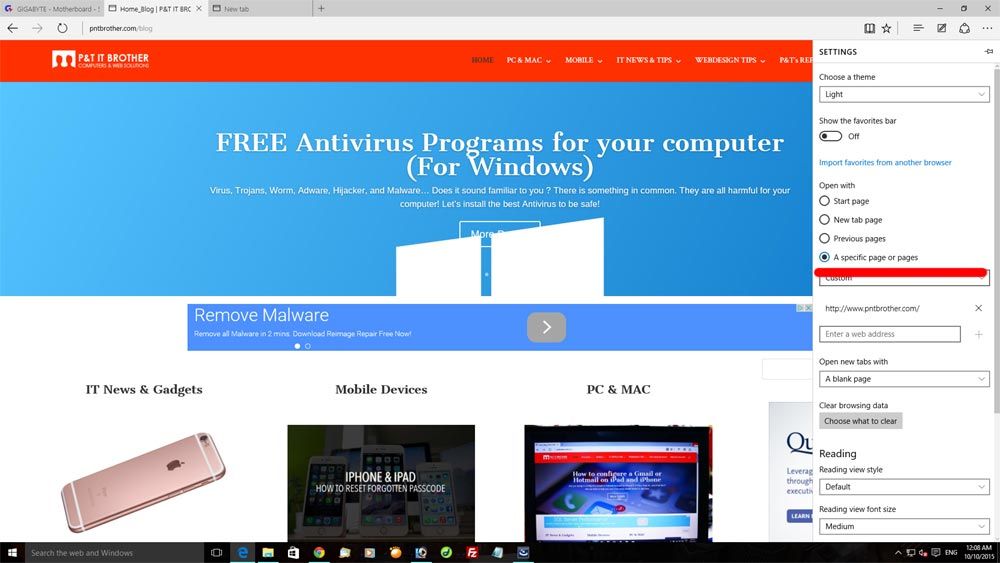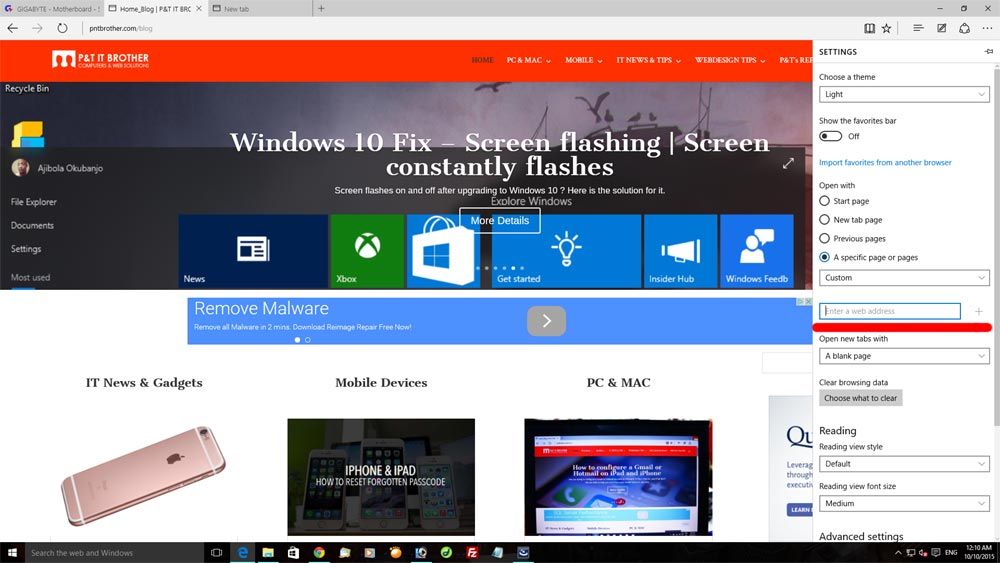How do I change homepage on Microsoft Edge web browser ?
Hello Everyone! 😀 😀 😀 We did finally install Windows 10 lately. Why so late ? We had a problem upgrading to Windows 10 🙁 (black screen during Windows 10 installation) We thought the Windows 10 is very similar to Windows 8.1, and yes it is, but also there are many different things. Microsoft also gave up the Internet Explorer, and introduced the new Microsoft Edge web browser. Today, the topic is on how to change the main homepage of Edge to a web page that you like. It is not hard, but different. Let’s find out how to change!
Changing homepage on Windows 10’s web browser Edge
1. Open Microsoft Edge web browser.
2. Click “…” button on the top right edge of your browser. (right below the close X button)
3. Click “Settings“.
4. Under “Open with“, check “A specific page or pages“.
5. Click the box below, and change it to “Custom“.
6. Enter a website address in “Enter a web address” box.
7. Click + button to add.
8. Close the Microsoft Edge, and open again.
You are done. When you restart the Edge browser, the website that you entered will be displayed. Easy ! 😀
Thank you!