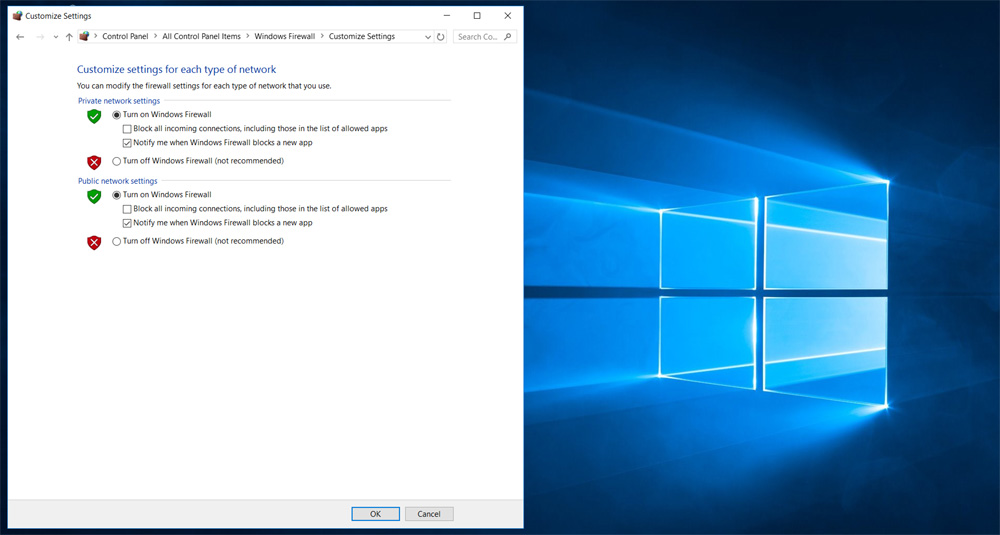Windows 10 is different! How do I turn off Windows 10 Firewall?
Hello! Is that your question? Then, you came to the right place! Let us guess… You are probably looking for it because you have problems with your Firewall or you are trying to open and close network ports. We do not recommend you to turn it off otherwise.. It is not safe to turn Windows 10 Firewall off. If you do not know how to turn off Firewall of Windows 10, just follow our easy instructions of how to turn off the Windows 10 Firewall… We know that Windows 10 has a new look and a new interface. In Windows 10, some of the Control Panel items are disappeared.. Good news is, many of the Control Panel items are still the same! How about the Firewall? Let’s find out! 😀 😀 😀
What is Firewall?
In computing, a firewall is a network security system that monitors and controls the incoming and outgoing network traffic based on predetermined security rules. A firewall typically establishes a barrier between a trusted, secure internal network and another outside network, such as the Internet, that is assumed not to be secure or trusted. Firewalls are often categorized as either network firewalls or host-based firewalls. Network firewalls filter traffic between two or more networks; they are either software appliances running on general purpose hardware, or hardware-based firewall computer appliances. Host-based firewalls provide a layer of software on one host that controls network traffic in and out of that single machine. Firewall appliances may also offer other functionality to the internal network they protect, such as acting as a DHCP or VPN server for that network.
Definition From: https://en.wikipedia.org/wiki/Firewall_(computing)
Turn off Windows 10 Firewall
There are many ways you can access the Windows 10 Firewall settings. We are going to let you know 2 ways of accessing the Firewall settings. (We found the second method is faster…)
First Method:
1. Click Windows 10 start button on the bottom left.
2. Click “Settings“.
3. Click “Network & Internet“.
4. Under “Status” menu, find and click “Windows Firewall“.
5. On the left side menu, click “Turn Windows Firewall on or off“.
6. Click “Turn off Windows Firewall“.
7. You now turned off Windows 10 Firewall.
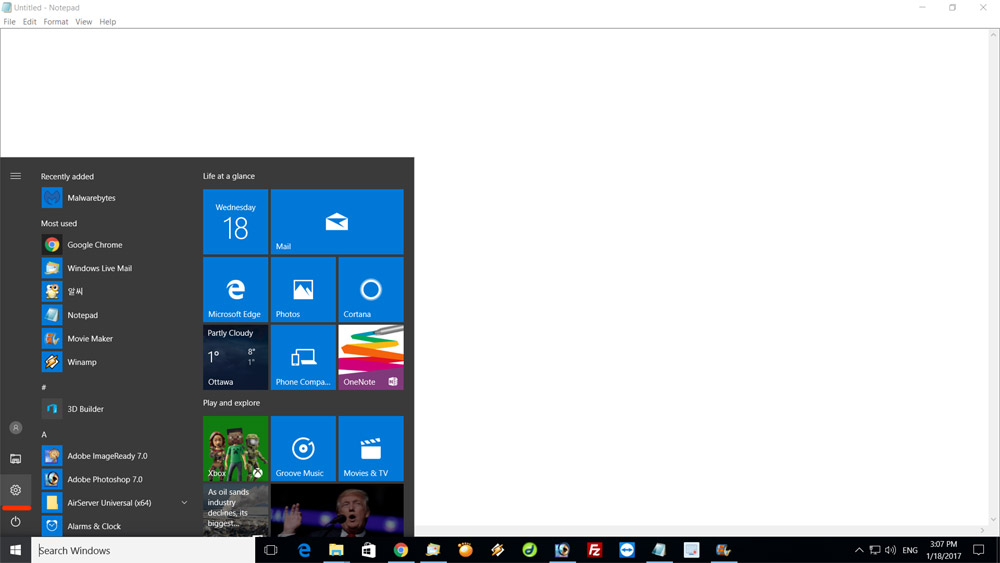
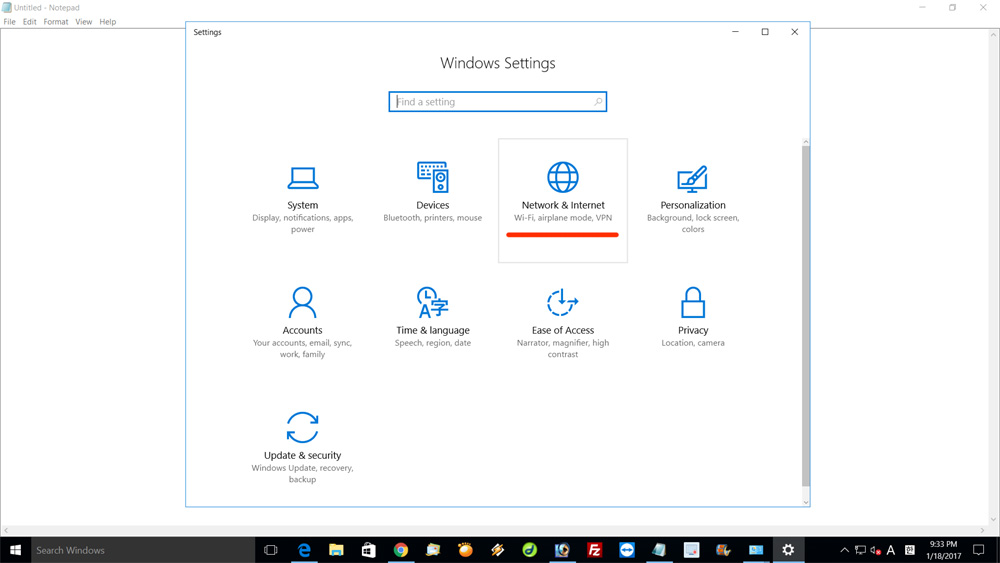
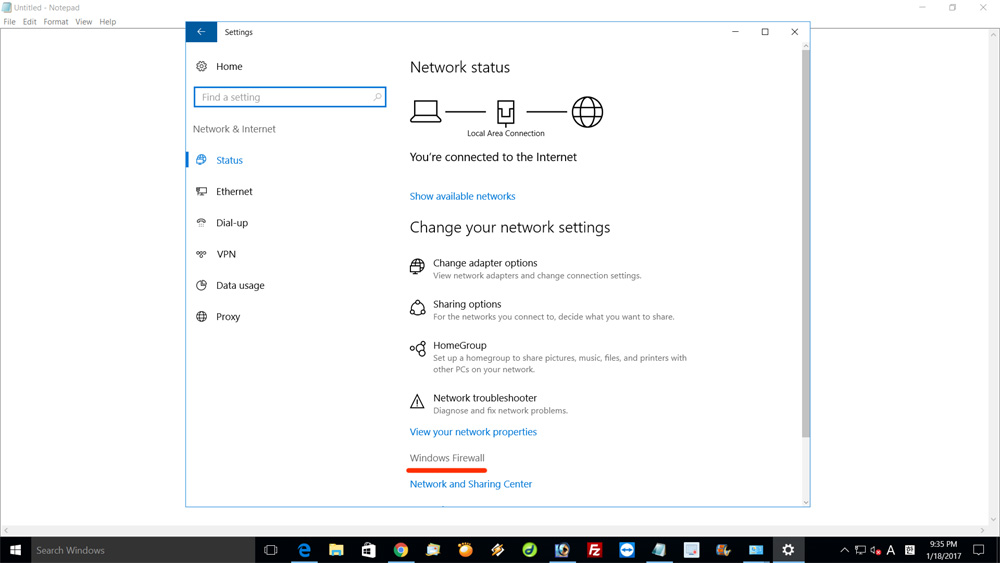

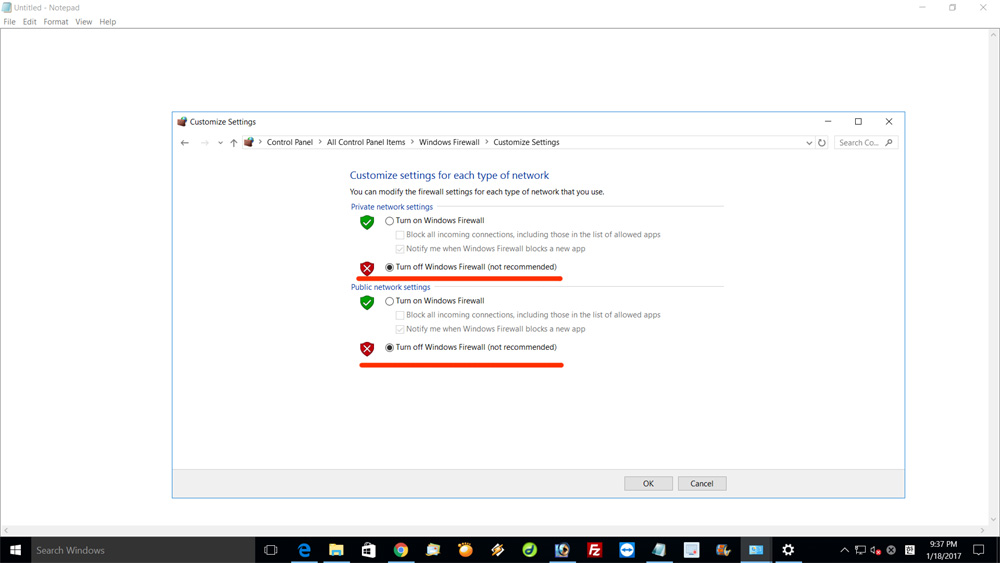
Second Method:
Basically, it is the same thing like the first method, but we just wanted to show you that there are many ways of accessing Windows 10 Firewall settings. 🙂
1. In Windows 10 search bar, type “Windows Firewall“. The Windows Firewall icon will appear, then click it.
2. On the left side menu, click “Turn Windows Firewall on or off“.
3. Click “Turn off Windows Firewall“.
4. You now turned off Windows 10 Firewall.
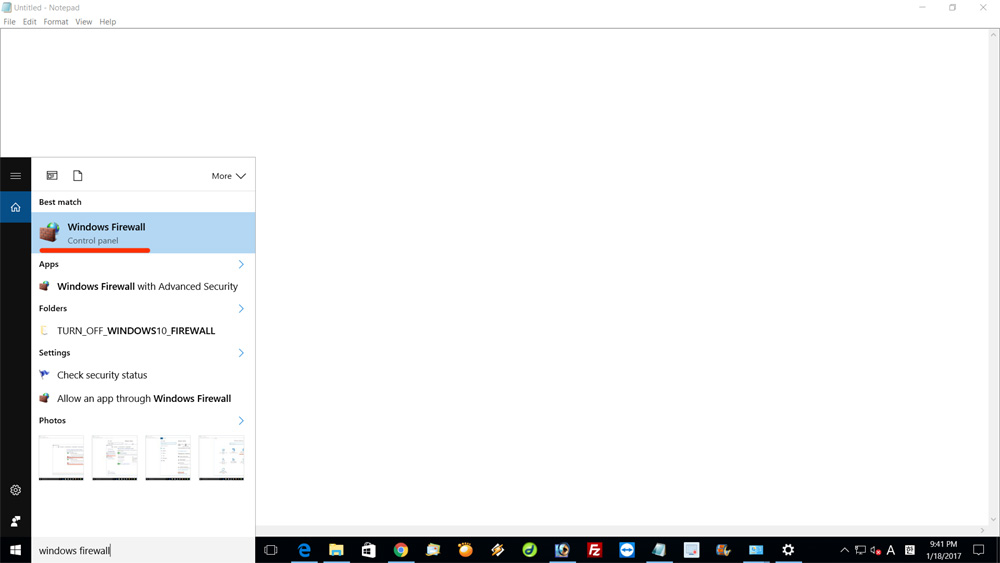

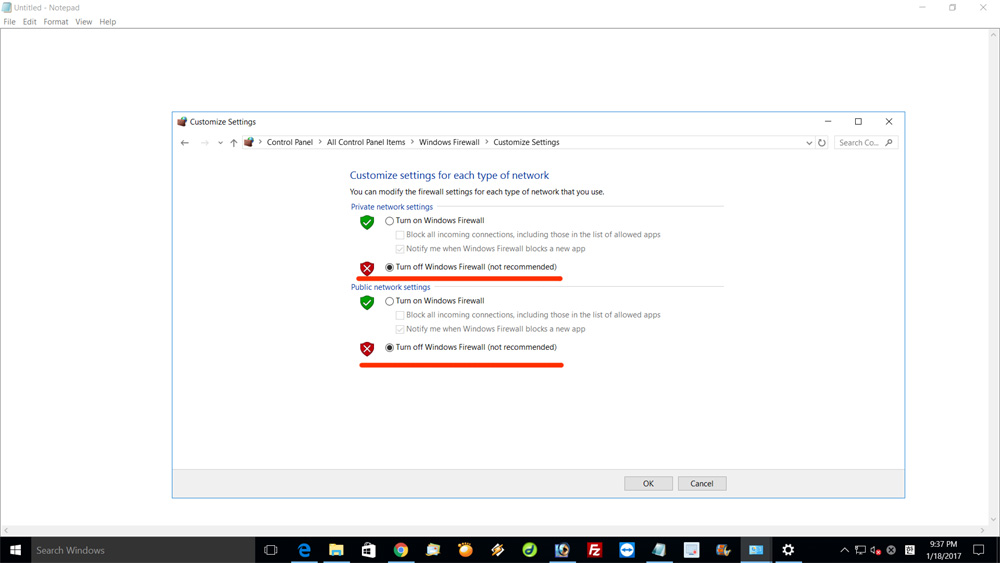
We hope you have turned off Windows 10 Firewall successfully. If you have failed, you might need to login with an Administrator account. Standard user do not have permission to change settings like Windows Firewall. Please note that it is not safe to use Windows 10 without any Firewall or antivirus apps. Since there is no “Firewall” between you and the internet, anyone can easily access your computer! If you want to be safe, we do recommend you to turn it back on or use third party Firewall instead of Windows 10 Firewall. If you have any questions, feel free to leave a comment here!
Thank you!