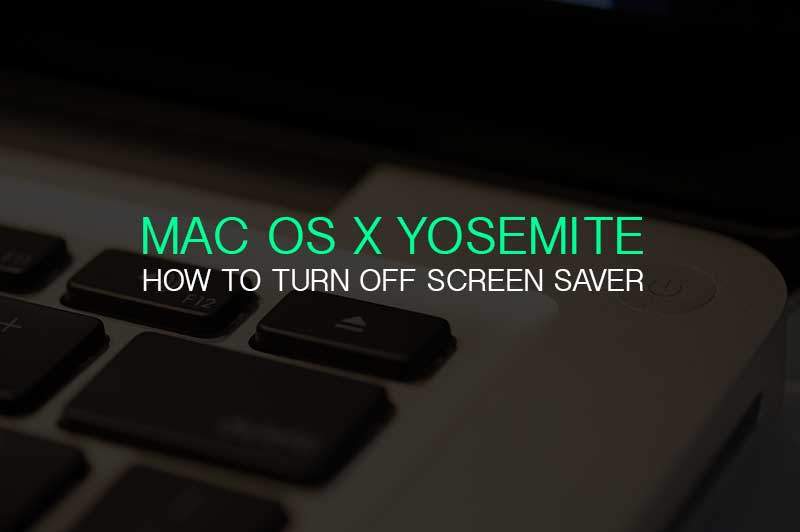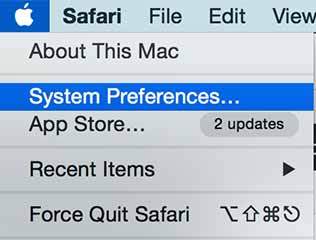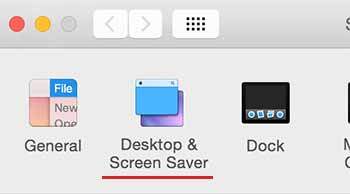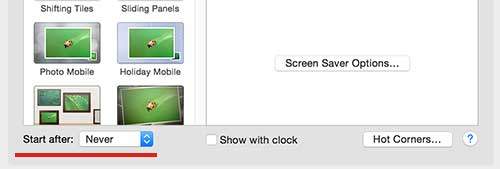Are you trying to disable screen saver on Mac OS X Yosemite? Sometime we don’t want the screen saver to activate automatically while installing or updating a software. But if you turn off screen saver at all, your battery life and screen life might not be last longer because screen is keep turning on. Due to those reasons, we recommend you to deactivate the screen saver when you are working on important task.
Step 01. Navigate to System Preferences
Step 02. Select Desktop & Screen Saver
Step 03. Change the Start After option at the bottom. You can set it by minute to hour. If you set by never, screen saver is never turned on. If you want to show any message on the screen saver, you can leave a message using the Screen Saver Options button. Once you click that button, something will pop up and ask you to type in message. You can also set clock on the screen saver background by checking the box to Show with clock option.