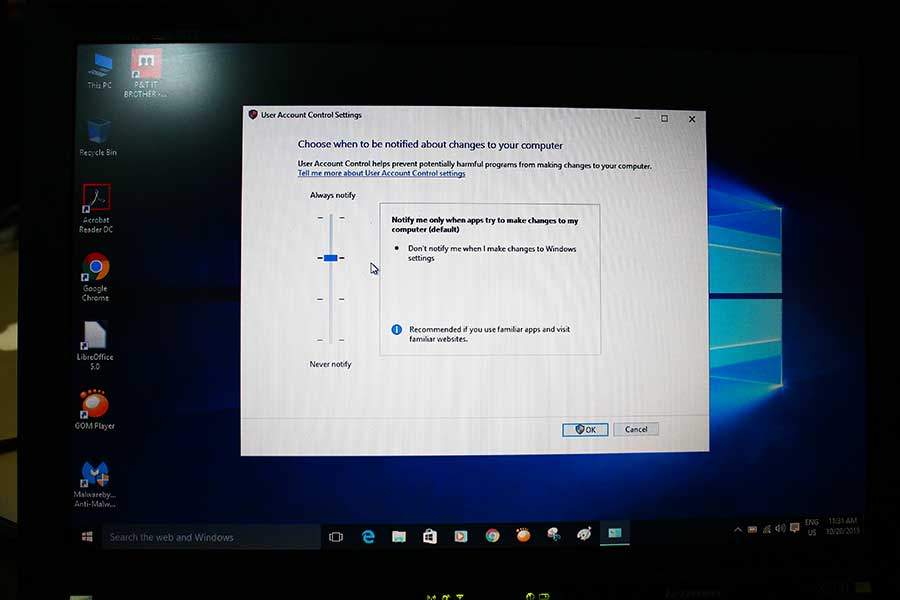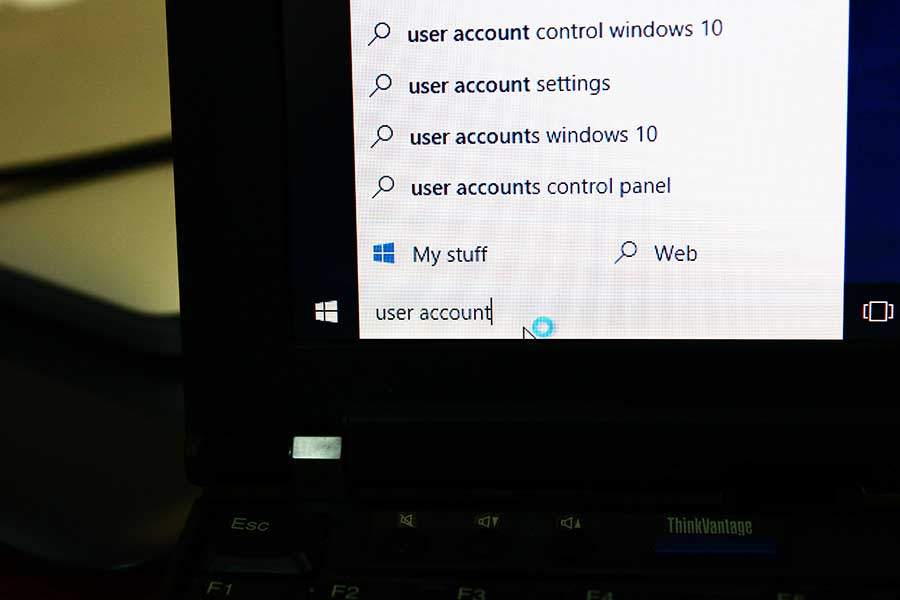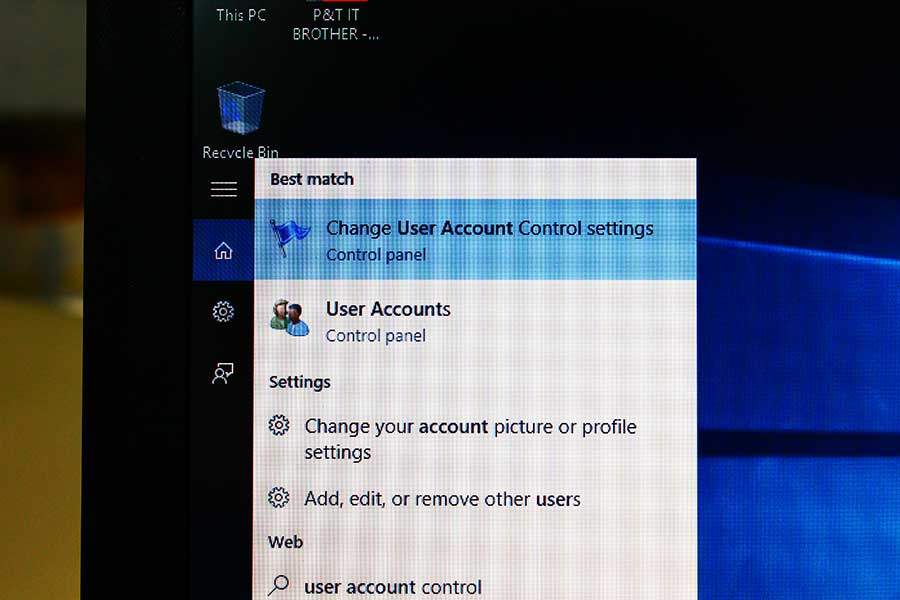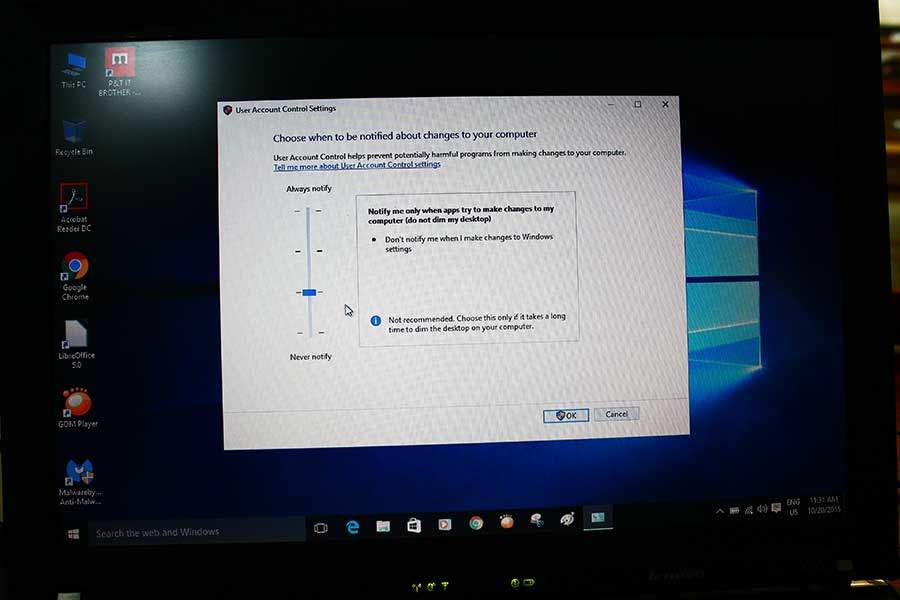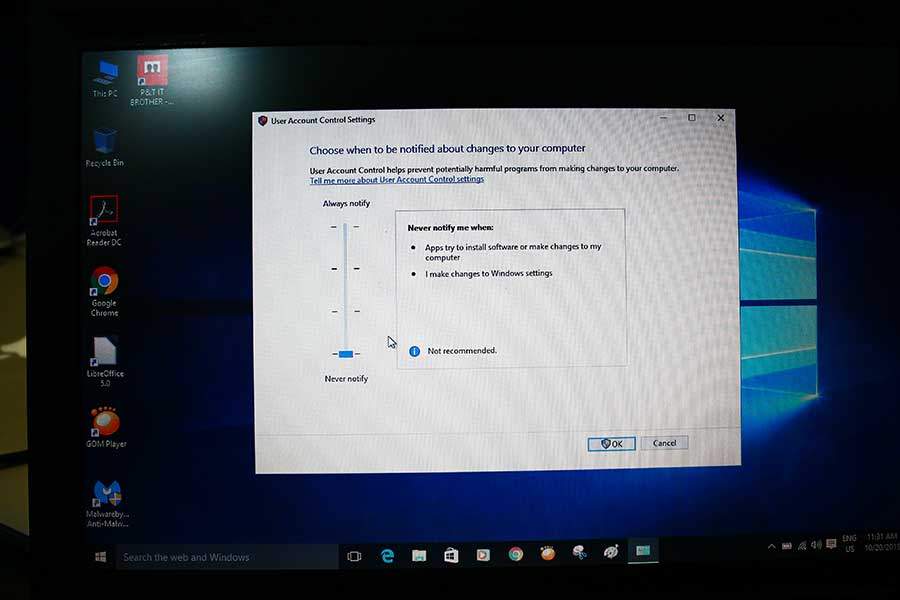Instructions – Get rid of the User Account Control (UAC) in Windows 10
Every time when you are trying to do something, a box pops up, and it asks you a permission ? It’s called User Account Control. It protects your computer by asking you a permission to run or not when you try to run a program. In older Windows operating system, a program can be installed on it’s own without asking you, and therefore the operating system was extremely vulnerable to malware. From Windows Vista, by default, the Windows asks you a permission when you try to run or install a program. Anyhow, this could be annoying for some users because when it asks you a permission, the background screen dims, and you cannot do anything before you say yes or no. Let’s change this User Account Control.
How to turn off User Account Control (UAC) in Windows 10
- In the Windows Search Bar on Windows Taskbar, type “user account“, and click “Change User Account Control settings“.
- You will see a level meter here, and probably, your UAC setting is at the third one from the bottom. If you choose the second one, the Windows will still ask you for a permission without dimming the background. If you choose the first one, the Windows won’t ask you any permission. (UAC completely off) Personally, we choose the second one. (we want to be safer)
That’s it. Easy. If you turn off this UAC, the Windows 10 will not ask you a permission again. 🙂 Please note that the Windows 10 is safer with the UAC on, but if you are a computer expert, then you should be fine. 🙂
Thank you.