Instructions on how to turn on personal hotspot (Tethering iPhone) on iPhone, iPad, iOS
Hello, Today, we will let you know how to turn on personal hotspot on your iphone. (iPhone 3, iPhone 4, iPhone 4s, iPhone 5, iPhone 5s, iPhone 5c, iPhone 6, iPhone 6 plus) Would you like your friends connect to your iPhone to use internet at anywhere you want ? You should turn on personal hotspot ! Do not know how ? Don’t worry. We are here to help you out. Let’s get start. Please try the following to turn on your personal hotspot 🙂
What is personal hotspot ? or tethering ? 🙂
Tethering refers to connecting one device to another. In the context of mobile phones or Internet tablets, tethering allows sharing the Internet connection of the phone or tablet with other devices such as laptops. Connection of the phone or tablet with other devices can be done over wireless LAN (Wi-Fi), over Bluetooth or by physical connection using a cable, for example through USB. If tethering is done over Wi-Fi, the feature may be branded as a Mobile Hotspot. The Internet-connected mobile device can thus act as a portable wireless access point and router for devices connected to it. Many mobile phones are equipped with software to offer tethered Internet access. Windows Mobile 6.5, Windows Phone 7, Android (starting from version 2.2), and iOS 3.0 (or later) offer tethering over a Bluetooth PAN or a USB connection. Tethering over Wi-Fi, also known as Personal Hotspot, is available on iOS starting with iOS 4.2.5 (or later) on iPhone 4, 4S, 5, iPad (3rd generation), certain Windows Mobile 6.5 devices like the HTC HD2, Windows Phone 7, 8 and 8.1 devices (varies by manufacturer and model), and certain Android phones (varies widely depending on carrier, manufacturer, and software version). (Definition from Wikipedia http://en.wikipedia.org/wiki/Tethering)
Before you turn on your own personal hotspot on iPhone:
– First of all, in order to make other people connect to your iPhone for internet connection, your iPhone must be in service. If your iPhone is not in service, of course other people can’t have access to internet even the personal hotspot is turned on. Also, please be noticed that know your monthly data limit of your mobile phone service. Allowing many people to your personal hotspot will greatly increase your cellphone data usage !
1. How to turn on personal hotspot on your iPhone (iphone 3, iphone 4, iphone 4s, iphone 5, iphone 5c, iphone5s, iphone 6, iphone 6 plus):
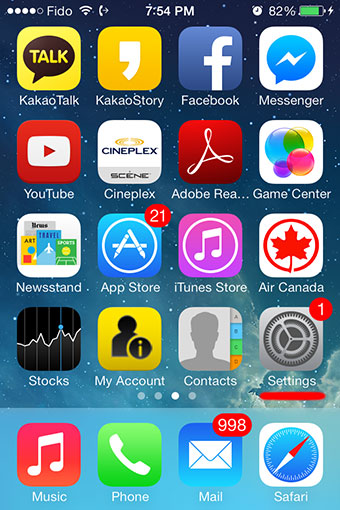
1. Turn on your iPhone, and locate “Settings” then tab “Settings”
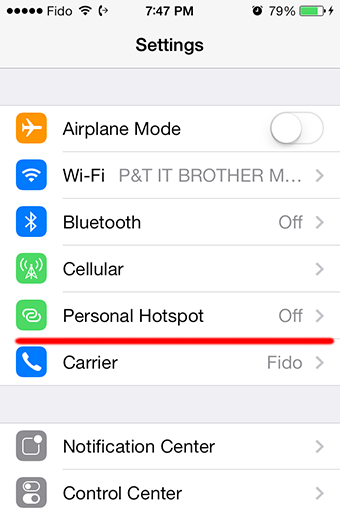
2. Do you see “Personal Hotspot” ? What are you waiting for ? Tab it!
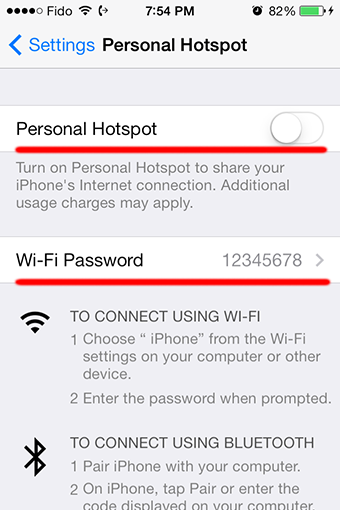
3. Set your personal hotspot password first, then turn on your personal hotspot by touching the switch !
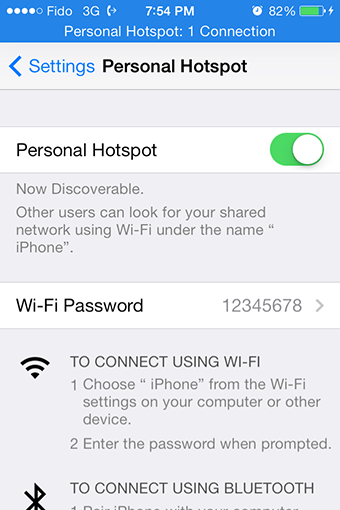
4. Done! your personal hotspot is LIVE !!! LET YOUR PEOPLE CONNECT TO YOUR HOTSPOT !!!!
🙂 🙂 🙂 🙂 🙂
Personal Hotspot is missing in iOS8 !! How to configure Personal Hotspot in iOS8 ??:
– Go to “Settings” -> “Cellular” -> “Cellular Data” and scroll down to personal hotspot APN, Username, Password. Enter your Cellular Data APN settings here. Now, go back to “Settings” menu. You will see the Personal Hotspot setting again.
– Try to reset your network setting. Go to “Settings” > “General” > “Reset” > “Reset Network Settings” 😀 😀 😀
We hope this very simple instructions on how to turn on personal hotspot on iPhone was a good help for everyone 😀 😀 😀 Please don’t forget to browse our blog before you leave ! See you again.







Hi, I have the iPhone 5c iOS 8 but I don’t see the personal hotspot option.
Go to Settings > Tab Personal Hotsopt > Turn on
No personal hotspot showing on my phone
my hotspot is on but other people cannot connect to my hotspot can you help me out please
Could you provide more details ?
i have a iphone 4s with ios 8.3 but i donot see any option of personal hotspot i have cellular option only…plzz tell me how i can get the option..
Go to “Settings” – “Cellular” – “Cellular Data” You will find the personal hotspot option here. 😀 😀
Thank you guys for helping me
I have ipad 2 in ipad2 i alreadycheks in cellular deta settings butpersnal hotspot optionis not there plz help me friend.
Probably a different iOS version.
Personal Hotspot is missing in iOS8 !! How to configure Personal Hotspot in iOS8 ??:
– Go to “Settings” -> “Cellular” -> “Cellular Data” and scroll down to personal hotspot APN, Username, Password. Enter your Cellular Data APN settings here. Now, go back to “Settings” menu. You will see the Personal Hotspot setting again.
Missing Personal Hotspot Blog Post Link:
https://www.pntbrother.com/personal-hotspot-is-missing-in-ios-8-3-iphone-4-4s-5-5s-6-6s-ipad/
I have an iPhone 4s but i can’t listen to music without using ear phone. pleases help me out.
Try this tip on fixing no sound issue on iPhone 4 products: https://www.pntbrother.com/iphone-4-4s-no-sound-volume-button-not-working-fix/
Hi i have iphone 6 my personal hotspot was switched was off when i was going on it was open
There is no option “cellular data” or hotspot
So how can i tun on my hotspot.
Im using ios8
Help me guys
Personal Hotspot is missing in iOS8 !! How to configure Personal Hotspot in iOS8 ??:
– Go to “Settings” -> “Cellular” -> “Cellular Data” and scroll down to personal hotspot APN, Username, Password. Enter your Cellular Data APN settings here. Now, go back to “Settings” menu. You will see the Personal Hotspot setting again. 😀 😀 😀
hi sir i have a problum i unfortunately i change my personal hotsport psword now my phone conect 3g and wifi but not bufring plz help me i have i phone 4
thanks
thank you Taji.. it is so helpful… I can now have my Personal hotspot…. brilliant…
Does this work on prepaid phones or just contract phones? Once I reach cellular data it will not give me any options. I’m on Net10 not a contract. If I’m doing something wrong in please let me know.
Thanks
What is your cellphone model ?
i have a 4s iphone with ios 8.3 but i do not see any option of personal hotspot i have cellular option only…please tell me how i can get the option for my phone.
Personal Hotspot is missing in iOS8 !! How to configure Personal Hotspot in iOS8 ??:
– Go to “Settings” -> “Cellular” -> “Cellular Data” and scroll down to personal hotspot APN, Username, Password. Enter your Cellular Data APN settings here. Now, go back to “Settings” menu. You will see the Personal Hotspot setting again. 😀 😀 😀
We hope this very simple instructions on how to turn on personal hotspot on iPhone was a good help for everyone 😀 😀 😀 Please don’t forget to browse our blog before you leave ! See you again.
I’ve read all the comments and many have the same problem and still asking the same question including me. I have a iPhone 4s with ios 9.3 using net 10 and no where can I find how to turn on the hotspot.
I have an iPhone 5s, upgraded my iOS to 9.2.1
I don’t have the personal hotspot setting and when I go to cellular>cellular data network>personal hotspot to enter the APN details, I see nothing
HELP!!!
I have iPhone 5 but it has no hotspot settings in it. Is it because it’s on ios9?
I have an iPhone 6+ and updated to ios 9.2 today and my hot spot options disappeared. No Personal Hotspot option in Settings, no Cellular Data option under Cellular, either. None of the fixes I’ve seen address this. I used it last week!
H.E.L.P.
– Go to “Settings” -> “Cellular” -> “Cellular Data” and scroll down to personal hotspot APN, Username, Password. Enter your Cellular Data APN settings here. Now, go back to “Settings” menu. You will see the Personal Hotspot setting again. 😀 😀 😀
or go to Settings > General > Reset > Reset Network Settings
load of tosh i have iphone 5c pay as you go there is NO option for a hotspot iv tryed all sugested and ALL have failed still NO HOTSPOT OPTION…….
sir i cant open my personal hotspot . while touching to that option it is not showing the next page.
In my mobile there is no option of neither cellular nor hotspot ??
I have iPhone 4s I don’t have personal Hotspot OS ios 9.3.5 Please let me know how to fix it.