Fix HTC 10 won’t turn on, won’t boot up, not charging issues!
Are you struggling with the won’t turn on or boot up issues on HTC 10 smartphone? Don’t worry! we are gong to share some solutions to solve the issue! If the device doesn’t turn on or has some issues while booting up, such as stuck on boot screen or keeps restarting, we can doubt that it’s a software corruption or update failure. What we are going to do to fix won’t turn on or boot up issue is to perform wipe cache partition. There is a case the system data cache gets corrupted by latest updating for Android system or an app, and if the system cache is corrupted, we need to clean the old system cache data.
What can we do if the device is not charging properly? The first thing you can do when facing to charging issue is to check if your phone has enough battery power. If the device has extremely low battery power, it may not responding at all even if the device is plugged in. Accordingly, we need to do soft reset with the enough battery power to fix the charging problem. Now we are going to attempt to boot up normally in several ways. Hopefully those methods help you to fix the problems!
1. Soft Reset
Soft reset means it’s forced to power off and on the device. Also it won’t delete any data, so don’t worry. If your HTC 10 won’t turn on, frozen, not charging properly? try to perform soft reset. it might resolve the issue. Also check the device has enough battery power before performing soft reset, because as we mentioned, the low battery power causes the not turning on or charging problems. Our recommendation is to plug the device to a power source when performing soft reset, and it’s safe.
01. Connect your device to a power source.
02. Try to charge it more than 30 minutes.
03. With plug it in, Press and Hold the Power button about 10 to 15 seconds until the device turns off and on. If the screen turns on, you can release the power button.
2. Wipe Cache Partition
Sometime old cache partition gets an error, then it could bring an issue into the system. In order to resolve this issue, we need to boot into the recovery mode and clear old cache partition. It doesn’t affect to your data.
01. You have make sure that the device is turned off completely to operate wiping cache partition properly.
02. If the device is completely turned off, now Press and Hold the Volume Down + Power buttons together at the same time, until the recovery screen comes up. Select reboot to bootloader option from the menu. You can use volume down key to navigate and the power key to select.
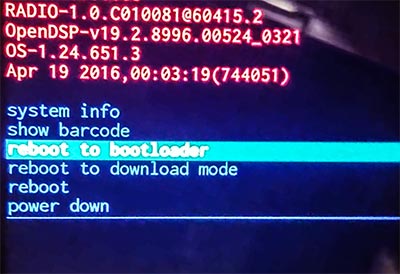
03. You would get another screen looks like the picture below. Select Boot to recovery mode.
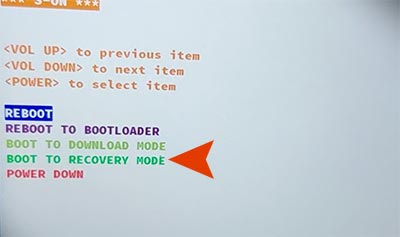
04. When the red exclamation mark appears on the screen, Press and hold the power button. Just press the Volume Up button while holding down the power button. Soon you will get the recovery mode screen.

05. Select Wipe Data / Factory reset option from the menu. When it’s done, reboot the system and see if you still have the problem.
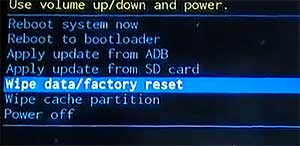
3. Factory Reset
Factory reset means it’s resetting the system to its factory default. All data and personal settings will be erased. If all of methods above didn’t work for you, we recommend to perform factory reset as the last method. Usually most problems are resolved by performing factory reset, because factory resetting erases all data and caches on the system. All steps are exactly as same as wiping cache partition. Just select Wipe Data/Factory reset in the recovery mode. (Note. It’s safe to perform factory reset with fully charged battery condition. Because sometimes a device is shut down while hard reset processing due to a lack of battery.)
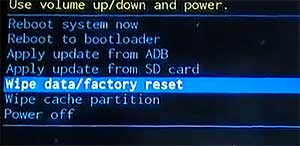
Once you select Wipe data / factory reset option, it will ask you to confirm. Select Yes and wait until the hard reset processing is finished. When the processing is done, select reboot system now option to restart the device.
4. Bring it to a technician
If you still have issues with your phone, we recommend you to bing the device to a technician. Maybe it’s the hardware problem or something else. In this case, professional tools and knowledges are required to resolve the issue. Please visit any smartphone repair shop near by your place.







Fixed the problem!
This worked. Under the wipe cache partitin step 5, I selected wipe cache partition instead of wipe data/factory reset. I was afraid to reset entire phone.
Thankyou soo much. My mobile works now.
So helpful! After trying a few things other sites recommended to no avail, I was happy to see something happen just with the first step! I followed these instructions up to the factory reset, then decided to try choosing reboot system now first to avoid losing all of my personal data if possible, and it worked! Bookmarked this page in case something like this happens again. Thanks!