Today we are sharing an instruction of performing hard reset & soft reset on HTC One M9. There are few things you should know about hard resetting before starting. Please check the followings before starting to perform hard reset.
- Try to perform soft reset(wipe cache partition) first. Your problems could be fixed by soft reset without loosing data.
- Hard resetting deletes all your data and settings. Please back up your important files.
- It’s always safe to fully charge your phone before starting.
Also if you have one of the following issues, you can consider to reset your phone to factory default.
- Running too slow or frozen issues
- Update issues (screen doesn’t work or no responding or stuck at loading)
Soft Reset (Wipe Cache Partition)
Step 01. Shut down your phone completely.
Step 02. Press and Hold Volume Down + Power buttons at the same time and release all buttons when the HTC boot mode appears on the screen.
Step 03. In HTC boot mode, navigate to reboot to bootloader using volume down button and press power button to select it.
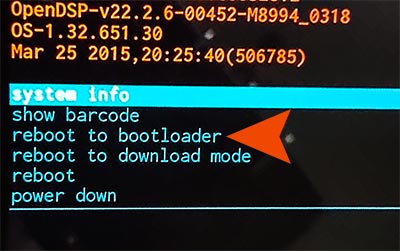
Step 04. Soon, some options in colour will appears on the screen. Press volume down key to navigate to boot to recovery mode and press power key to select it.
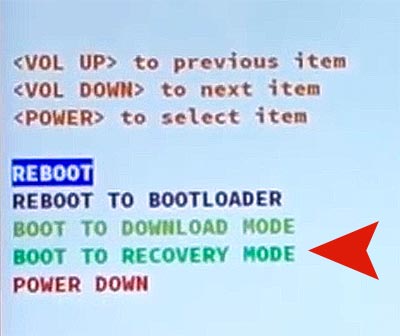
Step 05. Some phone automatically skips this part and some doesn’t. If you stuck at the red exclamation mark with a triangle screen, press and hold Power button and Just press and release Volume Up button while holding the power key.

Step 06. Select wipe cache partition using volume down and power buttons.
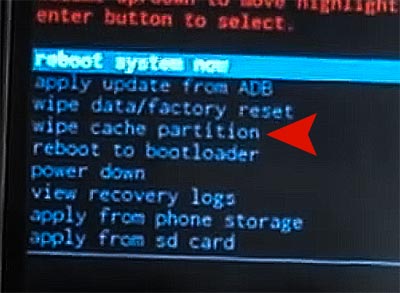
Hard Reset (Factory default settings)
Step 01. Turn off your phone completely.
Step 02. Press and Hold Volume Down + Power buttons at the same time and release all buttons when the HTC boot mode appears on the screen.
Step 03. In HTC boot mode, navigate to reboot to bootloader using volume down button and press power button to select it.
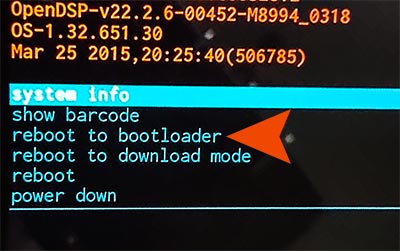
Step 04. Some options in colour will appears on the screen. Press volume down key to navigate to boot to recovery mode and press power key to select it.
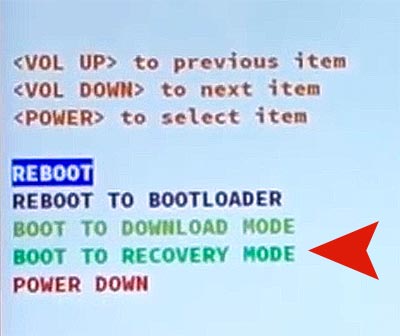
Step 05. If you stuck at the red exclamation mark with a triangle appears, press Power + Volume Up buttons. Some phones automatically skips this part.

Step 06. Select wipe data/factory reset using volume down and power buttons. When it’s asking to confirm, select Yes.
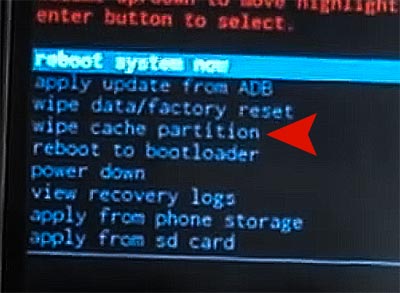
Step 07. When you get a message “data wipe complete”, Select Reboot system now.






