Are you facing Internet Explorer has stopped working issue when trying to open Internet Explorer on Windows operating system(Windows 7, 8, Vista, XP)? Don’t worry anymore about this problem. Here are few simple ways to resolve this issue.
Method 01. Check the box to “use software rendering instead of GPU rendering*” on advanced tab in Internet properties.
– Go to Control Panel -> Network and Internet -> Internet Option -> Advanced tab and then check the box to “use software rendering instead of GPU rendering*.” and Click Ok. Reboot your computer and try to run Internet Explorer again.
Method 02. Resetting Internet Explorer
– Go to Control Panel -> Network and Internet -> Internet Option -> Advanced tab and then Click on the Reset button. It will ask you again to confirm to reset for sure. Click Reset without checking the box to “Delete Personal Settings”. Restart your computer and try to open Internet Explorer again.
Hope this can help you to resolve the Internet Explorer has stopped working issue! Thank you for visiting my blog and Have a Wonderful Day!

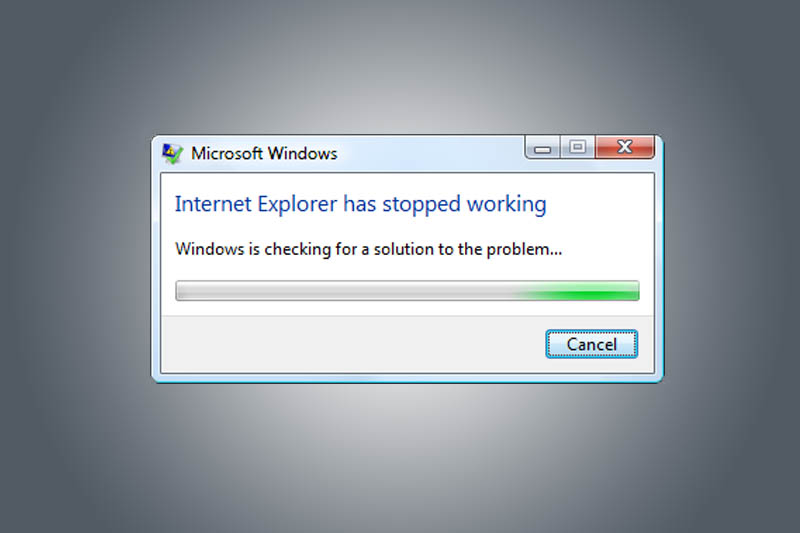





THANK YOU GUYS SO MUCH. I STRUGGLED FOR DAYS TO GET IE TO WORK, TRIED A BUNCH OF SUGGESTIONS, AND YOURS WAS SIMPLE TO UNDERSTAND AND WORKED. I HOPE THIS FIX DIDN’T COMPROMISE MY COMPUTER. KEN
Thank you so much for your advise it’s a big help I’ve got IE back to work, your way is quick and simple. I’m almost getting crazy trying many suggestions. God bless and more power.
NOPE!! Doesn’t work.