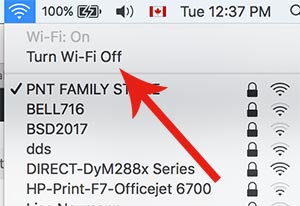How to set up Personal Hotspot on iPhone 7
Today we are going to share how to use personal hotspot on iPhone 7 (iOS). Personal Hotspot helps you to have an internet connection through Cellular Data (LTE), when you are at the place that doesn’t support WiFi connection. Simply put, you can use your iPhone as a router through cellular data at anywhere. Personal Hotspot is a good feature, but you should aware that Personal Hotspot can’t be used without cellular data, which means it can cause the exceed data usage. Additionally, it consumes a lot of battery power while using the person hotspot.
Recently, most websites have two different versions of webpage which is for desktop and mobile. The differences between mobile webpages and desktop webpages are the data sizes. Desktop webpages usually display all images and contents, but mobile webpages are optimized for mobile experiences and it only displays something essential. Which means, the amount of data usage is different when surfing the Web on the same web page for the same about of time. Therefore, you should know how much data you have and used before activating Personal Hotspot feature.
If you are at a place that doesn’t support Internet connection, let’s try to make an Internet connection using Personal Hotspot on iPhone! In order to enable Personal Hotspot, at least WiFi, Bluetooth, and Cellular Data options must be enabled.
01. Go to Settings > and Enable Wi-Fi, Bluetooth, and Cellular options.
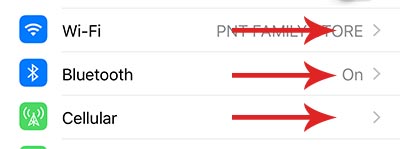
02. If you are done enabling Wi-Fi, Bluetooth, and Cellular options, you need to enable Personal Hotspot. Go to Settings > Personal Hotspot > Enable this option. After enabling personal hotspot option, you need to set the password for this wifi connection. As you know that you are inserting password when connecting Wi-Fi.
Tab on Wi-Fi Password and set the password that you are going to use for the Personal Hotspot connection.
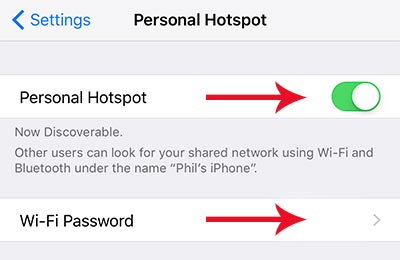
03. Finished Enabling Personal Hotsop and setting the password? Now let’s check if you successfully made an Internet connection. Go to your Laptop and Click on Wi-Fi Icon, and then all the Wi-Fi connections that are available will be shown.
Find the network name for your personal hotspot. Usually it’s named as your name’s iPhone. Connect to network using this personal hotspot and enjoy web surfing!
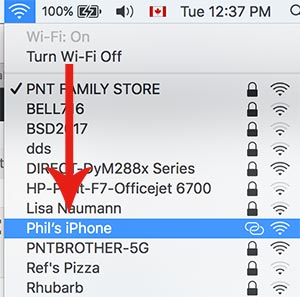
Troubleshooting – If my personal hotspot network name is not showing?
Try to turn off and on the Wi-Fi option on your laptop. Sometimes there is a case that the network name doesn’t show on the wifi connection list. When it’s not showing properly, the issues could be simply resolved by turning on and off the Wi-Fi option. If you still see the same problem even though turned on and off the Wi-Fi option, try to restart the device. That might help!