Has the cellular data usage limit been exceeded on your iPhone?
Today we are going to share some tips to reduce cellular data usage. As you know, if you exceed your data usage, you will be charged a lot of charges at the end of the month. The problem could be simply solved by turning off cellular data feature, but since some people don’t want that way, we are going to share how to reduce data usage. Plus we are going to share how to disable cellular data usage in other country. If you have experienced a lot of charges with roaming data, you absolutely would like to turn this feature off. Then how could we control the data usage on iPhone? Let’s find out!
01. Turn Off Cellular Data
The simplest way to prevent over data usage is to turn off the cellular data option. If this option is disabled, you won’t have any over data usage problem. If you don’t need to use data, turn off this option. In order to turn off the option, go to Settings > Cellular > Switch off Cellular Data
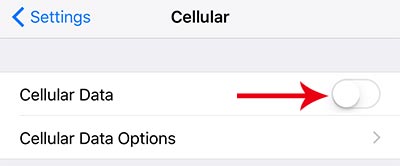
If you need to use cellular data, but just want to reduce data usage, please follow the methods below.
02. Disable Automatic Download Apps
Now we are going to turn off App Store automatic download option. This option is very useful sometime because it helps to download and update apps automatically, but if it’s in use with cellular data, it may cause exceed data usage. We recommend to disable this option when using cellular data. Go to Settings > iTunes & App Store > Disable Use Cellular Data option. (Tips. You can also select which app you would like to update or download.)
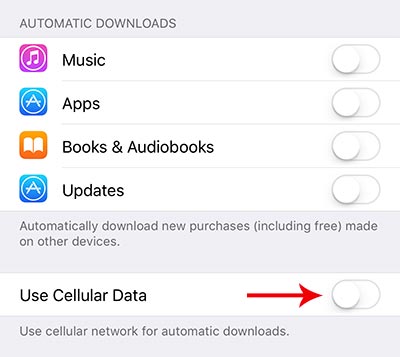
03. Disable the app that uses lots of data
We are going to find out the app that is using a lot of cellular data and disable data usage option on that app. On the iPhone, you can select the specific app and disable cellular data option on the app only. Go to Settings > Cellular > Scroll down and you will see all apps you have on the system. Each app displays how much data they used.
Find out the app that uses a lot of data and disable it. Disabled apps won’t use the cellular data anymore. Personally, this way is very helpful to reduce cellular data usage.

04. Disable Wi-Fi Assist & iCloud Drive
When your iPhone is not connected to wifi, all apps are starting to use cellular data automatically. This could be disabled by configuration settings. Wi-Fi assist helps to keep you connected to the Internet through cellular data, even tough device is not connected to WiFi. It’s useful option, but when the wifi signal is weak, it is automatically connected to Cellular data. Accordingly, we recommend to turn off Wi-Fi Assist option.
If you transfer pictures and videos using iCloud drive, you should disable this option to reduce data usage. iCloud Drive is one of the causes of exceed data usage. Recently, the size of photo taken on mobile phones is large that it may cause a lot of data usage if many pictures are transferred using cellular data. When you need to transfer a lot of photos, we recommend you to transfer using WiFi connection.
In order to disable Wi-fi Assist & iCloud Drive options, go to Settings > Cellular > Scroll down and switch off Wi-Fi Assist and iCloud Drive.
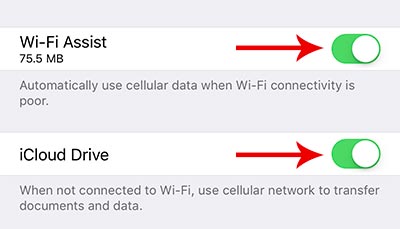
05. How to disable Roaming Data
If you are traveling or thinking to travel with your iPhone, we recommend you to disable Roaming data option unless you get the roaming plan. If you are traveling with a roaming plan, that’s ok! Otherwise, you will be charged a lot of roaming data usage charges when you are back from the travel. Here is how to disable roaming data option.
Settings > Cellular > Cellular Data Options > Switch Off Data Roaming option.
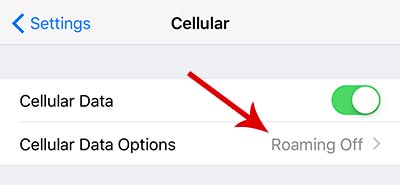
Plus it’s good to disable Cellular Data option as well. Hope it helps you to reduce cellular data usage on iPhones and iPads.






