We are here to fix network problems on iOS 10!
Usually Wifi issues on iPhone 7 are occurred either by ip address crash or network settings. Of course it might be something else, such as your network device like a router or Internet provider’s problem. If you are having network issues like wifi keeps turning off, can’t connect to wifi, internet is too slow, and keeps disconnecting from the internet, try all the methods that we brought today for you.
01. Check the router is working properly
The first thing that we are going to check is your router or modem that came from your Internet Provider (Rogers, Bell, etc). You should check the main network devices are working properly first. In order to check if the network system is working fine, you can simply use other electronic devices to check. Switch on any computer or laptop and open a web browser, and then see if internet is working.
If Internet is not working on other devices either, It’s likely the router or modem. In order to fix the router issue, you need to restart the network device. (Note. Sometimes there is a case resetting a router or modem. Most of routers and modems have a small button to reset. If you press the reset button on the device, your network device is going be reset to its factory default setting, and then you have to call to your Internet provider to configure the settings. Why calling a technician to configure the settings? because some settings have a permission to access by your internet provider.)
Accordingly, what we are doing is just a rebooting the device. In order to restart the device, Unplug the router or modem from the power source. Let it sit for 5 minutes and then re-plug it in. Wait until the network device is fully loaded and when it’s fully loaded, try to open a web browser and see if it works.
02. Soft Reset
One of the reasons that causes the wifi issues is system data corruption. Sometimes system datas could be corrupted either by firmware or app updates, And it may bring wifi issues into the system. In order to resolve the issue, we are going to force to restart your iPhone 7. You don’t have to worry about the occasion that data is erased, because Soft reset won’t affect data and settings.
01. Press and Hold the Power + Volume Down keys together at the same time until the device reboots itself. (Tip. For those who’s not using iPhone 7, Press and Hold the Power + Home Buttons together until the device restarts itself.)
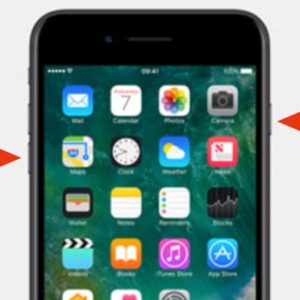
03. Renew Lease
Maybe it’s the ip address collision on your network. In order to fix the ip address confliction, we are going to get a new ip address for the device. Go to Settings > WiFi > Tap the information icon that is located in beside your network name. > Tap Renew Lease
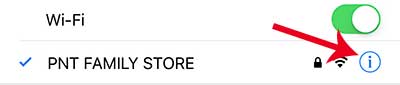
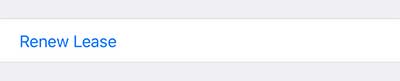
04. Re-Connect WiFi
Maybe the cause of the issues might be the old network caches and data. If you have ever changed a router or modem in recent, you need to remove and re-add wifi connection. Try this! Go to Settings > WiFi > Do you see the Information icon beside your network name? Tap that icon. > Tab the Forget This Network.
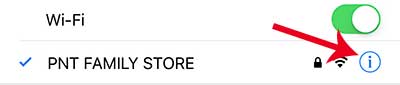
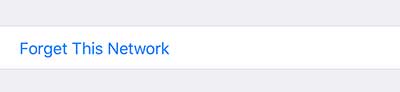
Now your previous network caches are erased. You need to re-connect the network. Go to Settings > WiFi > Find your Network name and tap on it to connect. If wifi is connected, check if Internet is working.
05. Network Reset
Sometimes ip confliction make a issue on network system. Nowadays we are using more than few electronic devices that is connected to same network, and in this case, there is a possibility that the same ip address could be conflicted. Also some caches and datas related to network system might be corrupted. What we are going to do in method 4 is resetting network settings. We’ve seen most network issues are resolved by resetting network settings. It doesn’t affect your personal data and setting.
Go to Settings > General > Reset > Reset Network Settings
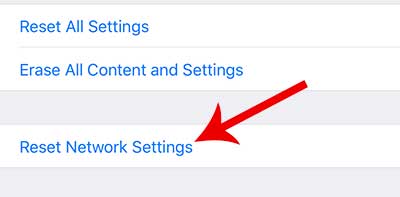
After resetting the network settings, Don’t forget to re-connect the network.
06. Change DNS
Perhaps, your network DSN server has a problem. If the network issue haven’t figured out yet, try to use free DNS server which is provided from Google. Hopefully charging DNS server resolves the wifi connection problem on your new iPhone 7.
In order to change DSN ip address, Go to Settings > WiFi > Tap the information icon which is located in beside your network. > Type 8.8.8.8, 8.8.4.4 in the DNS field. > If you are done, go back to setting by tapping Wi-Fi on the top right corner.
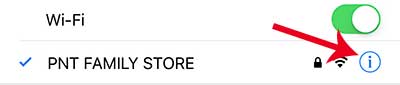
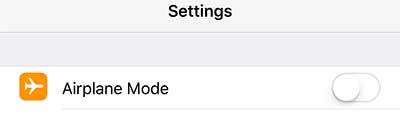
Open Safari web browser and see if Internet is working.
07. iOS Update
In some cases, updating to latest iOS version helps to resolve the wifi connection issue.Check if your iOS version is up to date. If not try to update your iOS to the latest version. In order to check and update, Go to Settings > General > Software Update > If it’s up to date, go to next method. If not, Tap Download and Install button.
08. Check Airplane Mode
Please check if the Airplane Mode is enabled. If airplane option is turned on, the device can’t access the network connection. Sometimes there is a case that WiFi connection not working because of the enabled airplane mode.
If this option is turned on when you check, you can disable this option by navigating Settings > Turn Off AirPlane Mode
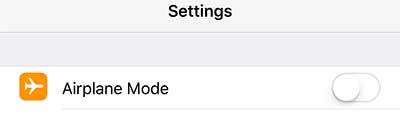
09. Factory Reset
We have a final method to fix this network issue. If all of methods above didn’t work for you, we recommend to perform factory reset and set your iPhone 7 as a new. Maybe this wifi connection issues are occurred either by an app or system failure that are seriously corrupted. In this case, factory resetting might resolve the network issues. Before starting factory reset, you should know something important. Factory reset erases all data and settings, so we recommend to create a backup file if you have important data on the device. Here is the link of how to create a backup file. In order to perform factory reset, go to Settings > General > Reset > Erase All Content and Settings.
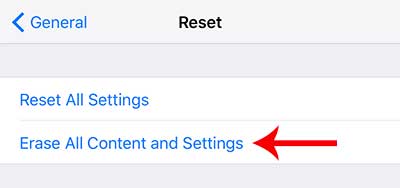
10. Genius Bar
If you still have the problem even if you performed hard reset, it might be a hardware issue. Maybe it’s the network device has a problem. In this case, we recommend you to bring your iPhone 7 to a technician in the Apple Store. Set the appointment up with the Genius Bar in the Apple Store and show them the problem. They will replace the part or they will replace it to a new iPhone for free, if your iPhone is still under warranty.






