It’s good to delete all history and cache once a three to six months. As mush as you browse web surfing, the Safari Web Browser saves and keeps the data and pictures from websites that you visited and It causes a data corruption and an unknown error message occurrence. It’s very easy and probably most of mac users know how to delete all history and cache from the Safari web browser, but today We are here for the Mac users who still don’t know how to get rid of all history and cache from the Safari web browser. Here is an easy instruction by pictures for your perfect understand! Let’s get it started!
Step 01. Please open Safari Web Browser.
Step 02. Please go to Safari on the top menu > Click on “Clear History and Website Data”
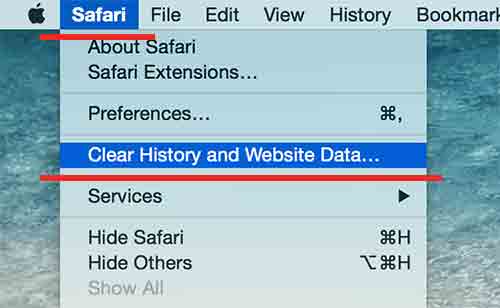
Step 03. Some windows will be appeared on the screen and ask you to delete all history. > Choose the right option for you and Click Clear History
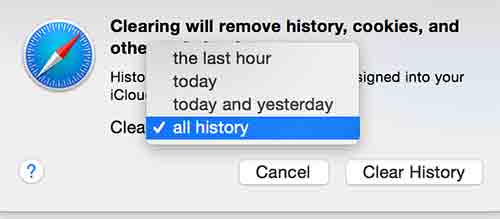
Step 04. Now, Please go back to safari menu on the top and Click on Preferences.
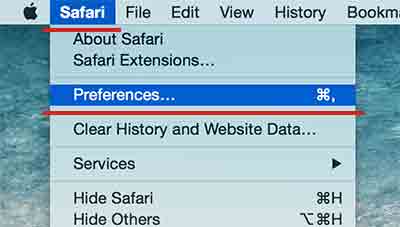
Step 05. Select Privacy tab and Click the Remove All Website Data button.
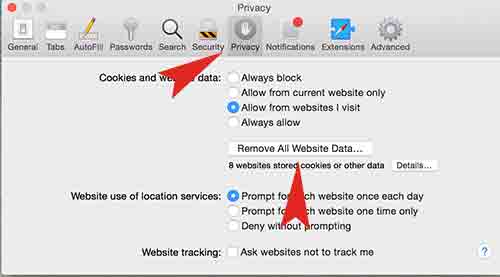
Step 06. You are done! Hope this helps you to solve the problem. Have a wonderful day! 🙂





