Macbook Pro Question Mark Problem at Startup – Macbook Pro A1278 Repair – March 24, 2017
Do you see a question mark with a folder at Macbook Pro startup? This display means that your Macbook Pro cannot find the operating system from your hard drive or other storage (like SSD) This problem caused by a damaged hard drive, damaged operating system, or by a damaged hard drive data cable which connects the motherboard and the hard drive. This article is about a specific Apple Macbook Pro A1278. After a research on Google, we have noticed that this is very common issue on Macbook Pro A1278. There are hundreds of Macbook Pro A1278 owners with this problem. Also, after a repair, the problem comes back… The reason is the data cable between the motherboard and the hard drive. Today, we have replaced the data cable of Macbook Pro A1278 model. Let’s do it together. We have paid $20~$40 CAD. Let’s do it yourself and save some money today!
Let’s replace the HDD data cable on Macbook Pro A1278
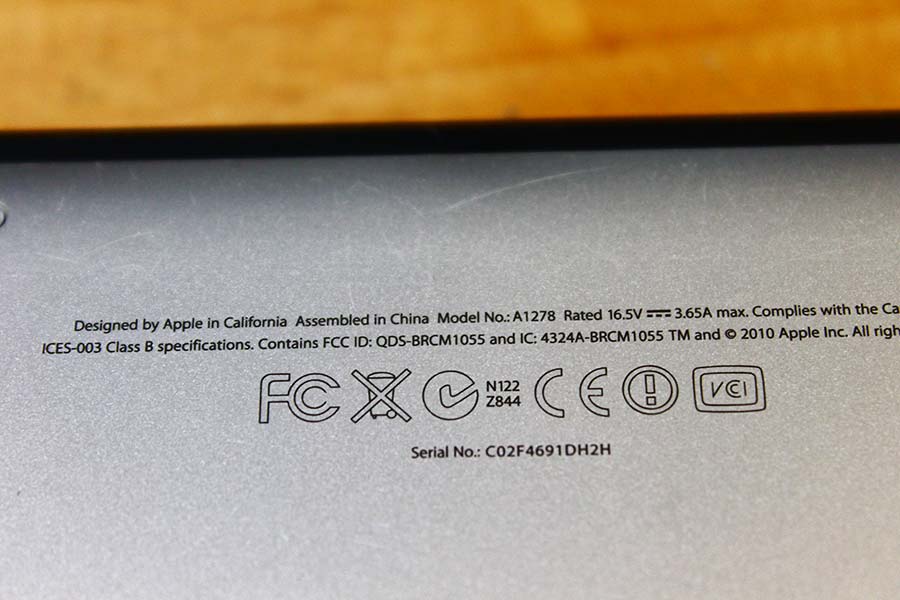

Here is the Apple Macbook Pro A1278 model! For some reason, Macbook Pro that were manufactured at this time, are well known to have this questions mark problem. Typically, this caused by a failed HDD data cable.

Here is the new data cable that connects your Macbook hard disk and motherboard.


Flip over your Macbook Pro A1278, and remove all the visible screws from the back cover, then just open up bottom cover. Very easy to remove.

Here we see DVD drive, hard drive, logic board, cooling fan, memory, and battery. The hard drive is located in the bottom left. It is a Hitachi HDD.
Let’s replace the HDD cable with a new one

Remove the two screws in above picture.

Hard drive is now free, but we are not done yet! We have more screws to remove!

First of all, disconnect the HDD data cable connector from the Macbook Pro A1278 logic board.

Remove the two screws in above picture.

Disconnect the female data cable connector from the hard drive.


Remove two more screws in above pictures, and you are done. No more screws to remove.
Let’s install the new HDD data cable

From the small black component that was removed early, disconnect the yellow flex cable.

Remove the existing flex cable from the component. It is glued, but don’t worry, just remove it with a tweezer, and then replace it with the new one.


Put the new HDD data cable in place. Place the cable in it’s place, and put all the screws back. Install the hard disk.
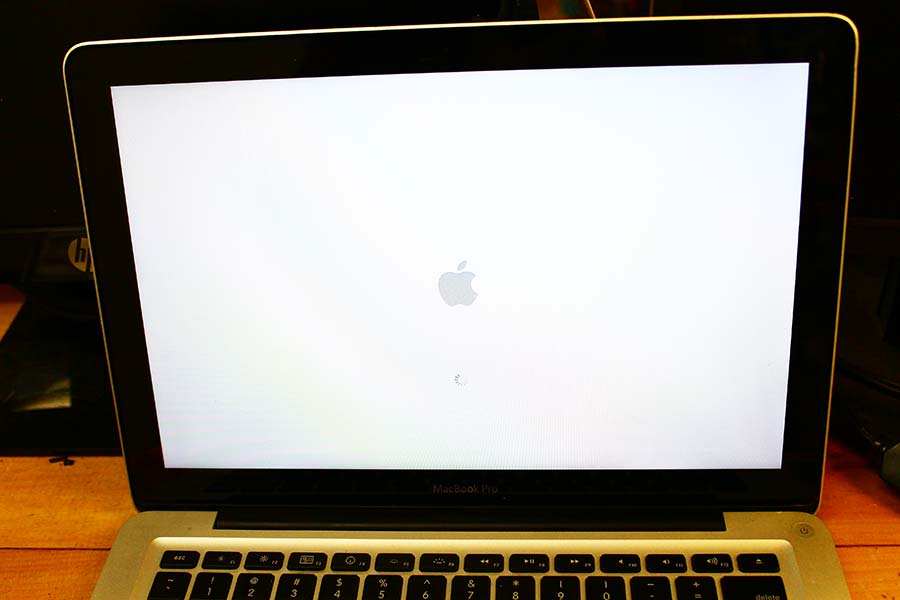
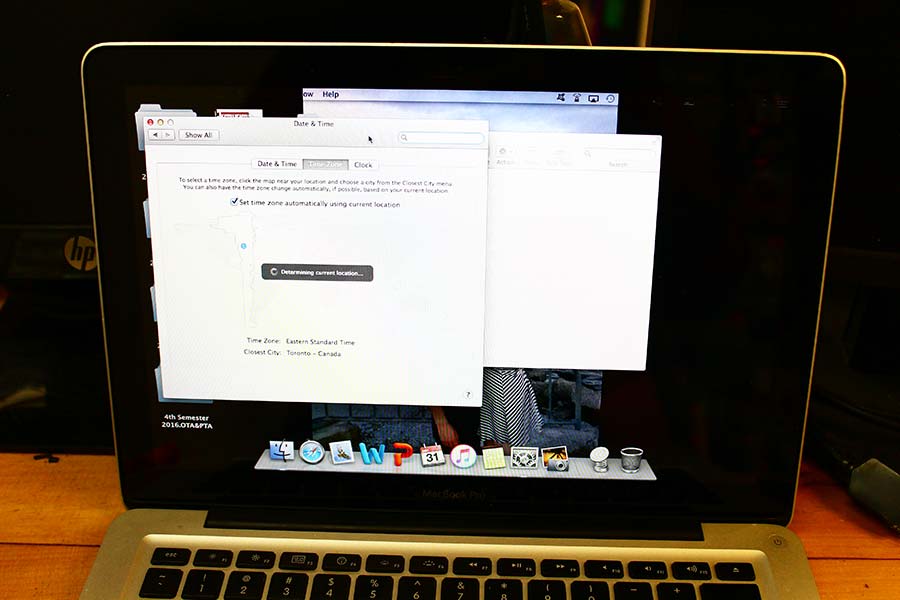
Look at this! No more question mark on my Macbook Pro A1278!!! It’s working again! If you have a Macbook Pro A1278 model, and if it is showing a questions mark at startup, try to replace the HDD cable. This should fix the problem. Thank you and have a nice day!





