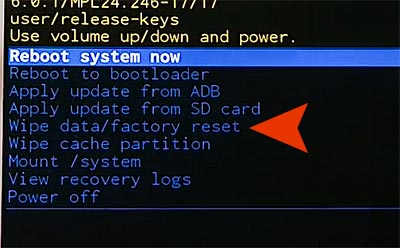Today we are sharing how to perform wipe cache partition and hard reset on Motorola Moto G4 smartphone. We always recommend to perform wipe cache partition first before factory resetting. Because factory reset erases all of your data and personal settings, but wiping cache partition might resolve the issue without deleting any data. If you have a lot of important data, it’s better to create a backup file before starting. There is one more thing to do before starting. It’s better to fully charge your phone before hard resetting, otherwise your phone might be shut down while processing. Also you can consider to wipe cache partition and hard reset when your phone gets errors or corrupted. You might want to perform factory reset if your phone is in one of the following situation:
- My phone won’t start up or boot up.
- Running too slow or frozen
- Keeps freezing
- Keeps restarting
- Stuck at loading screen
- Getting an error message too often
Wipe Cache Partition & Factory Reset
Step 01. Please make sure that your phone is completely turned off.
Step 02. Press and Hold Down the Volume Down + Power together at the same time until you see the recovery mode screen. If you get the screen below, use the volume key to navigate to Recovery Mode and select it using the power button.

Step 03. Soon a broken Android robot with No Command will comes up on the screen. Now Press and Hold the power button and press and release the Volume Up key one time.
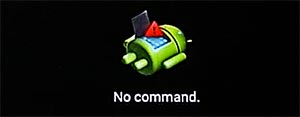
Step 04. Once you press and release volume up key, this screen will appears. Navigate to Wipe Cache Partition and select it.
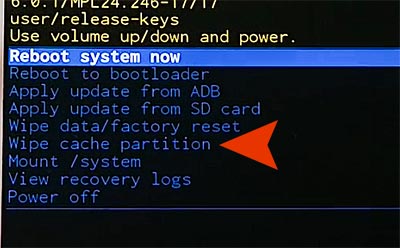
Step 05. After the wiping cache partition process is done, restart your phone and see if it worked. If wipe cache partition didn’t work? for you? try to reboot to Recovery Mode again and select Wipe Data/Factory Reset.