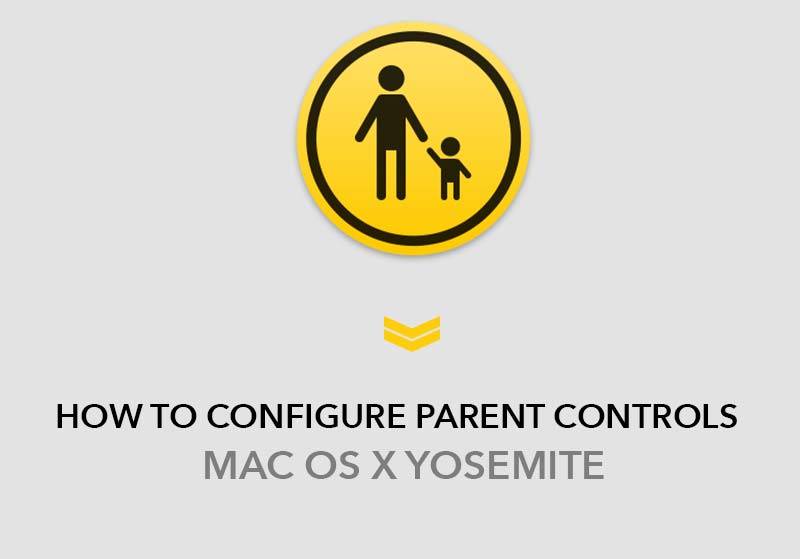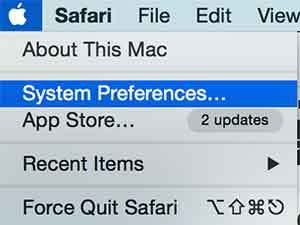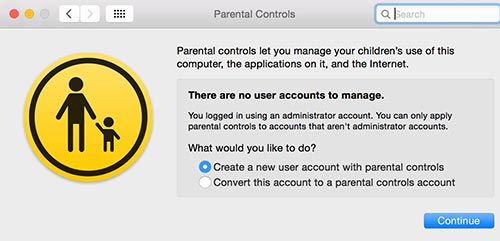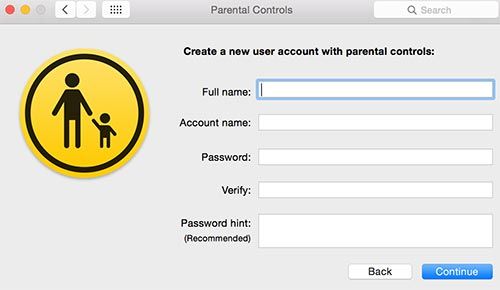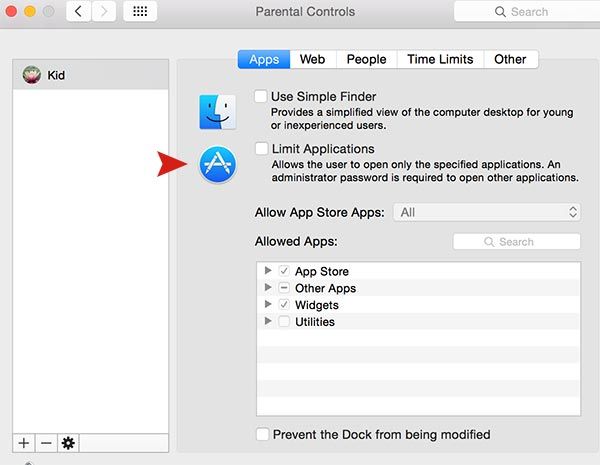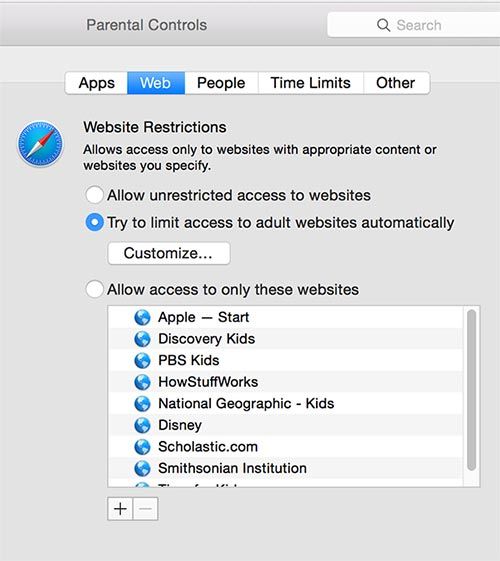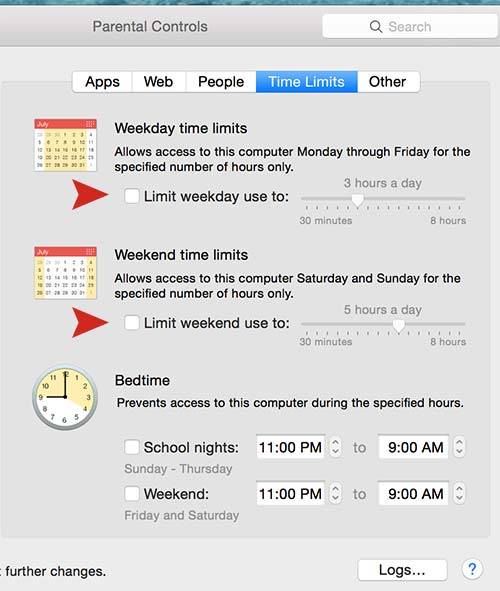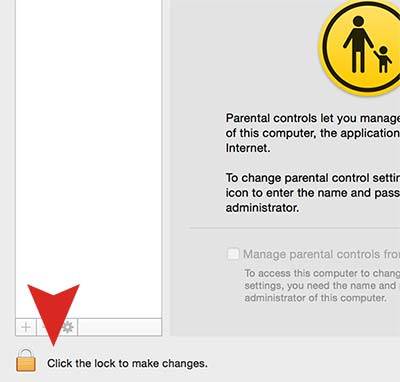Today our children are exposed to electronic devices such as laptops, cellphone, tablets, and they are using it almost everyday. It’s ok to be used for their need on purpose of doing homework and researching for school work, but what we concern is that some children are exposed to sexual or violence websites and games. A lot of parents are worrying about this issues and trying to figure it out. So today we want to share a good information for those who are worrying about this concern. There is a software called Parental Controls on Mac OS X Yosemite and it’s developed to protect our children from junk websites and overplaying. This software will help you to stay away your children from the junk sites and supports playing time limit so your children can’t play on the computer for all day. However, If you want to protect your child or children, try to set up a Parental Control today.
Step 01. Please locate to System Preferences. Click the Apple icon on the top menu.
Step 02. Please open Parental Controls and Select the option you would like.
- Create a new user account with parental controls: If you want to add a user account for your child, Please select this option.
- Cover this account to a parental controls account: If you want to use the current account with your child, Please select this option.
Step 03. Please fill out the account information and Click Continue to process next step.
Step 04. Now it’s finished to create an account for your child. Now we need to configure the settings. Let’s try to set up the Apps category first. If you of to Apps category, you could see Limit Applications option. If you check the box, your child only can play the application that you allowed.
Step 05. Let’s go to Web category. In this category, You can limit the websites access.
- Try to limit access to adult websites automatically: Check this box. It will block the all junk websites automatically.
- Allow access to only these websites: This is optional. Your child can visit websites on the list only. They can’t access any other websites except the websites from the list.
Step 06. In Time Limits section, you can limit the accessing time for weekday and weekend.
- Limit weekday use to: If you set 1 hour a day, your child can access for only 1 hour from Monday to Friday.
- Limit weekend use to: This is as same as above option. Only difference is it’s applied on weekend (Saturday & Sunday).
Step 07. In Other section, you can give your child a permission to use a extra devices such as printer, built in camera, and etc.
Step 08. Note. Next time when you are opening Parental Controls, You need to Click the Lock to make changes to configure settings.