If you are struggling to turn off the Google Chrome Automatic Software Update on Mac OS X, you found a right place to resolve the issues. It’s very easy to disable auto-update function on Mac operating system. Please follow the instruction below to disable it 🙂
01 Method – Uninstalling Google Chrome Update Software
Step 01. Go to Application > Utilities > Terminal
Step 02. Type the following code into the terminal windows. (Copy & Paste) > Hit Enter
~/Library/Google/GoogleSoftwareUpdate/GoogleSoftwareUpdate.bundle/Contents/Resources/GoogleSoftwareUpdateAgent.app/Contents/Resources/install.py –uninstall
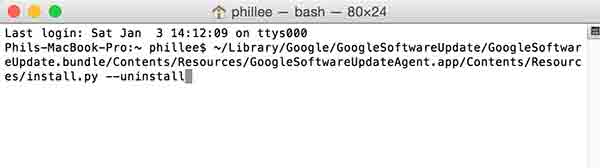
Step 03. Copy & Paste this code into the terminal windows > Hit Enter
sudo /Library/Google/GoogleSoftwareUpdate/GoogleSoftwareUpdate.bundle/Contents/Resources/GoogleSoftwareUpdateAgent.app/Contents/Resources/install.py –uninstall
Method 02 – Disabling Google Chrome Update Software
Step 01. Go to Application > Utilities > Terminal
Step 02. Copy & Paste following code into the terminal and hit Enter.
defaults write com.google.Keystone.Agent checkInterval 0
*Note. To Enable Google Chrome Update Software again, Try to insert this code into the Terminal Windows.
defaults write com.google.Keystone.Agent checkInterval 18000

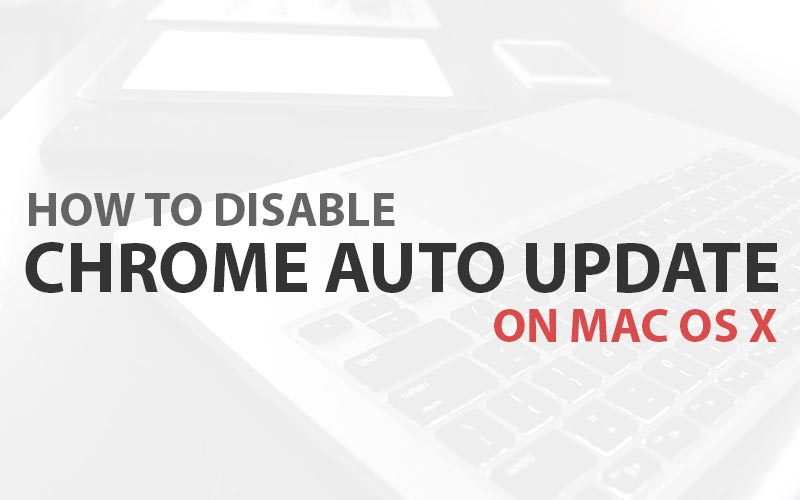





for me worked in this way:
sudo /Library/Google/GoogleSoftwareUpdate/GoogleSoftwareUpdate.bundle/Contents/Resources/GoogleSoftwareUpdateAgent.app/Contents/Resources/ksinstall –uninstall
January 3rd 2017
Seems it doesn’t works for 55.02883.95 Version ?
We will check and update this. Thank you!
Hi there! Thanks for the post!
It appeared it was going to work with the option:
sudo /Library/Google/GoogleSoftwareUpdate/GoogleSoftwareUpdate.bundle/Contents/Resources/GoogleSoftwareUpdateAgent.app/Contents/Resources/install.py –uninstall
but then it asks for my password and it simply won’t let me type anything! Please helppp!
It’s normal, what you type just doesn’t show up, but it does exist there.
So just type your correct password then press enter.
Success on a Mac Sept 29, 2017:
The “official” Google-given method given is this, but it doesn’t work.
In Terminal: defaults write com.google.Keystone.Agent checkInterval 0
The most foolproof method is to empty these directories:
/Library/Google/GoogleSoftwareUpdate/
~/Library/Google/GoogleSoftwareUpdate/
Then change the permissions on both folders named GoogleSoftwareUpdate so that there’s no owner and no read/write/execute permissions.
In terminal:
cd /Library/Google/
sudo chown nobody:nogroup GoogleSoftwareUpdate
sudo chmod 000 GoogleSoftwareUpdate
cd ~/Library/Google/
sudo chown nobody:nogroup GoogleSoftwareUpdate
sudo chmod 000 GoogleSoftwareUpdate
If you want to be double-certain, then do the same for the folder Google one level up.
cd /Library/
sudo chown nobody:nogroup Google
sudo chmod 000 Google
cd ~/Library/
sudo chown nobody:nogroup Google
sudo chmod 000 Google
I did this immediately after installing the Chrome version I need for my machine, and it worked perfectly. Now when I check About Google Chrome it gives me the error “Update failed (error: 10)”
Yep, this is the way to go. I got really pissed when google forced .dev domains to https…
I’m having trouble reversing this to re-enable auto updates. I manually changed folder permissions to 755 but updates still fail after uninstalling Chrome, installing version 70, rebooting, etc. Any ideas?