Today, We are going to share how to disable Google auto update (googleupdate.exe) on Windows 7. There are two kinds of method to solve this issues. Please follow the instruction to resolve 🙂
01 Method – Desable GoogleUpdate.exe through Control Panel
Step 01. Go to Windows Start Menu > Run
Step 02. Type services.msc and click OK
Step 03. Find and Double Click on Google Update Service.
Step 04. Under the General tab, Change the Startup Type setting to Disabled.

Step 05. Now, Go to Control Panel > Administrative Tools > Task Scheduler
Step 06. Find the Scheduler that has “Google Update” > Right Click on it and Disable or Delete it.
Step 07. Reboot your computer.
02 Method – Disable GoogleUpdate.exe Through Registry
Step 01. Go to Windows Start Menu > Type regedit in the search field.
Step 02. Navigate to HKEY_LOCAL_MACHINE/SOFTWARE/POLICIES/GOOGLE/UPDATE.
Step 03. Double Click the AutoUpdateCheckPeriodMinutes value in the right pane.
Step 04. Change the Value data to 0.
Step 05. Reboot your computer.

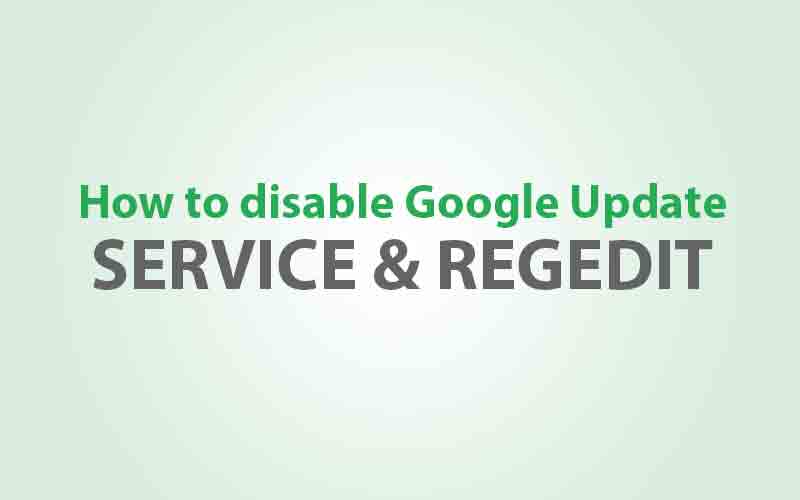





This key is missing on Windows 7 Profession 64 bit. The service has already been disabled through msconfig & services.msc. The service still launches at start up.
A registry search does not find a matching key either.
I too have the same problem, infected by google update enforcer
Disabling the Google Update service doesn’t help. It gets automatically re-enabled by Chrome.